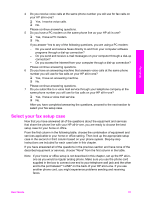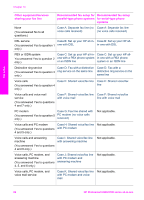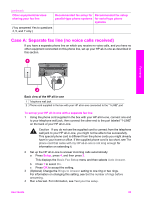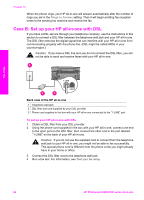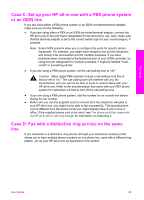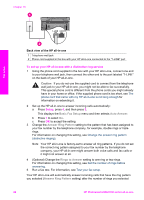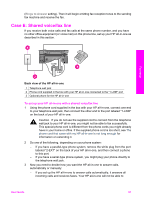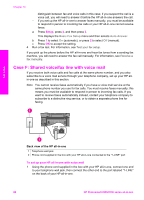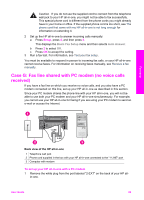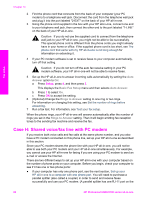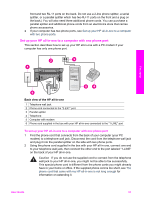HP 2610 User Guide - Page 89
Basic Fax Setup, Auto Answer, Answer Ring Pattern, Rings to Answer
 |
UPC - 829160502274
View all HP 2610 manuals
Add to My Manuals
Save this manual to your list of manuals |
Page 89 highlights
Chapter 10 Fax setup Back view of the HP all-in-one 1 Telephone wall jack 2 Phone cord supplied in the box with your HP all-in-one connected to the "1-LINE" port To set up your HP all-in-one with a distinctive ring service 1 Using the phone cord supplied in the box with your HP all-in-one, connect one end to your telephone wall jack, then connect the other end to the port labeled "1-LINE" on the back of your HP all-in-one. Caution If you do not use the supplied cord to connect from the telephone wall jack to your HP all-in-one, you might not be able to fax successfully. This special phone cord is different from the phone cords you might already have in your home or office. If the supplied phone cord is too short, see The phone cord that came with my HP all-in-one is not long enough for information on extending it. 2 Set up the HP all-in-one to answer incoming calls automatically: a Press Setup, press 4, and then press 3. This displays the Basic Fax Setup menu and then selects Auto Answer. b Press 1 to select On. c Press OK to accept the setting. 3 Change the Answer Ring Pattern setting to the pattern that has been assigned to your fax number by the telephone company, for example, double rings or triple rings. For information on changing this setting, see Change the answer ring pattern (distinctive ringing). Note Your HP all-in-one is factory-set to answer all ring patterns. If you do not set the correct ring pattern assigned to your fax number by the telephone company, your HP all-in-one might answer both voice calls and fax calls or it might not answer at all. 4 (Optional) Change the Rings to Answer setting to one ring or two rings. For information on changing this setting, see Set the number of rings before answering. 5 Run a fax test. For information, see Test your fax setup. Your HP all-in-one will automatically answer incoming calls that have the ring pattern you selected (Answer Ring Pattern setting) after the number of rings you selected 86 HP Photosmart 2600/2700 series all-in-one