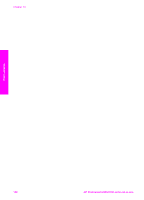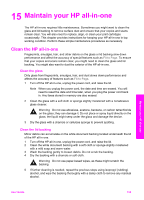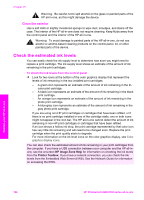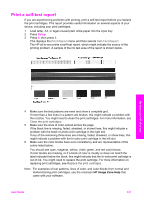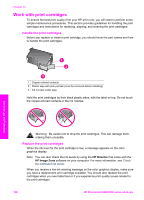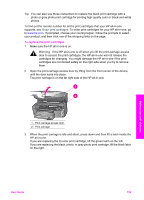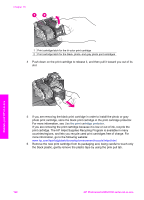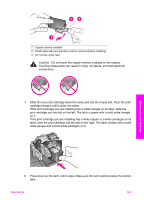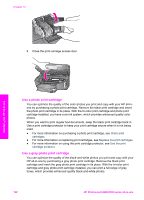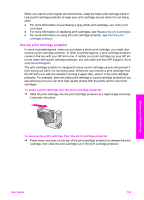HP 2610 User Guide - Page 161
Work with print cartridges - photosmart ink cartridges
 |
UPC - 829160502274
View all HP 2610 manuals
Add to My Manuals
Save this manual to your list of manuals |
Page 161 highlights
Chapter 15 Work with print cartridges To ensure the best print quality from your HP all-in-one, you will need to perform some simple maintenance procedures. This section provides guidelines for handling the print cartridges and instructions for replacing, aligning, and cleaning the print cartridges. Handle the print cartridges Before you replace or clean a print cartridge, you should know the part names and how to handle the print cartridges. Maintain your HP all-in-one 1 Copper-colored contacts 2 Plastic tape with pink pull tab (must be removed before installing) 3 Ink nozzles under tape Hold the print cartridges by their black plastic sides, with the label on top. Do not touch the copper-colored contacts or the ink nozzles. Warning Be careful not to drop the print cartridges. This can damage them, making them unusable. Replace the print cartridges When the ink level for the print cartridge is low, a message appears on the color graphics display. Note You can also check the ink levels by using the HP Director that came with the HP Image Zone software on your computer. For more information, see Check the estimated ink levels. When you receive a low-ink warning message on the color graphics display, make sure you have a replacement print cartridge available. You should also replace the print cartridges when you see faded text or if you experience print quality issues related to the print cartridges. 158 HP Photosmart 2600/2700 series all-in-one