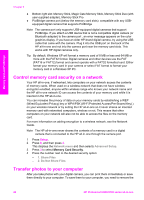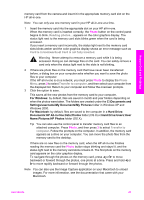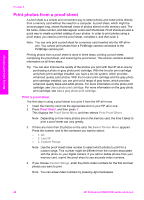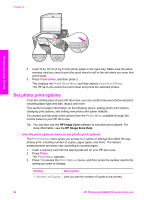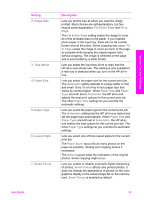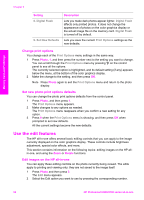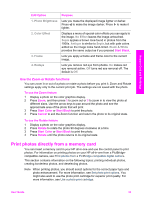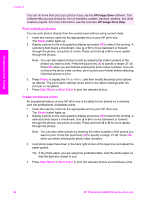HP 2610 User Guide - Page 54
Setting, Description, Fill Entire
 |
UPC - 829160502274
View all HP 2610 manuals
Add to My Manuals
Save this manual to your list of manuals |
Page 54 highlights
Memory Card and PictBridge Setting 2. Image Size 3. Tray Select 4. Paper Size 5. Paper Type 6. Layout Style 7. Smart Focus Description Lets you set the size at which you want the image printed. Most choices are self-explanatory, but two require some explanation: Fill Entire Page and Fit to Page. The Fill Entire Page setting scales the image to cover all of the printable area on the paper. If you inserted photo paper in the input tray, there will not be a white border around the photo. Some cropping may occur. Fit to Page scales the image to cover as much of the page as possible while keeping the original aspect ratio without cropping. The image is centered on the page and is surrounded by a white border. Lets you select the input tray (front or rear) that the HP all-in-one should use. This setting is only available if a rear tray is detected when you turn on the HP all-inone. Lets you select the paper size for the current print job. The Automatic setting defaults to a large (letter or A4) and small 10 by 15 cm (4 by 6 inch) paper size that varies by country/region. When Paper Size and Paper Type are both set to Automatic, the HP all-in-one selects the best print options for the current print job. The other Paper Size settings let you override the automatic settings. Lets you select the paper type for the current print job. The Automatic setting lets the HP all-in-one detect and set the paper type automatically. When Paper Size and Paper Type are both set to Automatic, the HP all-inone selects the best options for the current print job. The other Paper Type settings let you override the automatic settings. Lets you select one of three layout styles for the current print job. The Paper Saver layout fits as many photos on the paper as possible, rotating and cropping photos if necessary. The Album layouts keep the orientation of the original photos. Some cropping might occur. Lets you enable or disable automatic digital sharpening of photos. Smart Focus affects only printed photos. It does not change the appearance of photos on the color graphics display or the actual image file on the memory card. Smart Focus is enabled by default. User Guide 51