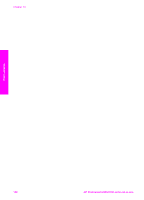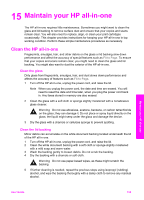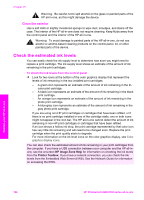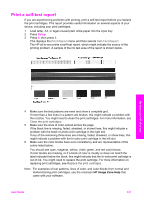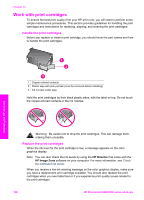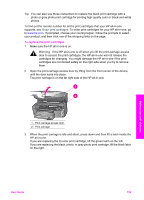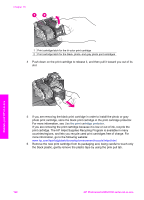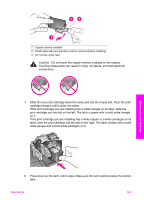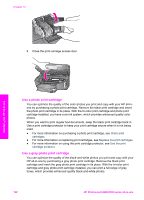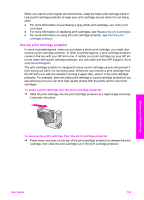HP 2610 User Guide - Page 162
Warning, To replace the print cartridges
 |
UPC - 829160502274
View all HP 2610 manuals
Add to My Manuals
Save this manual to your list of manuals |
Page 162 highlights
Tip You can also use these instructions to replace the black print cartridge with a photo or gray photo print cartridge for printing high-quality color or black-and-white photos. To find out the reorder number for all the print cartridges that your HP all-in-one supports, see Order print cartridges. To order print cartridges for your HP all-in-one, go to www.hp.com. If prompted, choose your country/region, follow the prompts to select your product, and then click one of the shopping links on the page. To replace the print cartridges 1 Make sure the HP all-in-one is on. Warning If the HP all-in-one is off when you lift the print-carriage access door to access the print cartridges, the HP all-in-one will not release the cartridges for changing. You might damage the HP all-in-one if the print cartridges are not docked safely on the right side when you try to remove them. 2 Open the print-carriage access door by lifting from the front center of the device, until the door locks into place. The print carriage is on the far right side of the HP all-in-one. Maintain your HP all-in-one 1 Print-carriage access door 2 Print carriage 3 When the print carriage is idle and silent, press down and then lift a latch inside the HP all-in-one. If you are replacing the tri-color print cartridge, lift the green latch on the left. If you are replacing the black, photo, or gray photo print cartridge, lift the black latch on the right. User Guide 159