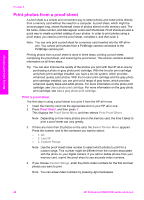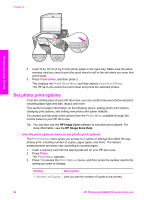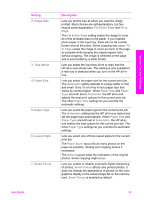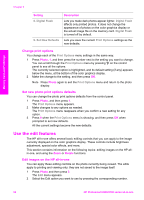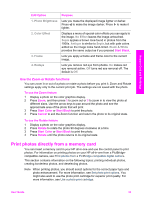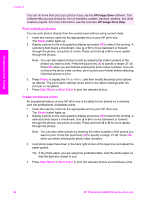HP 2610 User Guide - Page 56
Use the Zoom or Rotate functions, Print photos directly from a memory card, Edit Option, Purpose - cartridge
 |
UPC - 829160502274
View all HP 2610 manuals
Add to My Manuals
Save this manual to your list of manuals |
Page 56 highlights
Memory Card and PictBridge Edit Option 1. Photo Brightness 2. Color Effect 3. Frame 4. Redeye Purpose Lets you make the displayed image lighter or darker. Press to make the image darker. Press to make it lighter. Displays a menu of special color effects you can apply to the image. No Effect leaves the image untouched. Sepia applies a brown tone found in photos from the 1900s. Antique is similar to Sepia, but with pale colors added so the image looks hand-tinted. Black & White provides the same output as if you pressed Start Black. Lets you apply a frame and frame color to the current image. Lets you remove red eye from photos. On makes red eye removal active. Off turns red eye removal off. The default is Off. Use the Zoom or Rotate functions You can zoom in or out of a photo or rotate a photo before you print it. Zoom and Rotate settings apply only to the current print job. The settings are not saved with the photo. To use the Zoom feature 1 Display a photo on the color graphics display. 2 Press Zoom, and then press 1 to zoom out or 3 to zoom in to view the photo at different sizes. Use the arrow keys to pan around the photo and see the approximate area of the photo that will print. 3 Press Start Color or Start Black to print the photo. 4 Press Cancel to exit the Zoom function and return the photo to its original state. To use the Rotate feature 1 Display a photo on the color graphics display. 2 Press Rotate to rotate the photo 90 degrees clockwise at a time. 3 Press Start Color or Start Black to print the photo. 4 Press Rotate until the photo returns to its original state. Print photos directly from a memory card You can insert a memory card in your HP all-in-one and use the control panel to print photos. For information on printing photos on your HP all-in-one from a PictBridgecompatible camera, see Print photos from a PictBridge-compatible digital camera. This section contains information on the following topics: printing individual photos, creating borderless photos, and deselecting photos. Note When printing photos, you should select options for the correct paper type and photo enhancement. For more information, see Set photo print options. You might also want to use the photo print cartridge for superior print quality. For more information, see Use a photo print cartridge. User Guide 53