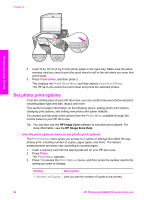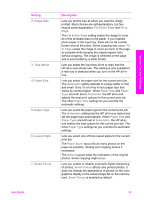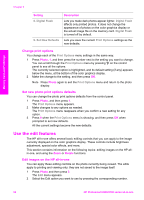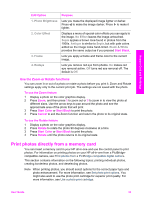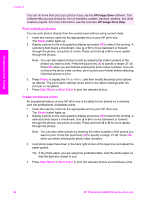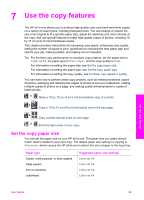HP 2610 User Guide - Page 57
Print individual photos, Create borderless prints - photosmart software
 |
UPC - 829160502274
View all HP 2610 manuals
Add to My Manuals
Save this manual to your list of manuals |
Page 57 highlights
Memory Card and PictBridge Chapter 6 You can do more than print your photos if you use the HP Image Zone software. This software lets you use photos for iron-on transfers, posters, banners, stickers, and other creative projects. For more information, see the onscreen HP Image Zone Help. Print individual photos You can print photos directly from the control panel without using a proof sheet. 1 Insert the memory card into the appropriate slot on your HP all-in-one. The Photo button lights up. 2 Display a photo on the color graphics display and press OK to select it for printing. A selected photo bears a checkmark. Use or to move backward or forward through the photos, one photo at a time. Press and hold or to move rapidly through the photos. Note You can also select photos to print by entering the index numbers of the photos you want to print. Press the pound key (#) to specify a range: 21-30. Press OK when you are finished entering the photo index numbers. If you do not know the photo index number, print a photo proof sheet before selecting individual photos to print. 3 Press Photo to display the Photo Menu, and then modify the photo print options as desired. The print option settings revert back to the default settings after the print job is completed. 4 Press Start Black or Start Color to print the selected photos. Create borderless prints An exceptional feature of your HP all-in-one is its ability to turn photos on a memory card into professional, borderless prints. 1 Insert the memory card into the appropriate slot on your HP all-in-one. The Photo button lights up. 2 Display a photo on the color graphics display and press OK to select it for printing. A selected photo bears a checkmark. Use or to move backward or forward through the photos, one photo at a time. Press and hold or to move rapidly through the photos. Note You can also select photos by entering the index numbers of the photos you want to print. Press the pound key (#) to specify a range: 21-30. Press OK when you finish entering the photo index numbers. 3 Load photo paper face down in the back right corner of the input tray and adjust the paper guides. Tip If the photo paper you are using has perforated tabs, load the photo paper so that the tabs are closest to you. 4 Press Start Black or Start Color to print the selected photos as borderless prints. 54 HP Photosmart 2600/2700 series all-in-one