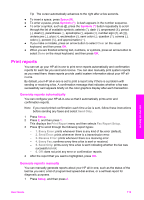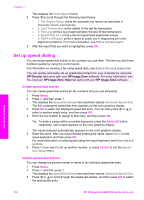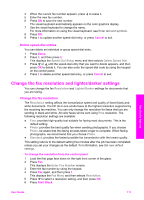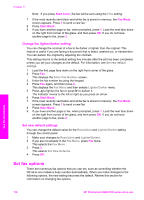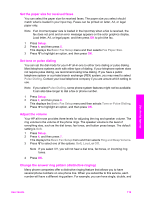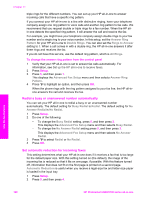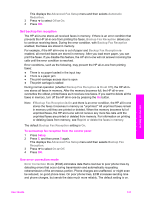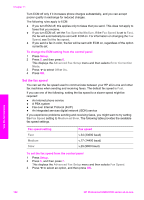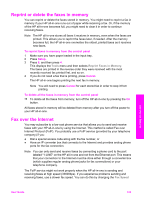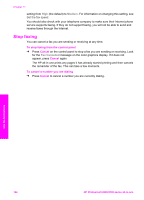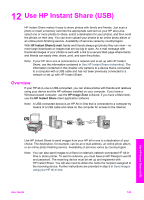HP 2610 User Guide - Page 123
Redial a busy or unanswered number automatically, Set automatic reduction for incoming faxes
 |
UPC - 829160502274
View all HP 2610 manuals
Add to My Manuals
Save this manual to your list of manuals |
Page 123 highlights
Chapter 11 triple rings for the different numbers. You can set up your HP all-in-one to answer incoming calls that have a specific ring pattern. If you connect your HP all-in-one to a line with distinctive ringing, have your telephone company assign one ring pattern to voice calls and another ring pattern to fax calls. We recommend that you request double or triple rings for a fax number. When the HP allin-one detects the specified ring pattern, it will answer the call and receive the fax. For example, you might have your telephone company assign double rings to your fax number and a single ring to your voice number. In this setup, set the Answer Ring Pattern for your HP all-in-one to Double Rings. You can also set the Rings to Answer setting to 3. When a call comes in with a double ring, the HP all-in-one answers it after three rings and receives the fax. If you do not have this service, use the default ring pattern, which is All Rings. To change the answer ring pattern from the control panel 1 Verify that your HP all-in-one is set to answer fax calls automatically. For information, see Set up the HP all-in-one to receive faxes. 2 Press Setup. 3 Press 5, and then press 1. This displays the Advanced Fax Setup menu and then selects Answer Ring Pattern. 4 Press to highlight an option, and then press OK. When the phone rings with the ring pattern assigned to your fax line, the HP all-inone answers the call and receives the fax. Redial a busy or unanswered number automatically You can set your HP all-in-one to redial a busy or an unanswered number automatically. The default setting for Busy Redial is Redial. The default setting for No Answer Redial is No Redial. 1 Press Setup. 2 Do one of the following: - To change the Busy Redial setting, press 5, and then press 2. This displays the Advanced Fax Setup menu and then selects Busy Redial. - To change the No Answer Redial setting press 5, and then press 3. This displays the Advanced Fax Setup menu and then selects No Answer Redial. 3 Press to select Redial or No Redial. 4 Press OK. Set automatic reduction for incoming faxes This setting determines what your HP all-in-one does if it receives a fax that is too large for the default paper size. With this setting turned on (the default), the image of the incoming fax is reduced so that it fits on one page, if possible. With this feature turned off, information that does not fit on the first page is printed on a second page. Automatic Reduction is useful when you receive a legal-size fax and letter-size paper is loaded in the input tray. 1 Press Setup. 2 Press 5, and then press 4. Use the fax features 120 HP Photosmart 2600/2700 series all-in-one