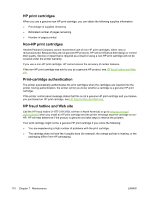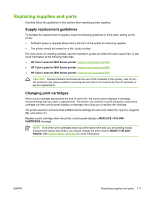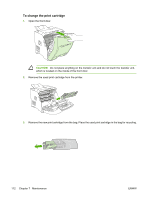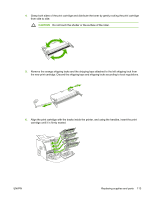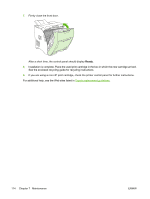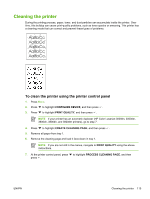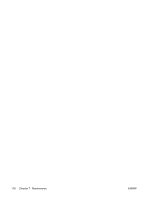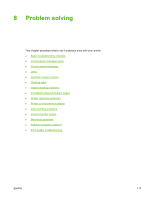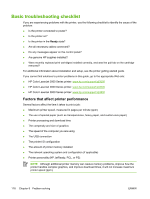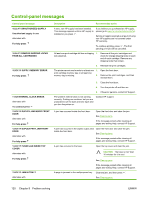HP 3800 HP Color LaserJet 3000, 3600, 3800 series Printers - User Guide - Page 129
Cleaning the printer, To clean the printer using the printer control panel, CON DEVICE - color laserjet 3800dtn
 |
UPC - 689466270464
View all HP 3800 manuals
Add to My Manuals
Save this manual to your list of manuals |
Page 129 highlights
Cleaning the printer During the printing process, paper, toner, and dust particles can accumulate inside the printer. Over time, this buildup can cause print-quality problems, such as toner specks or smearing. This printer has a cleaning mode that can correct and prevent these types of problems. To clean the printer using the printer control panel 1. Press Menu. 2. Press to highlight CONFIGURE DEVICE, and then press . 3. Press to highlight PRINT QUALITY, and then press . NOTE If your printer has an automatic duplexer (HP Color LaserJet 3000dn, 3000dtn, 3600dn, 3800dn, and 3800dtn printers), go to step 7. 4. Press to highlight CREATE CLEANING PAGE, and then press . 5. Remove all paper from tray 1. 6. Remove the cleaning page and load it face-down in tray 1. NOTE If you are not still in the menus, navigate to PRINT QUALITY using the above instructions. 7. At the printer control panel, press to highlight PROCESS CLEANING PAGE, and then press . ENWW Cleaning the printer 115