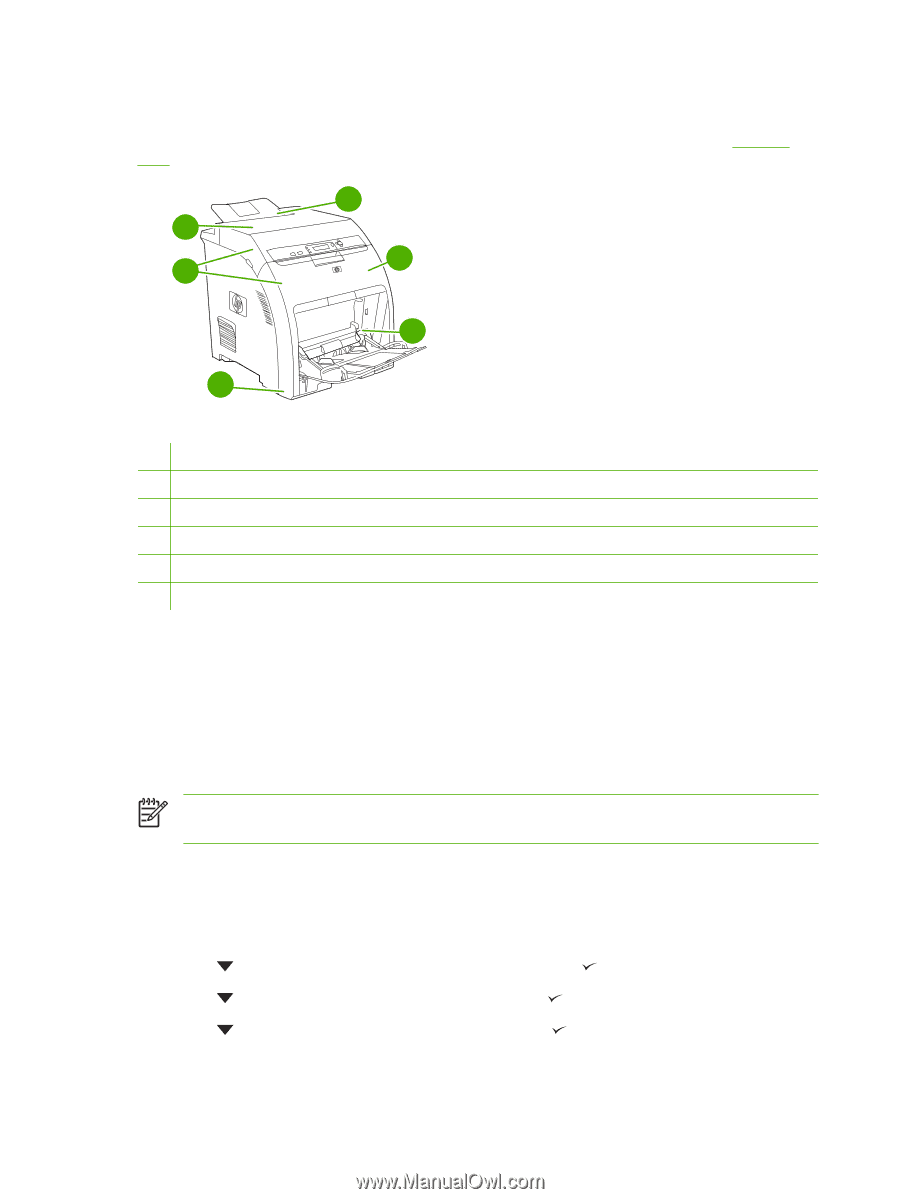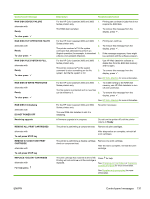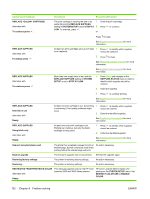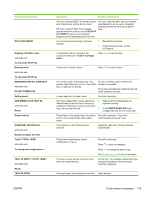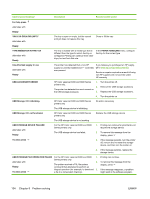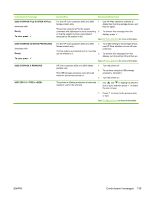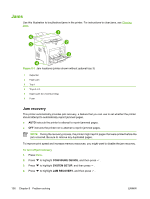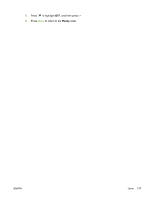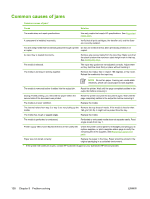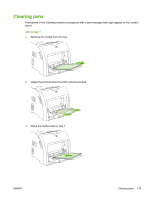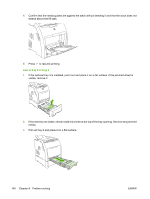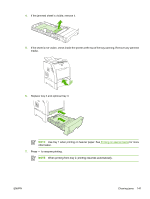HP 3800 HP Color LaserJet 3000, 3600, 3800 series Printers - User Guide - Page 150
Jams, Jam recovery - printer fuser
 |
UPC - 689466270464
View all HP 3800 manuals
Add to My Manuals
Save this manual to your list of manuals |
Page 150 highlights
Jams Use this illustration to troubleshoot jams in the printer. For instructions to clear jams, see Clearing jams. 1 6 5 2 3 4 Figure 8-1 Jam locations (printer shown without optional tray 3) 1 Output bin 2 Paper path 3 Tray 1 4 Trays 2 or 3 5 Duplex path (for 2-sided printing) 6 Fuser Jam recovery This printer automatically provides jam recovery, a feature that you can use to set whether the printer should attempt to automatically reprint jammed pages. ● AUTO instructs the printer to attempt to reprint jammed pages. ● OFF instructs the printer not to attempt to reprint jammed pages. NOTE During the recovery process, the printer might reprint pages that were printed before the jam occurred. Be sure to remove any duplicated pages. To improve print speed and increase memory resources, you might want to disable the jam recovery. To turn off jam recovery 1. Press Menu. 2. Press to highlight CONFIGURE DEVICE, and then press . 3. Press to highlight SYSTEM SETUP, and then press . 4. Press to highlight JAM RECOVERY, and then press . 136 Chapter 8 Problem solving ENWW