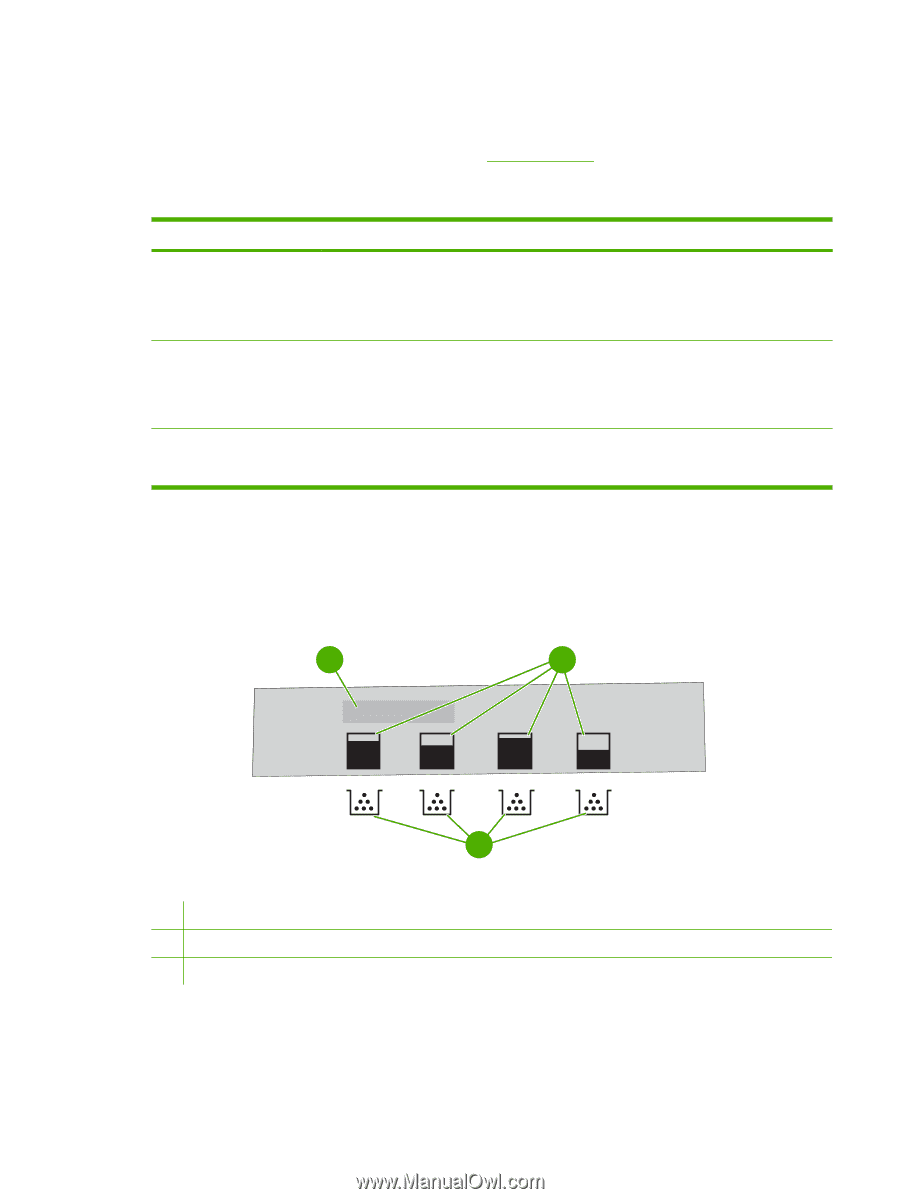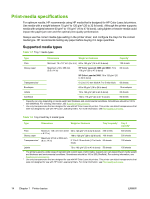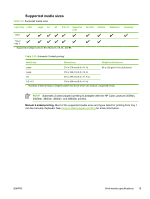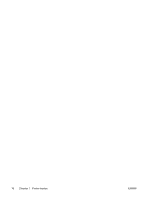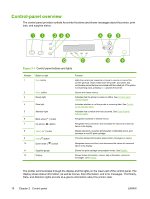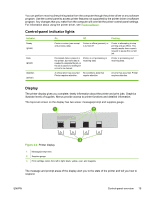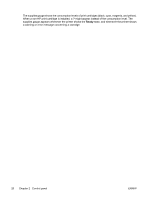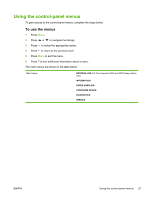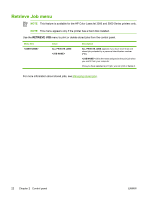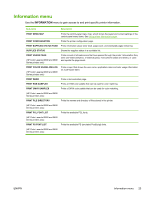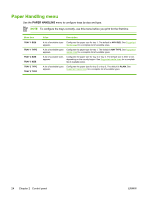HP 3800 HP Color LaserJet 3000, 3600, 3800 series Printers - User Guide - Page 33
Control-panel indicator lights, Display,
 |
UPC - 689466270464
View all HP 3800 manuals
Add to My Manuals
Save this manual to your list of manuals |
Page 33 highlights
You can perform most routine printing tasks from the computer through the printer driver or any software program. Use the control panel to access printer features not supported by the printer driver or software program. Any changes that you make from the computer will override the printer control-panel settings. For information about using the printer driver, see Printer software. Control-panel indicator lights Indicator Ready (green) Data (green) Attention (amber) On Off Flashing Printer is online (can accept and process data). Printer is offline (paused), or is turned off. Printer is attempting to stop printing and go offline. This usually results from a user's request to pause the current job. Processed data is present in the printer, but more data is needed to complete the job, or the job is paused or waiting for errors to be cleared. Printer is not processing or receiving data. A critical error has occurred. No conditions exist that Printer requires attention. require attention. Printer is processing and receiving data. An error has occurred. Printer requires attention. Display The printer display gives you complete, timely information about the printer and print jobs. Graphics illustrate levels of supplies. Menus provide access to printer functions and detailed information. The top-level screen on the display has two areas: message/prompt and supplies gauge. 1 2 3 Figure 2-2 Printer display 1 Message/prompt area 2 Supplies gauge 3 Print cartridge colors from left to right: black, yellow, cyan, and magenta The message and prompt areas of the display alert you to the state of the printer and tell you how to respond. ENWW Control-panel overview 19