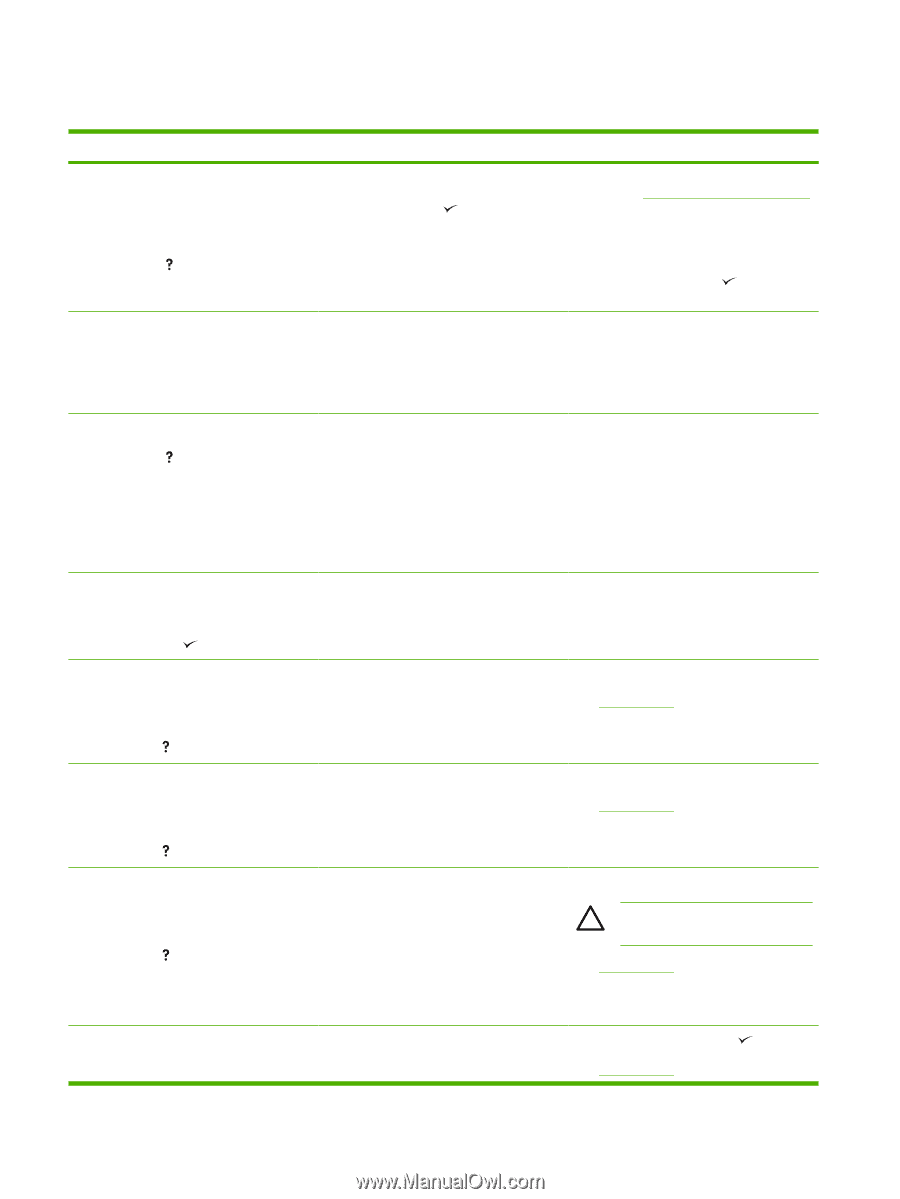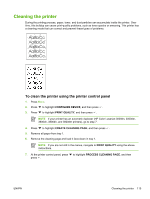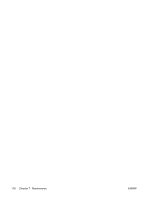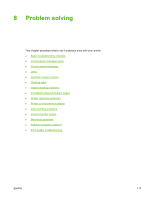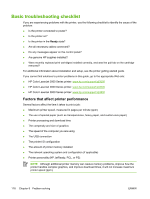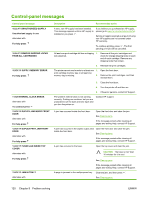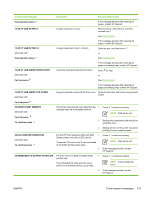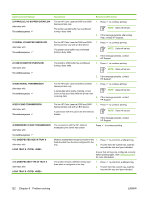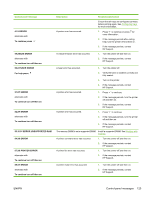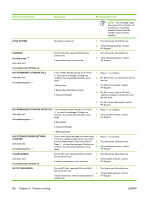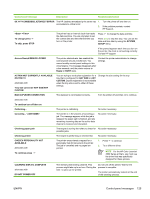HP 3800 HP Color LaserJet 3000, 3600, 3800 series Printers - User Guide - Page 134
Control-panel messages - fuser
 |
UPC - 689466270464
View all HP 3800 manuals
Add to My Manuals
Save this manual to your list of manuals |
Page 134 highlights
Control-panel messages Control panel message 10.32.YY UNAUTHORIZED SUPPLY Unauthorized supply in use alternates with For help press 10.94.YY REMOVE SHIPPING LOCKS FROM ALL CARTRIDGES 10.XX.YY SUPPLY MEMORY ERROR For help press 11.XX INTERNAL CLOCK ERROR alternates with To continue press 13.XX.YY DUPLEX JAM INSIDE FRONT DOOR alternates with For help press 13.XX.YY DUPLEX PATH JAM FRONT DOOR alternates with For help press 13.XX.YY FUSER JAM INSIDE TOP COVER alternates with For help press 13.XX.YY JAM IN TRAY 1 alternates with Description Recommended action A new, non-HP supply has been installed. This message appears until an HP supply is installed or you press . If you believe you purchased an HP supply, please go to www.hp.com/go/anticounterfeit. Service or repairs required as a result of using non-HP supplies are not covered under HP warranty. To continue printing, press . The first pending print job will be cancelled. At least one print cartridge still has a shipping 1. lock attached. Remove all the print cartridges and check for orange shipping locks on each end of each cartridge. Remove any shipping locks that remain. 2. Reinstall the print cartridges. The printer cannot read or write to at least one 1. print cartridge memory tag, or at least one memory tag is missing. 2. Open the front door. Remove the print cartridges, and then reinstall them. 3. Close the front door. 4. Turn the printer off and then on. 5. If the error persists, contact HP Support. The printer's internal clock is not working correctly. Printing can continue, but you are prompted to set the date and time each time you turn the printer on. Contact HP support. A jam has occurred inside the front door. Open the front door and clear the jam. See Clearing jams. If the message persists after clearing all pages and exiting Help, contact HP Support. A jam has occurred in the duplex output area Open the front door and clear the jam. inside the front door. See Clearing jams. If the message persists after clearing all pages and exiting Help, contact HP Support. A jam has occurred in the fuser. Open the top cover and clear the jam. CAUTION The fuser is hot. Wait 10 minutes for it to cool. See Clearing jams. If the message persists after clearing all pages and exiting Help, contact HP Support. A page is jammed in the multipurpose tray. Clear the jam, and then press . See Clearing jams. 120 Chapter 8 Problem solving ENWW