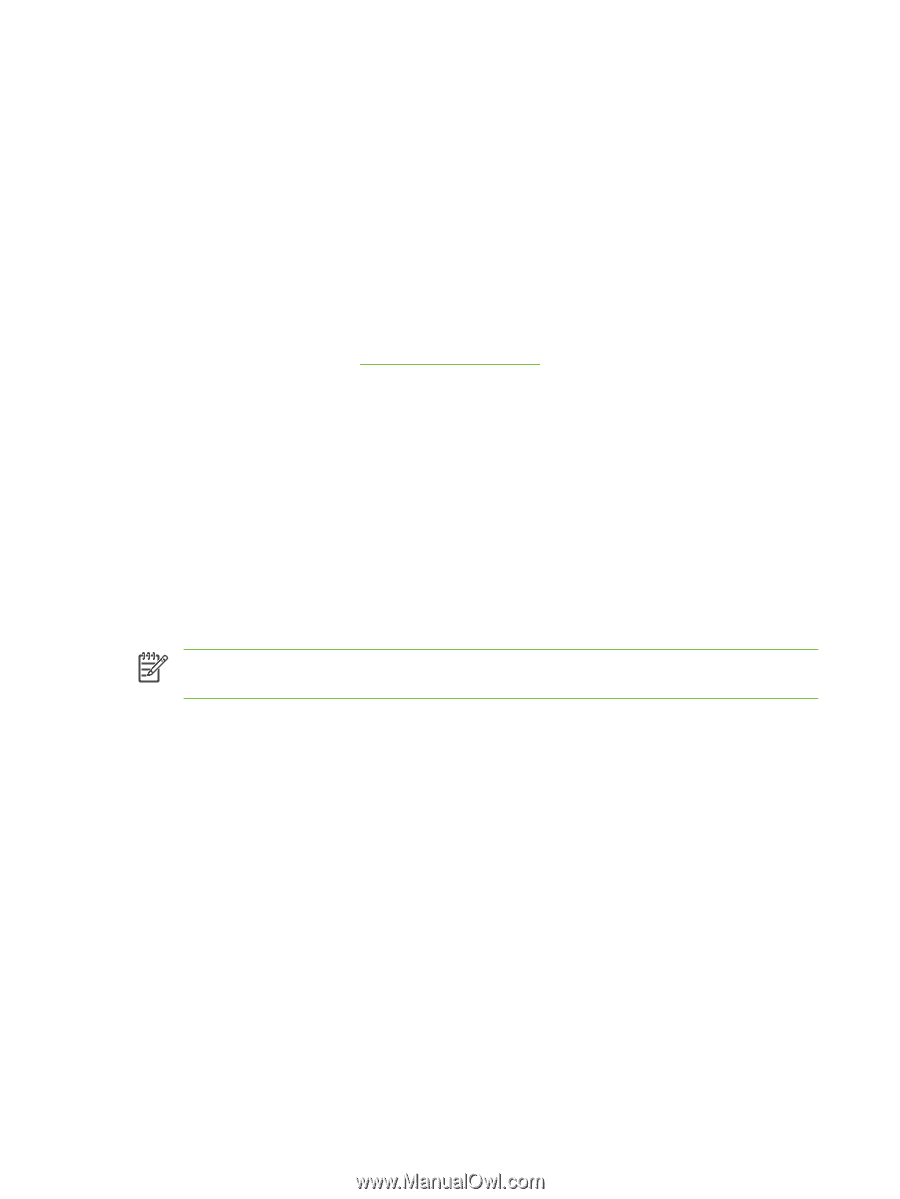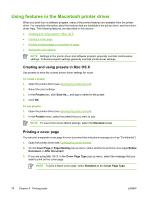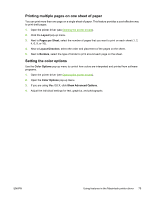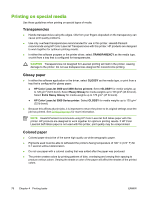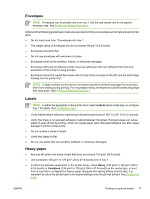HP 3800 HP Color LaserJet 3000, 3600, 3800 series Printers - User Guide - Page 86
Setting the color options, Using the HP Digital Imaging Options dialog box, HP Digital Imaging Options - printer driver download
 |
UPC - 689466270464
View all HP 3800 manuals
Add to My Manuals
Save this manual to your list of manuals |
Page 86 highlights
Setting the color options Options on the Color tab control how colors are interpreted and printed from software programs. You can choose either Automatic or Manual color options. ● Select Automatic to optimize the color and halftone settings for text, graphics, and photographs. The Automatic setting provides additional color options for programs and operating systems that support color-management systems. This setting is recommended for printing all color documents. ● Select Manual to adjust the color and halftone settings for text, graphics, and photographs. If you are using a PCL driver, you can adjust the RGB data. If you are using the PS driver, you can adjust RGB or CMYK data. To set the color options 1. Open the printer driver (see Opening the printer drivers). 2. Click the Color tab. 3. In the Color Options area, select the option that you want to use. 4. If you selected Manual, click Settings to open the Color Settings dialog box. Adjust the individual settings for text, graphics, and photographs. You can also adjust the general printing settings. Click OK. 5. In the Color Themes area, select the RGB Color option that you want to use. 6. Click OK. Using the HP Digital Imaging Options dialog box Use HP Digital Imaging Options to print better-quality photos and images. NOTE HP Digital Imaging Options are available for Windows 2000, Windows XP, and Windows Server 2003. The following options are available on the HP Digital Imaging Options dialog box: ● Contrast Enhancement: Enhance colors and contrast for washed-out photos. Click Automatic to allow the printer software to brighten areas of photos that need adjustment. ● Digital Flash: Adjust the exposure in dark areas of photos to bring out detail. Click Automatic to allow the printer software to balance lightness and darkness. ● SmartFocus: Enhance the image quality and clarity of low resolution images such as those downloaded from the Internet. Click On to allow the printer software to sharpen details in the image. ● Sharpness: Adjust the image sharpness to your preference. Click Automatic to allow the printer software to set the level of sharpening for the image. ● Smoothing: Soften an image. Click Automatic to allow the printer software to set the level of smoothing for the image. Opening the HP Digital Imaging Options dialog box 1. Open the Printer Properties dialog box. 2. Click the Paper/Quality tab, and then click the HP Digital Imaging button. 72 Chapter 4 Printing tasks ENWW