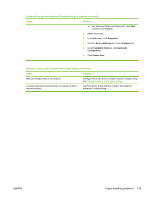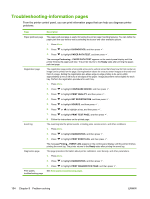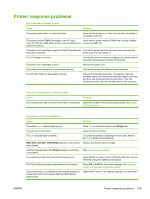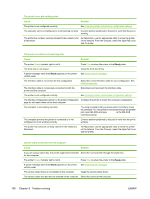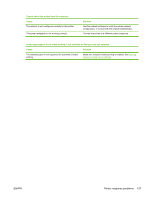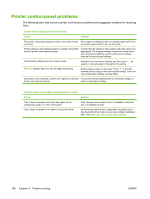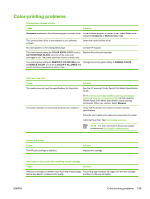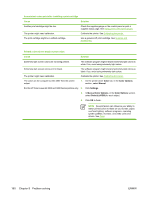HP 3800 HP Color LaserJet 3000, 3600, 3800 series Printers - User Guide - Page 172
Printer control-panel problems
 |
UPC - 689466270464
View all HP 3800 manuals
Add to My Manuals
Save this manual to your list of manuals |
Page 172 highlights
Printer control-panel problems The following table lists common printer control-panel problems and suggested solutions for resolving them. Control-panel settings do not work correctly Cause Solution The printer control-panel display is blank, even when the fan Fans might run while the printer is in standby mode (off). Press is running. the printer power button to turn on the printer. Printer settings in the software program or printer driver differ from the printer control-panel settings. Confirm that the settings in the program and printer driver are appropriate. The program settings override the printer-driver and control-panel settings, and the printer-driver settings override the control-panel settings. Control-panel settings were not correctly saved. Reselect the control-panel settings, and then press . An asterisk (*) should appear to the right of the setting. The Data indicator light is lit, and no pages are printing. Buffered data remains in the printer. Press to print the buffered data by using current control-panel settings. Then, the new control-panel settings can take effect. If the printer is on a network, another user might have changed Consult the network administrator to coordinate changes to printer control-panel settings. printer control-panel settings. Unable to select tray 3 (optional 500-sheet paper feeder) Cause Solution Tray 3 does not appear as an input tray option on the configuration page or on the control panel. Tray 3 appears as an option only if it is installed. Verify that tray 3 is installed correctly. Tray 3 does not appear as an option in the printer driver. Verify that the printer driver configuration recognizes tray 3. See the printer driver Help to set up and configure additional trays. See Gaining access to printer driver settings. 158 Chapter 8 Problem solving ENWW