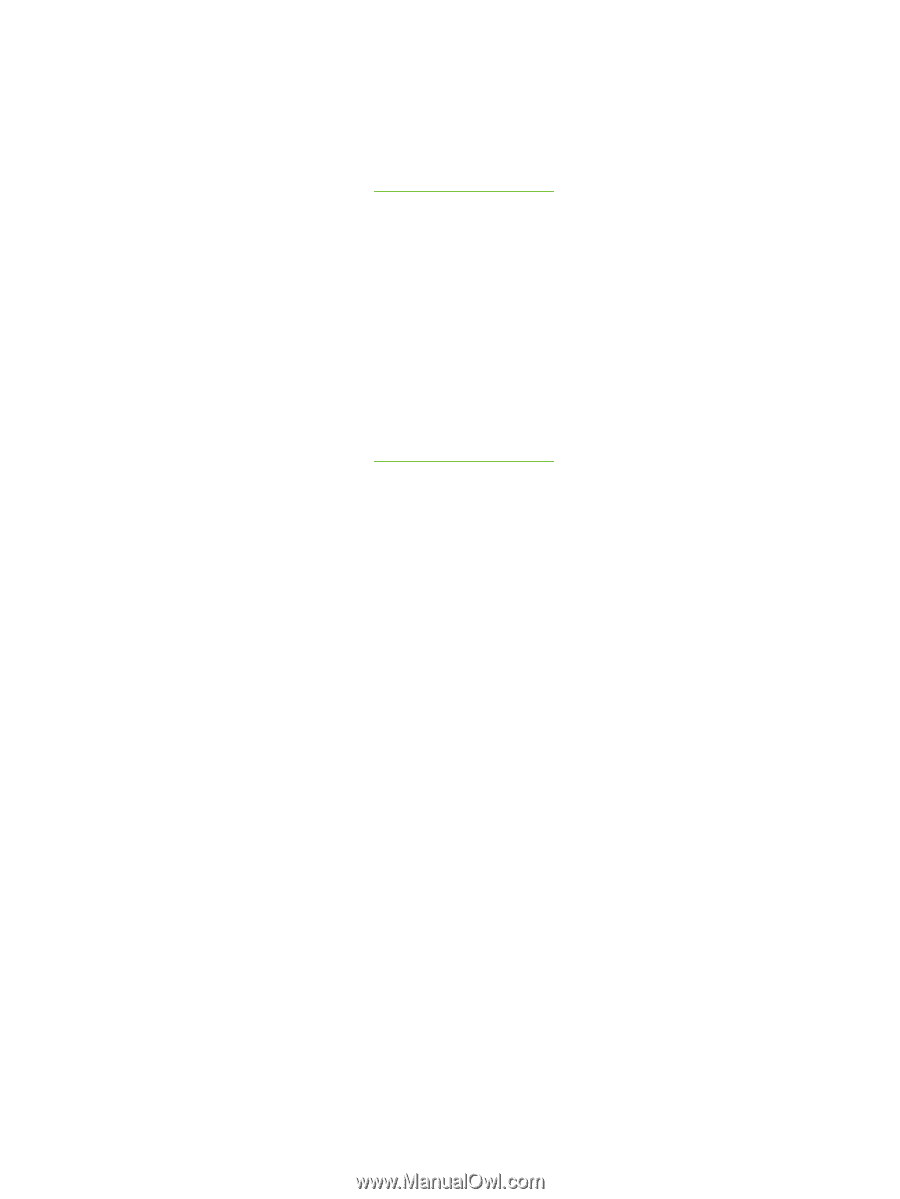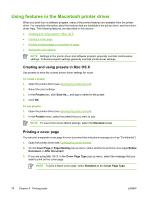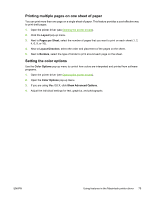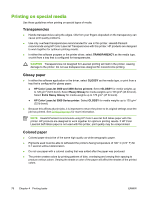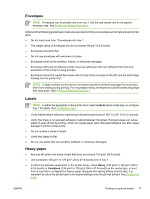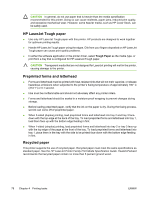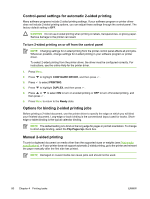HP 3800 HP Color LaserJet 3000, 3600, 3800 series Printers - User Guide - Page 89
Printing multiple s on one sheet of paper, Setting the color options, Layout, s per Sheet
 |
UPC - 689466270464
View all HP 3800 manuals
Add to My Manuals
Save this manual to your list of manuals |
Page 89 highlights
Printing multiple pages on one sheet of paper You can print more than one page on a single sheet of paper. This feature provides a cost-effective way to print draft pages. 1. Open the printer driver (see Opening the printer drivers). 2. Click the Layout pop-up menu. 3. Next to Pages per Sheet, select the number of pages that you want to print on each sheet (1, 2, 4, 6, 9, or 16). 4. Next to Layout Direction, select the order and placement of the pages on the sheet. 5. Next to Borders, select the type of border to print around each page on the sheet. Setting the color options Use the Color Options pop-up menu to control how colors are interpreted and printed from software programs. 1. Open the printer driver (see Opening the printer drivers). 2. Open the Color Options pop-up menu. 3. If you are using Mac OS X, click Show Advanced Options. 4. Adjust the individual settings for text, graphics, and photographs. ENWW Using features in the Macintosh printer driver 75