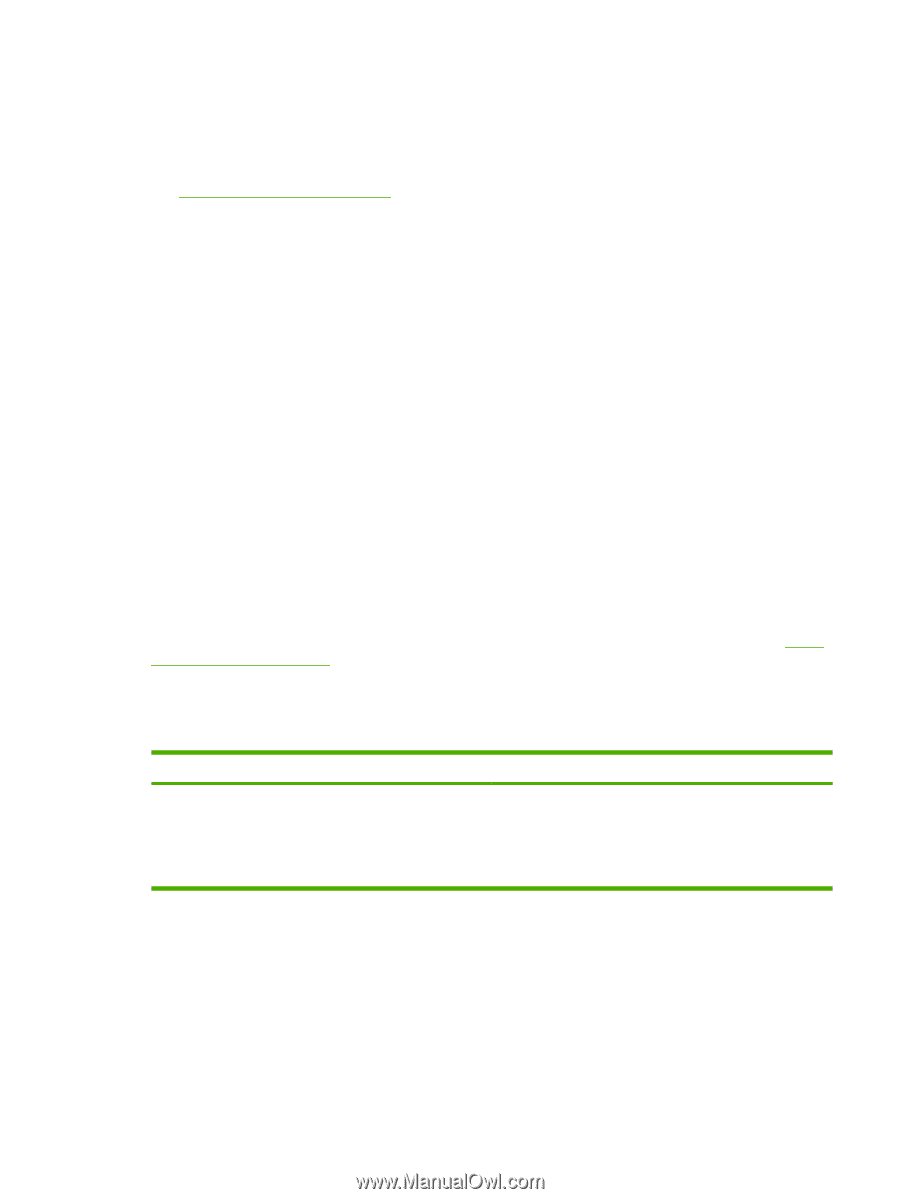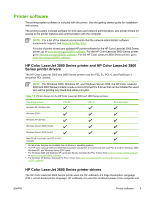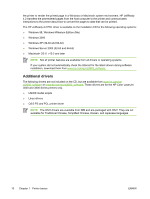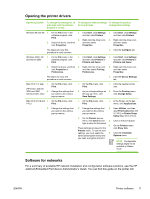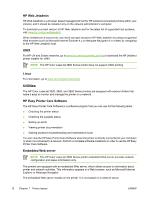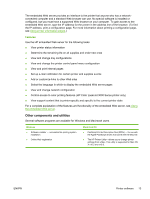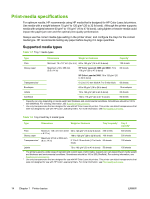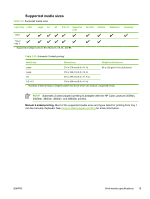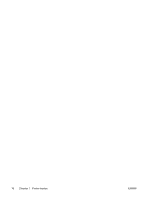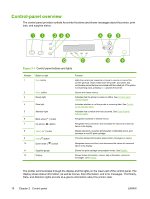HP 3800 HP Color LaserJet 3000, 3600, 3800 series Printers - User Guide - Page 27
Features, Other components and utilities - color laserjet windows 7 driver
 |
UPC - 689466270464
View all HP 3800 manuals
Add to My Manuals
Save this manual to your list of manuals |
Page 27 highlights
The embedded Web server provides an interface to the printer that anyone who has a networkconnected computer and a standard Web browser can use. No special software is installed or configured, but you must have a supported Web browser on your computer. To gain access to the embedded Web server, type the IP address for the printer in the address line of the browser. (To find the IP address, print a configuration page. For more information about printing a configuration page, see Using printer information pages.) Features Use the HP embedded Web server for the following tasks: ● View printer status information ● Determine the remaining life on all supplies and order new ones ● View and change tray configurations ● View and change the printer control panel menu configuration ● View and print internal pages ● Set up e-mail notification for certain printer and supplies events ● Add or customize links to other Web sites ● Select the language in which to display the embedded Web server pages ● View and change network configuration ● Control access to color printing features (HP Color LaserJet 3000 Series printer only) ● View support content that is printer-specific and specific to the current printer state For a complete explanation of the features and functionality of the embedded Web server, see Using the embedded Web server. Other components and utilities Several software programs are available for Windows and Macintosh users. Windows ● Software installer - automates the printing system installation ● Online Web registration Macintosh OS ● PostScript Printer Description files (PPDs) - for use with the Apple PostScript drivers that come with the Mac OS ● The HP Printer Utility-allows you to change printer settings from a Mac. This utility is supported for Mac OS X v10.2 and v10.3. ENWW Printer software 13