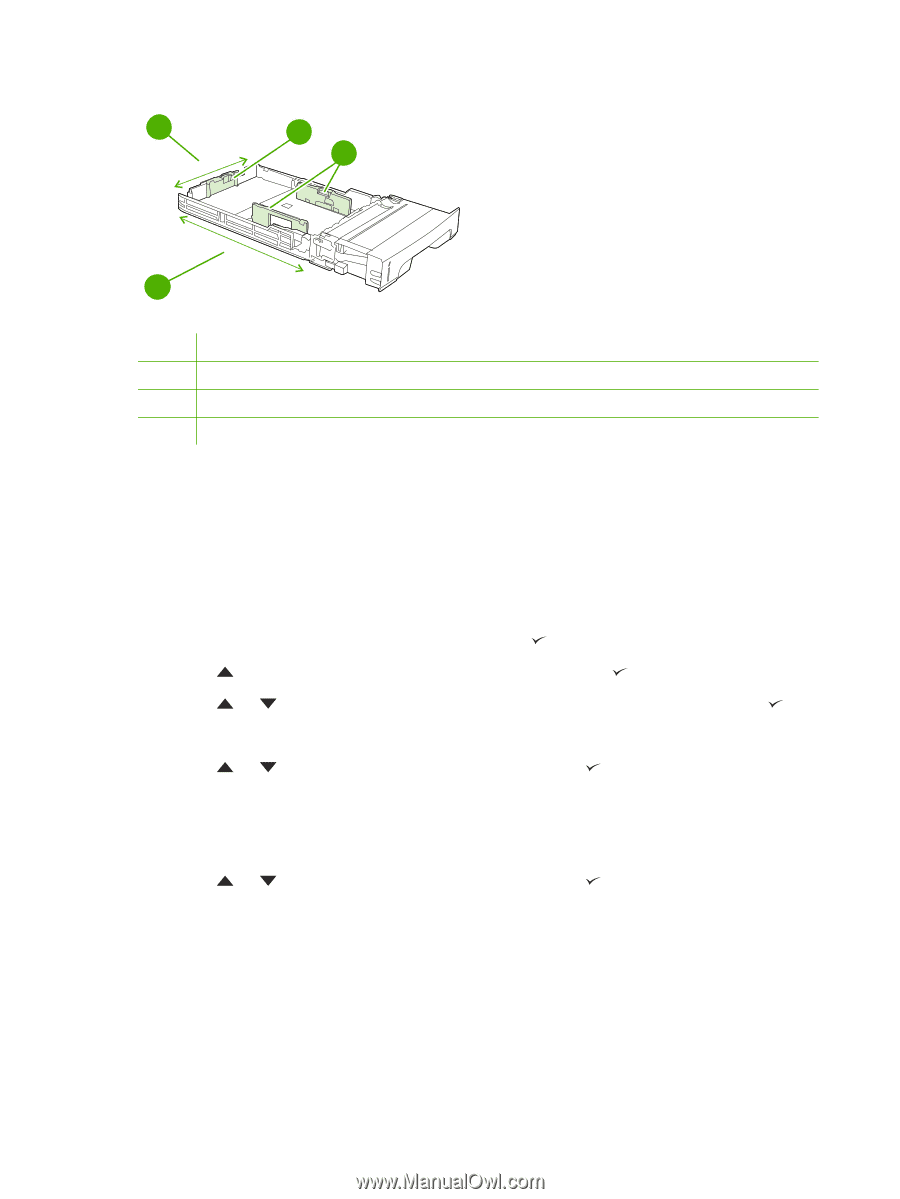HP 3800 HP Color LaserJet 3000, 3600, 3800 series Printers - User Guide - Page 70
Printing from tray 1 (multipurpose tray), ANY CUSTOM, CUSTOM, Invalid value
 |
UPC - 689466270464
View all HP 3800 manuals
Add to My Manuals
Save this manual to your list of manuals |
Page 70 highlights
2 X 3 4 Y 1 1 Page length (Y dimension) 2 Page width (X dimension) 3 Media length guides 4 Media width guides Use the following procedure to configure a tray for a custom size. Once a custom size is set for a tray, it will be retained until the media length guides are reset. Setting a custom size in tray 2 or tray 3 1. Open the tray and place the media face-up in the tray. 2. Set the media length guides to the appropriate non-standard position and close the tray. 3. When the tray configuration message appears, press . 4. Press to change ANY CUSTOM to CUSTOM, and then press . 5. Press or to highlight the correct unit (either millimeters or inches), and then press . After the unit of measure is set properly, set the X dimension as follows: 6. Press or to highlight the correct value, and then press . If the value entered is outside the valid range, Invalid value appears for two seconds. The controlpanel display prompts you to enter another value. After the X dimension is set properly, set the Y dimension as follows: 7. Press or to highlight the correct value, and then press . If the value entered is outside the valid range, Invalid value appears for two seconds. The controlpanel display prompts you to enter another value. The printer shows a message indicating the dimensions for the custom size. Printing from tray 1 (multipurpose tray) Tray 1 is a multipurpose tray that holds up to 100 sheets of paper or 10 envelopes. It provides a convenient way to print envelopes, transparencies, custom-size paper, or other types of paper without having to unload the other trays. 56 Chapter 4 Printing tasks ENWW