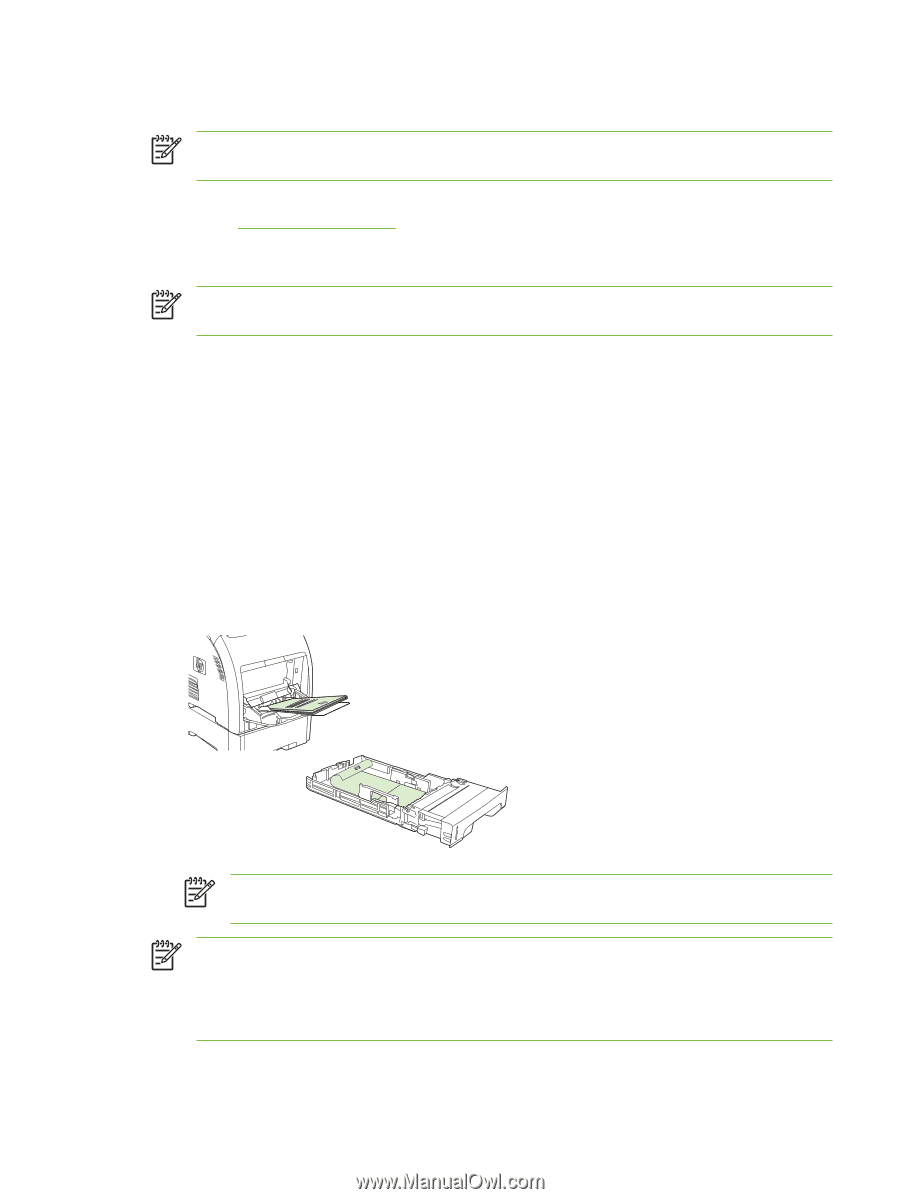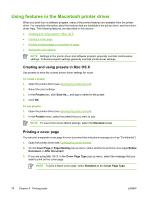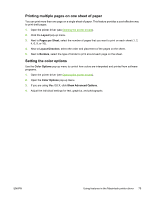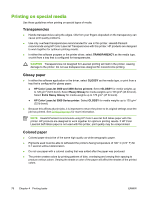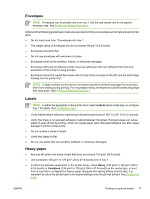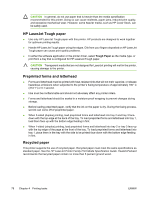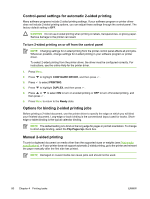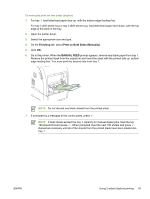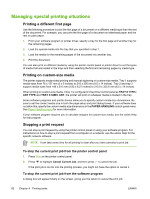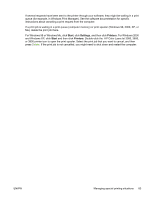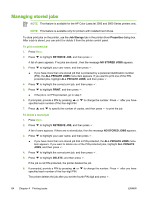HP 3800 HP Color LaserJet 3000, 3600, 3800 series Printers - User Guide - Page 93
Using 2-sided (duplex) printing, Automatic 2-sided printing - color laserjet 3800dn driver
 |
UPC - 689466270464
View all HP 3800 manuals
Add to My Manuals
Save this manual to your list of manuals |
Page 93 highlights
Using 2-sided (duplex) printing NOTE Two-sided printing is available for the HP Color LaserJet 3000dn, 3000dtn, 3600dn, 3800dn, and 3800dtn printers. The printer can print on both sides of the paper. If the printer is not equipped with automatic 2-sided printing, see Manual 2-sided printing. Automatic 2-sided printing NOTE You must specify automatic 2-sided printing options in your software program or in the printer driver as well in order to print on both sides of the page. Perform the following steps to use automatic 2-sided printing: ● Verify that the printer driver is configured for 2-sided printing. (For instructions, see the online Help for the printer driver.) ● Select the appropriate 2-sided printing options in the printer driver software, including page and binding orientation. ● For certain media types, including transparencies, labels, cardstock, and glossy film, 2-sided printing is not supported. ● For best results, avoid 2-sided printing on rough-textured, heavy-weight paper. ● When using 2-sided printing, load pre-printed forms and letterhead into tray 1 face-up with the bottom edge of the page feeding first. Load preprinted forms and letterhead into tray 2 and tray 3 face-down with the top edge at the back of the tray. NOTE Loading pre-printed forms and letterhead for 2-sided printing is different than loading for 1-sided printing. NOTE When duplexing, the printer prints on the first side of the page and then moves the page into the output bin momentarily. The printer then pulls the page back into the printer to print the second side of the page. Make sure that the page is complete before taking a page from the output bin. Pulling a page from the bin while the printer is trying to pull the page back into the printer can cause a jam. ENWW Using 2-sided (duplex) printing 79