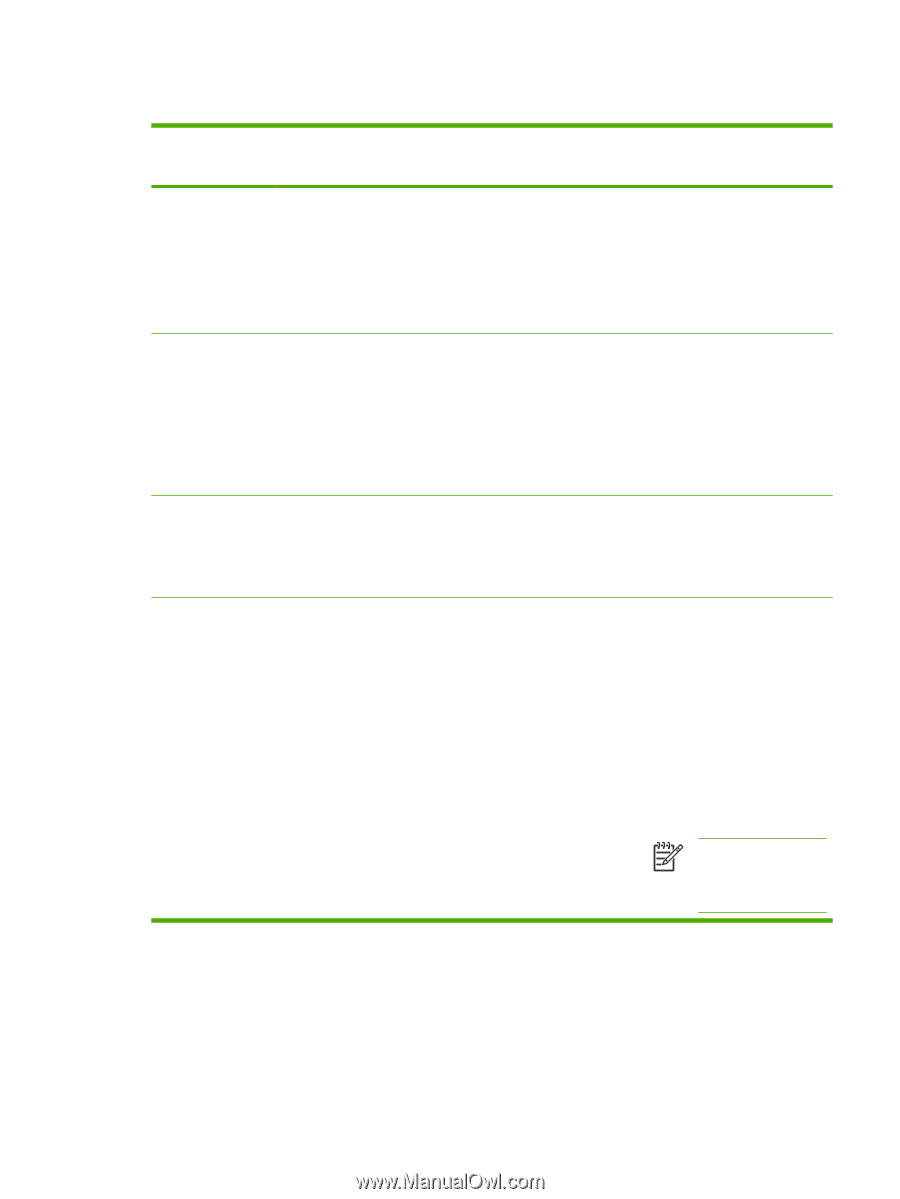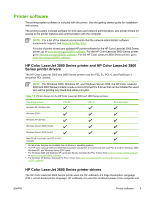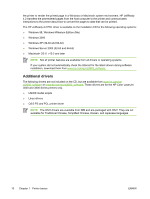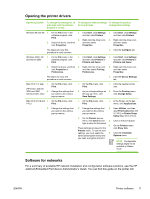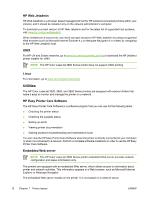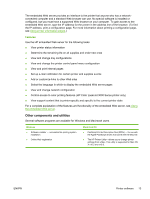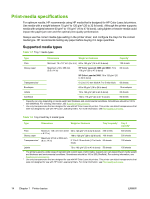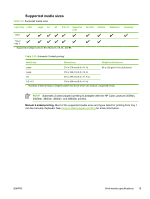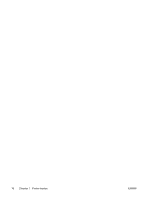HP 3800 HP Color LaserJet 3000, 3600, 3800 series Printers - User Guide - Page 25
Opening the printer drivers, Software for networks - color laserjet windows 7
 |
UPC - 689466270464
View all HP 3800 manuals
Add to My Manuals
Save this manual to your list of manuals |
Page 25 highlights
Opening the printer drivers Operating System To change the settings for all print jobs until the software program is closed To change the default settings To change the product for all print jobs configuration settings Windows 98 and Me 1. On the File menu in the 1. Click Start, click Settings, 1. Click Start, click Settings, software program, click and then click Printers. and then click Printers. Print. 2. Right-click the driver icon, 2. Right-click the driver icon, 2. Select the driver, and then and then select and then select click Properties. Properties. Properties. The steps can vary; this procedure is most common. 3. Click the Configure tab. Windows 2000, XP, 1. On the File menu in the and Server 2003 software program, click Print. 1. Click Start, click Settings, 1. Click Start, click Settings, and then click Printers or and then click Printers or Printers and Faxes. Printers and Faxes. 2. Select the driver, and then 2. Right-click the driver icon, click Properties or and then select Printing Preferences. Preferences. 2. Right-click the driver icon, and then select Properties. The steps can vary; this procedure is most common. Mac OS 9.1 or later 1. On the File menu, click Print. (HP Color LaserJet 3000 and 3800 2. Change the settings that Series printers only) you want on the various pop-up menus. Mac OS X V10.2 and 1. On the File menu, click V10.3 Print. 3. Click the Device Settings tab. 1. On the File menu, click Print. 1. Click the desktop printer icon. 2. As you change settings on 2. From the Printing menu, the pop-up menu, click click Change Setup. Save Settings. 1. On the File menu, click Print. 1. In the Finder, on the Go menu, click Applications. 2. Change the settings that you want on the various pop-up menus. 2. Change the settings that 2. you want on the various pop-up menus. 3. On the Presets pop-up menu, click Save as and 3. type a name for the preset. 4. These settings are saved in the Presets menu. To use the new settings, you must select the 5. saved preset option every time you open a program and print. Open Utilities, and then open Print Center (Mac OS X V10.2) or Printer Setup Utility (Mac OS X V10.3). Click on the print queue. On the Printers menu, click Show Info. Click the Installable Options menu. NOTE Configuration settings might not be available in Classic mode. Software for networks For a summary of available HP network installation and configuration software solutions, see the HP Jetdirect Embedded Print Server Administrator's Guide. You can find this guide on the printer CD. ENWW Printer software 11