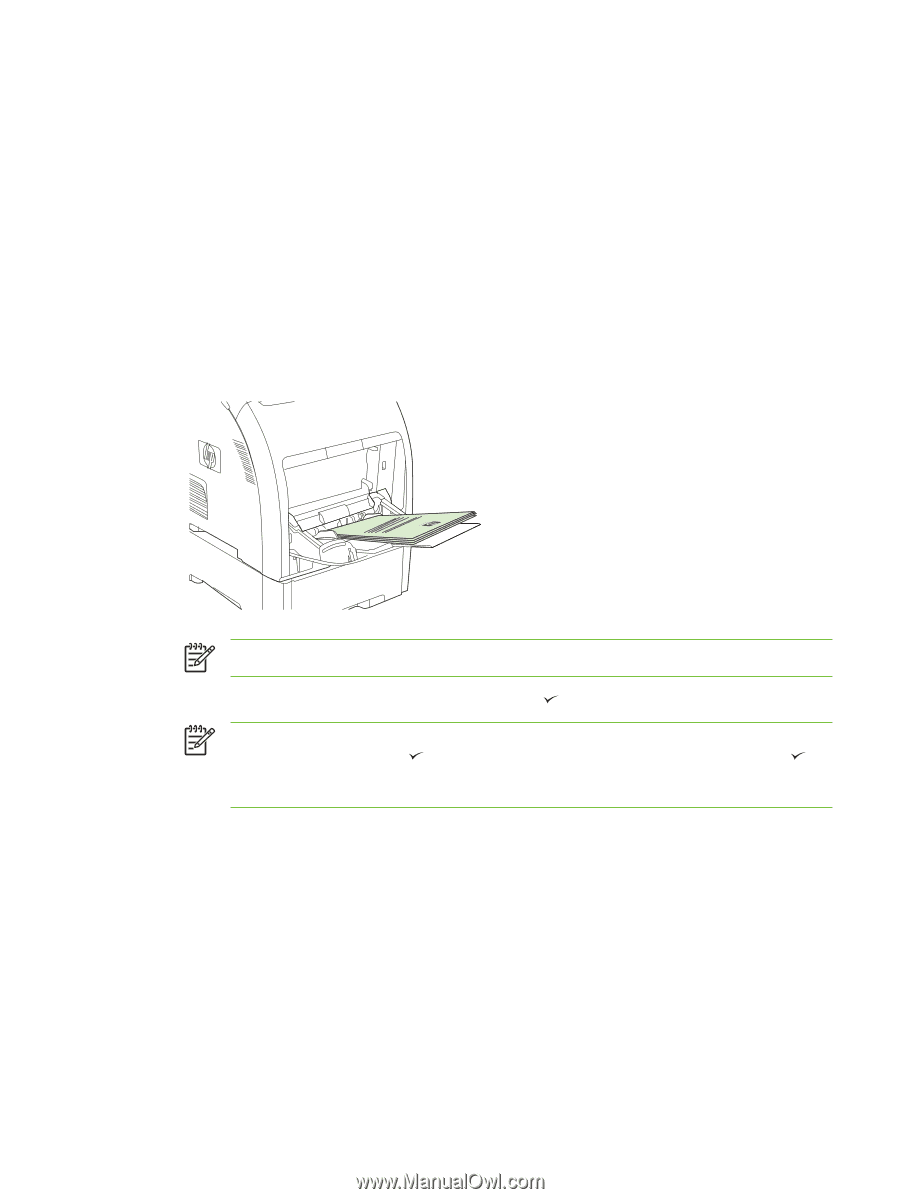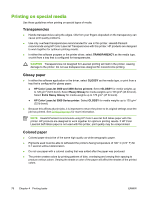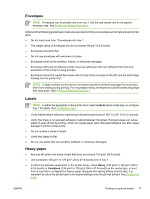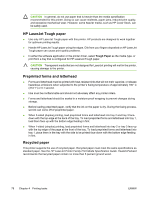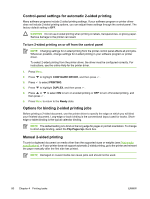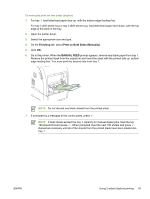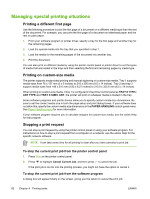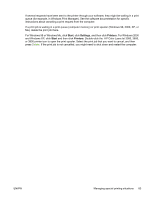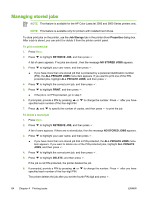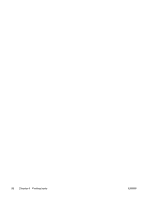HP 3800 HP Color LaserJet 3000, 3600, 3800 series Printers - User Guide - Page 95
Finishing, Print on Both Sides Manually, MANUAL FEED, To manually print on two sides duplex
 |
UPC - 689466270464
View all HP 3800 manuals
Add to My Manuals
Save this manual to your list of manuals |
Page 95 highlights
To manually print on two sides (duplex) 1. For tray 1, load letterhead paper face-up, with the bottom edge feeding first. For tray 2 (250-sheet tray) or tray 3 (500-sheet tray), load letterhead paper face-down, with the top edge at the back of the tray. 2. Open the printer driver. 3. Select the appropriate size and type. 4. On the Finishing tab, select Print on Both Sides (Manually). 5. Click OK. 6. Go to the printer. When the MANUAL FEED prompt appears, remove any blank paper from tray 1. Remove the printed stack from the output bin and insert the stack with the printed side up, bottom edge feeding first. You must print the second side from tray 1. NOTE Do not discard any blank sheets from the printed stack. 7. If prompted by a message at the control panel, press . NOTE If total sheets exceed the tray 1 capacity for manual duplex jobs, feed the top 100 sheets first and press . When prompted, feed the next 100 sheets and press . Repeat as necessary until all of the sheets from the printed stack have been loaded into tray 1. ENWW Using 2-sided (duplex) printing 81