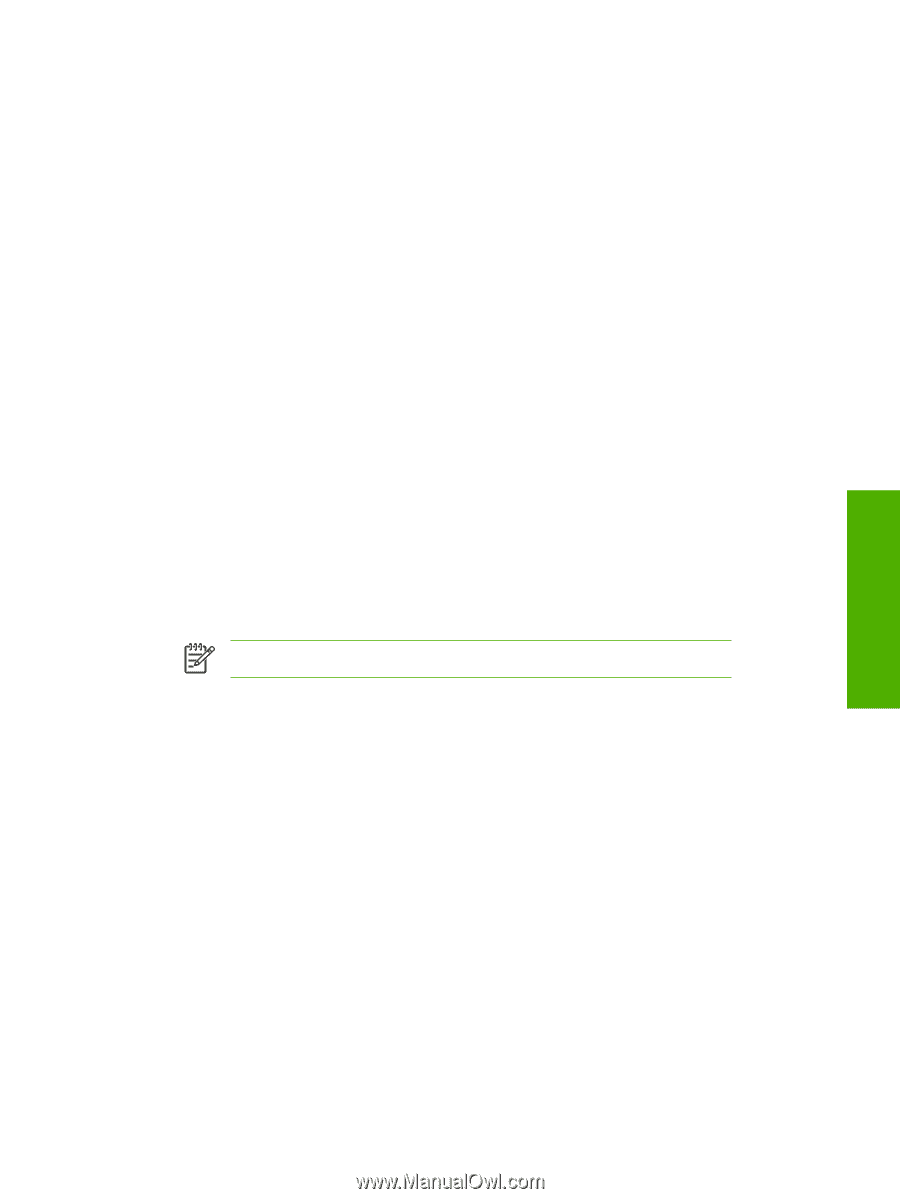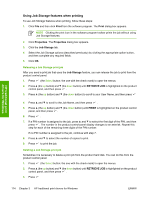HP 4700n HP Color LaserJet 4700 - Software Technical Reference (External) - Page 131
Proof and Hold, Job Storage Mode
 |
UPC - 829160845630
View all HP 4700n manuals
Add to My Manuals
Save this manual to your list of manuals |
Page 131 highlights
HP traditional print drivers for Windows 5. Click Properties. 6. Click the Configure tab. 7. Under Other Options, click More.... 8. If additional memory has been installed, change the setting in the Total Memory: drop-down menu. If you select a minimum of 288 MB of total memory installed in the printer, this also selects the Job Storage Enabled check box. 9. If a hard disk has been installed, select the Printer Hard Disk check box in the Storage group box. This also selects the Job Storage Enabled check box. 10. Click OK to make the product hard disk and job-storage features available. You can disable Job Storage while leaving the product hard disk enabled. To disable Job Storage, follow these steps: 1. Click Start. 2. Select Settings. 3. Click Printers. 4. Right-click the printer name. 5. Click Properties. 6. Click the Configure tab. 7. Click More.... 8. Click to clear the Job Storage Enabled check box in the More Configuration Options box. NOTE When Job Storage is disabled, the Job Storage tab is not visible. If Job Storage is enabled (without installing a hard disk but with at least 288 MB of total memory), two Job Storage Mode settings are available on the Job Storage tab: ● Proof and Hold ● Private Job Two additional Job Storage Mode settings become available on the Job Storage tab if a hard disk is installed: ● Quick Copy ● Stored Job The following illustration shows the Job Storage tab. ENWW HP traditional PCL 6 and PCL 5 driver features 109