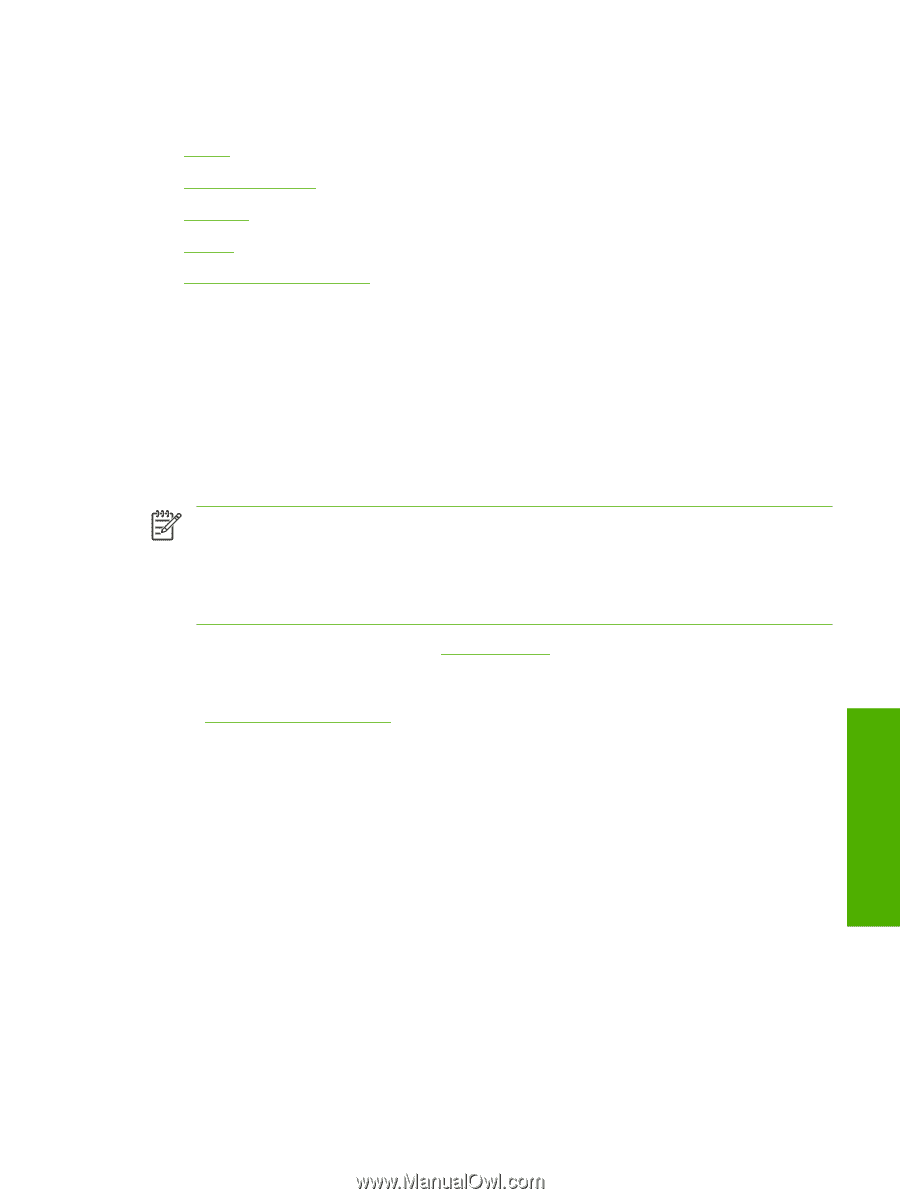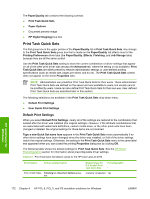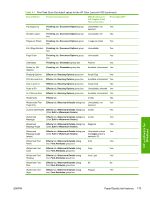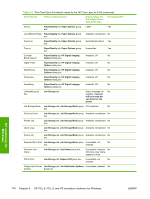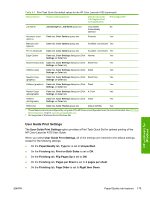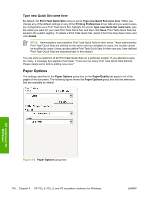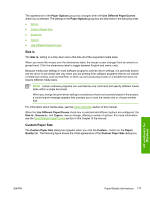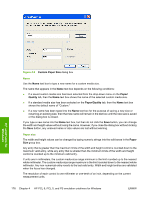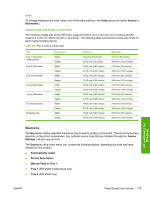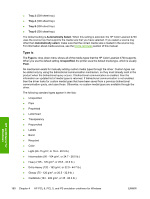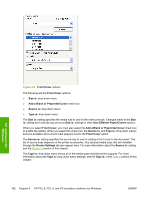HP 4700n HP Color LaserJet 4700 - Software Technical Reference (External) - Page 199
Size is, Custom Paper Size, Paper Options, Use Different Paper/Covers, Source is, Type is, Paper
 |
UPC - 829160845630
View all HP 4700n manuals
Add to My Manuals
Save this manual to your list of manuals |
Page 199 highlights
The appearance of the Paper Options group box changes when the Use Different Paper/Covers check box is selected. The settings in the Paper Options group box are described in the following order: ● Size is ● Custom Paper Size ● Source Is ● Type is ● Use Different Paper/Covers Size is The Size is: setting is a drop-down menu that lists all of the supported media sizes. When you move the mouse over the dimensions label, the mouse cursor changes from an arrow to a gloved hand. Click the dimensions label to toggle between English and metric units. Because media-size settings in most software programs override driver settings, it is generally best to use the driver to set media size only when you are printing from software programs that do not include a media-size setting, such as NotePad, or when you are producing a book or a booklet that does not require different media sizes. NOTE Certain software programs can override the size command and specify different media sizes within a single document. When you change the print-driver setting to a media size that is not currently loaded in the product, a control-panel message appears that prompts you to load the media size or choose another tray. For information about media sizes, see the Media attributes section of this manual. When the Use Different Paper/Covers check box is selected and different options are configured, the Size is:, Source is:, and Type is: menus change, offering a variety of options. For more information, see the Use Different Paper/Covers section in this chapter of the manual. Custom Paper Size The Custom Paper Size dialog box appears when you click the Custom... button on the Paper/ Quality tab. The following figure shows the initial appearance of the Custom Paper Size dialog box. HP unidrivers for Windows ENWW Paper/Quality tab features 177