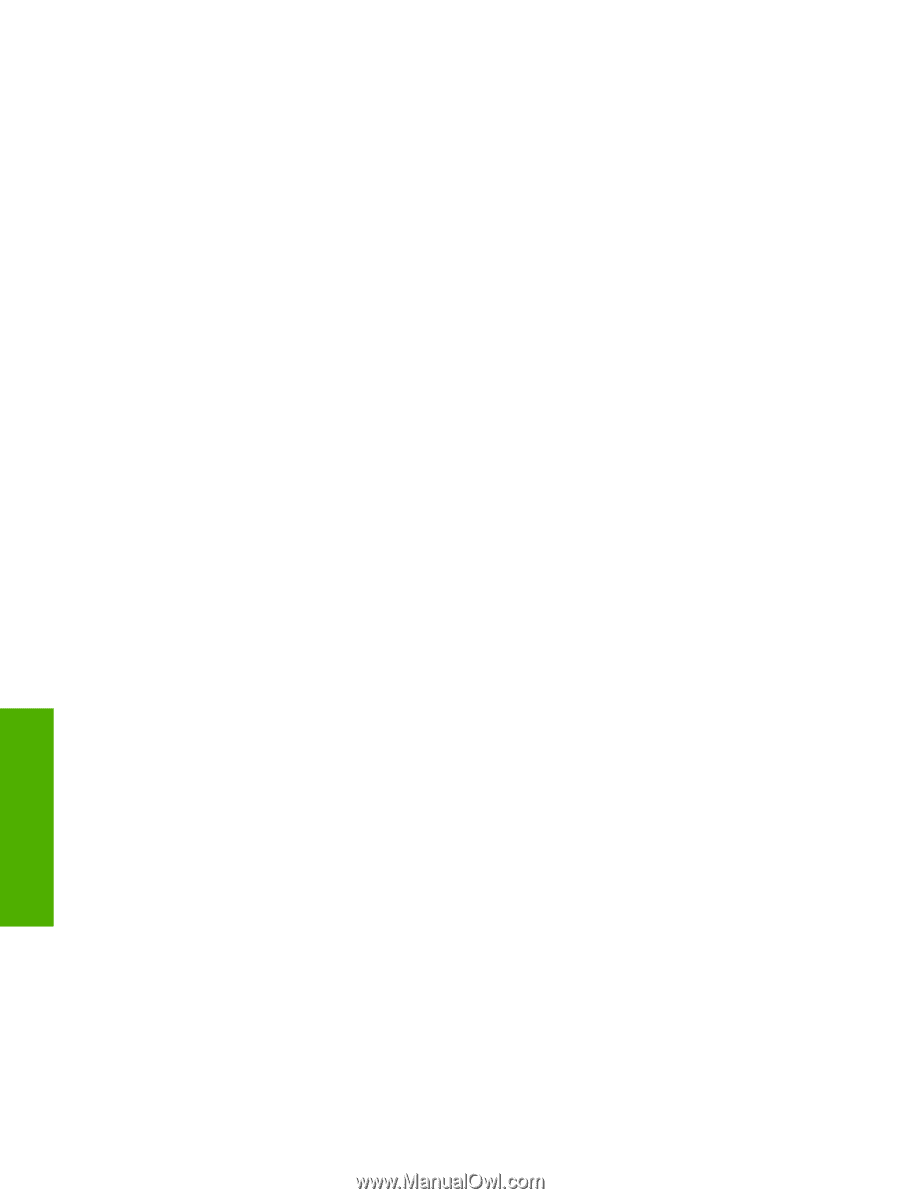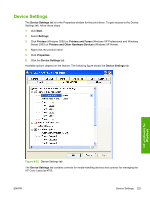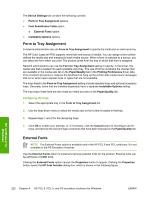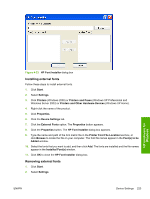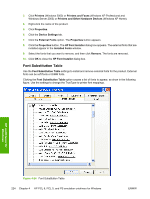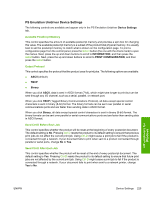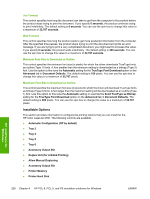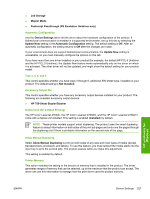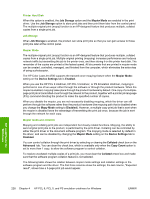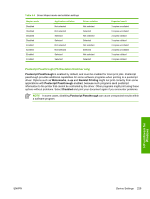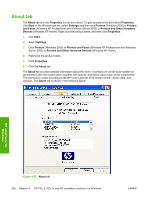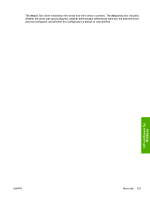HP 4700n HP Color LaserJet 4700 - Software Technical Reference (External) - Page 248
Job Timeout, Wait Timeout, Minimum Font Size to Download as Outline, Installable Options - driver download
 |
UPC - 829160845630
View all HP 4700n manuals
Add to My Manuals
Save this manual to your list of manuals |
Page 248 highlights
Job Timeout This control specifies how long the document can take to get from the computer to the product before the product stops trying to print the document. If you specify 0 seconds, the product continues trying to print indefinitely. The default setting is 0 seconds. You can use the spin box to change this value to a maximum of 32,767 seconds. Wait Timeout This control specifies how long the product waits to get more postscript information from the computer. After the specified time passes, the product stops trying to print the document and prints an error message. If you are trying to print a very complicated document, you might want to increase this value. If you specify 0 seconds, the product waits indefinitely. The default setting is 300 seconds. You can use the spin box to change this value to a maximum of 32,767 seconds. Minimum Font Size to Download as Outline This control specifies the minimum font size (in pixels) for which the driver downloads TrueType fonts as outline (Type 1) fonts. A font smaller than the minimum setting is downloaded as a bitmap (Type 3) font. Use this option to fine-tune the Automatic setting for the TrueType Font Download option on the Advanced tab in Document Defaults. The default setting is 100 pixels. You can use the spin box to change this value to a maximum of 32,767 pixels. Maximum Font Size to Download as Outline This control specifies the maximum font size (in pixels) for which the driver will download TrueType fonts as bitmap (Type 3) fonts. A font larger than the maximum setting will be downloaded as an outline (Type 1) font. Use this option to fine-tune the Automatic setting or override the Send TrueType as Bitmap setting for the TrueType Font Download option on the Advanced tab in Document Defaults. The default setting is 600 pixels. You can use the spin box to change this value to a maximum of 32,767 pixels. Installable Options This section provides information to configure the printing options that you can install for the HP Color LaserJet 4700. The following controls are available: ● Automatic Configuration (Off by default) ● Tray 3 ● Tray 4 ● Tray 5 ● Tray 6 ● Accessory Output Bin ● Duplex Unit (for 2-Sided Printing) ● Allow Manual Duplexing ● Accessory Output Bin ● Printer Memory ● Printer Hard Disk HP unidrivers for Windows 226 Chapter 4 HP PCL 6, PCL 5, and PS emulation unidrivers for Windows ENWW