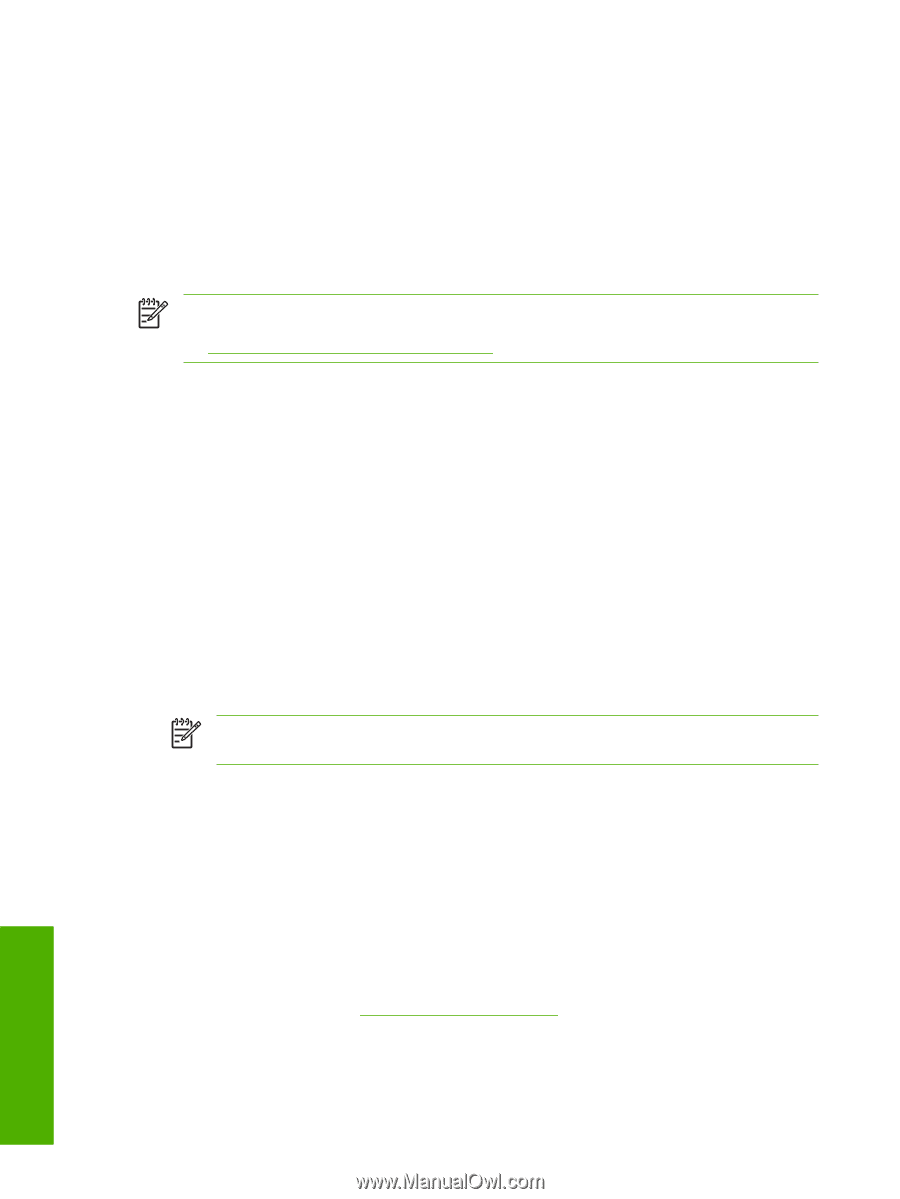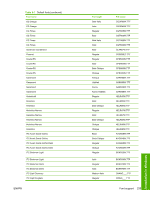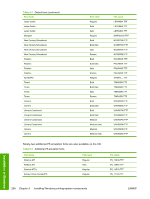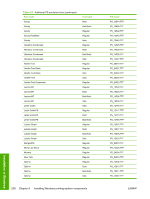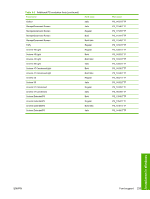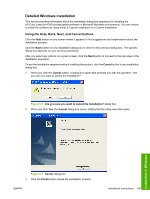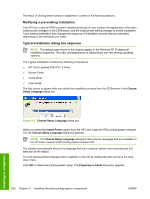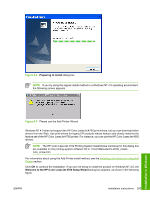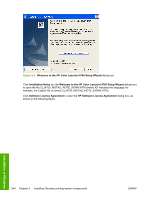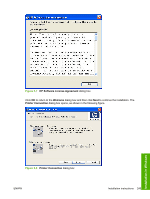HP 4700n HP Color LaserJet 4700 - Software Technical Reference (External) - Page 262
Installation instructions, General installation for Windows 98, Me
 |
UPC - 829160845630
View all HP 4700n manuals
Add to My Manuals
Save this manual to your list of manuals |
Page 262 highlights
Installation instructions The following sections provide instructions for installing the printer drivers on various Windows operating systems. General installation for Windows 98, Me, 2000, and XP operating systems Installation is similar for the Windows 98, Windows Me, Windows 2000, and Windows XP operating systems. The Windows NT 4.0 operating system does not support the HP Color LaserJet 4700 printer. NOTE The HP Traditional PCL 6 Driver, the HP Traditional PCL 5 Driver, and the PS Emulation Driver are available on the printing-system software CD. For more information, see the Installing print drivers by using Add Printer section in this chapter. If the HP Color LaserJet 4700 is connected through a file or print server, the printing-system software must first be installed on the server before being installed on any client systems. If the HP LaserJet printing-system software is not first installed on the server, then bidirectional communication and some driver autoconfiguration methods are not available to the client systems. For Windows 2000, and Windows XP, administrator rights on the system are necessary to install the software. When the HP Color LaserJet 4700 printing-system installer runs, the HP LaserJet uninstaller is always added to the system. Installing from the printing-system CD Follow these instructions to install the HP Color LaserJet 4700 printing system from the CD that came with your product. 1. Close all programs that are open on your computer. 2. Insert the CD in the CD-ROM drive. NOTE If your CD does not start automatically, click Start, click Run, and then browse to and double-click the SETUP.EXE file in the root directory of the CD. 3. Click Install Printer and follow the onscreen prompts. Installing from a network or from downloaded files Follow these instructions if you downloaded the files from the Web, or if you are installing the printingsystem files from a network. You might need to see your network administrator for the location of the printing-system software file. 1. Browse to the location of the SETUP.EXE file. 2. Double-click the SETUP.EXE file. 3. Click Install Printer and continue to follow the instructions until the product is installed. For detailed installation instructions, see Detailed Windows installation. Installation in Windows 240 Chapter 5 Installing Windows printing-system components ENWW