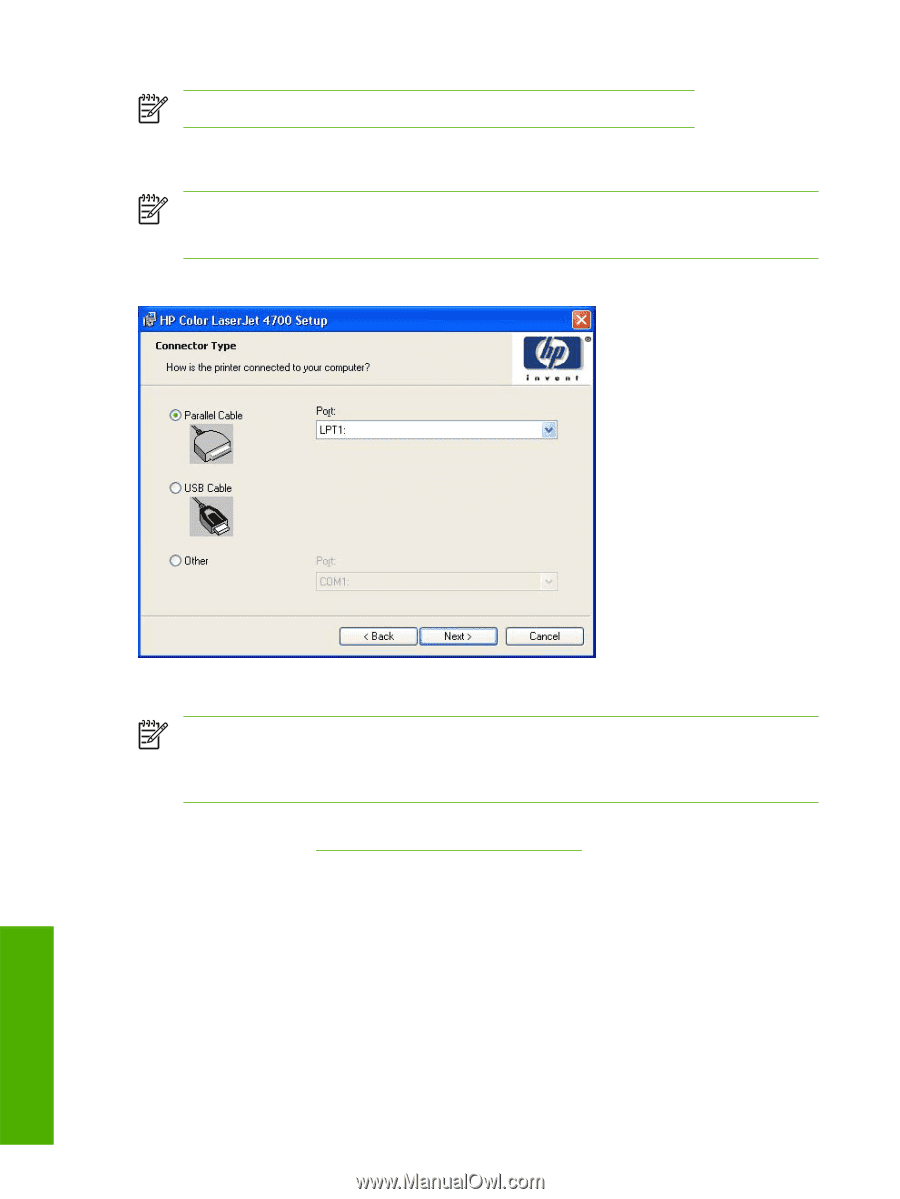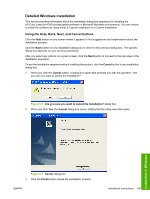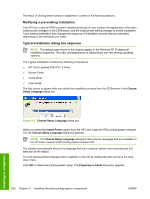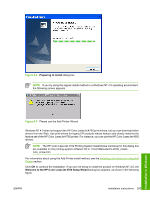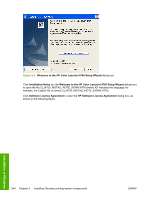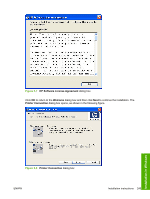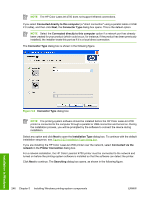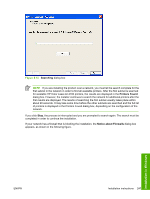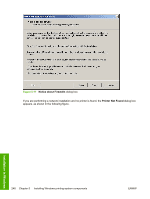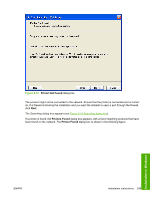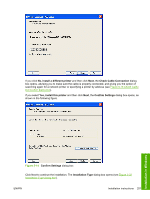HP 4700n HP Color LaserJet 4700 - Software Technical Reference (External) - Page 268
Connected directly to this computer, Connector Type, Installation Type, Connected via the, network
 |
UPC - 829160845630
View all HP 4700n manuals
Add to My Manuals
Save this manual to your list of manuals |
Page 268 highlights
NOTE The HP Color LaserJet 4700 does not support infrared connections. If you select Connected directly to this computer (a "direct connection" using a parallel cable or USB 2.0 cable), and then click Next, the Connector Type dialog box opens. This is the default option. NOTE Select the Connected directly to this computer option if a network port has already been created for your product (which could occur, for instance, if the product has been previously installed); the installer treats this port as if it is a local direct connection. The Connector Type dialog box is shown in the following figure. Figure 5-9 Connector Type dialog box NOTE The printing-system software should be installed before the HP Color LaserJet 4700 printer is connected to the computer through a parallel or USB connection and turned on. During the installation process, you will be prompted by the software to connect the device during installation. Select any option and click Next to open the Installation Type dialog box. To continue with the default installation sequence, see Figure 5-22 Installation Type dialog box. If you are installing the HP Color LaserJet 4700 printer over the network, select Connected via the network in the Printer Connection dialog box. For a network installation, the HP Color LaserJet 4700 printer must be connected to the network and turned on before the printing-system software is installed so that the software can detect the printer. Click Next to continue. The Searching dialog box opens, as shown in the following figure. 246 Chapter 5 Installing Windows printing-system components ENWW Installation in Windows