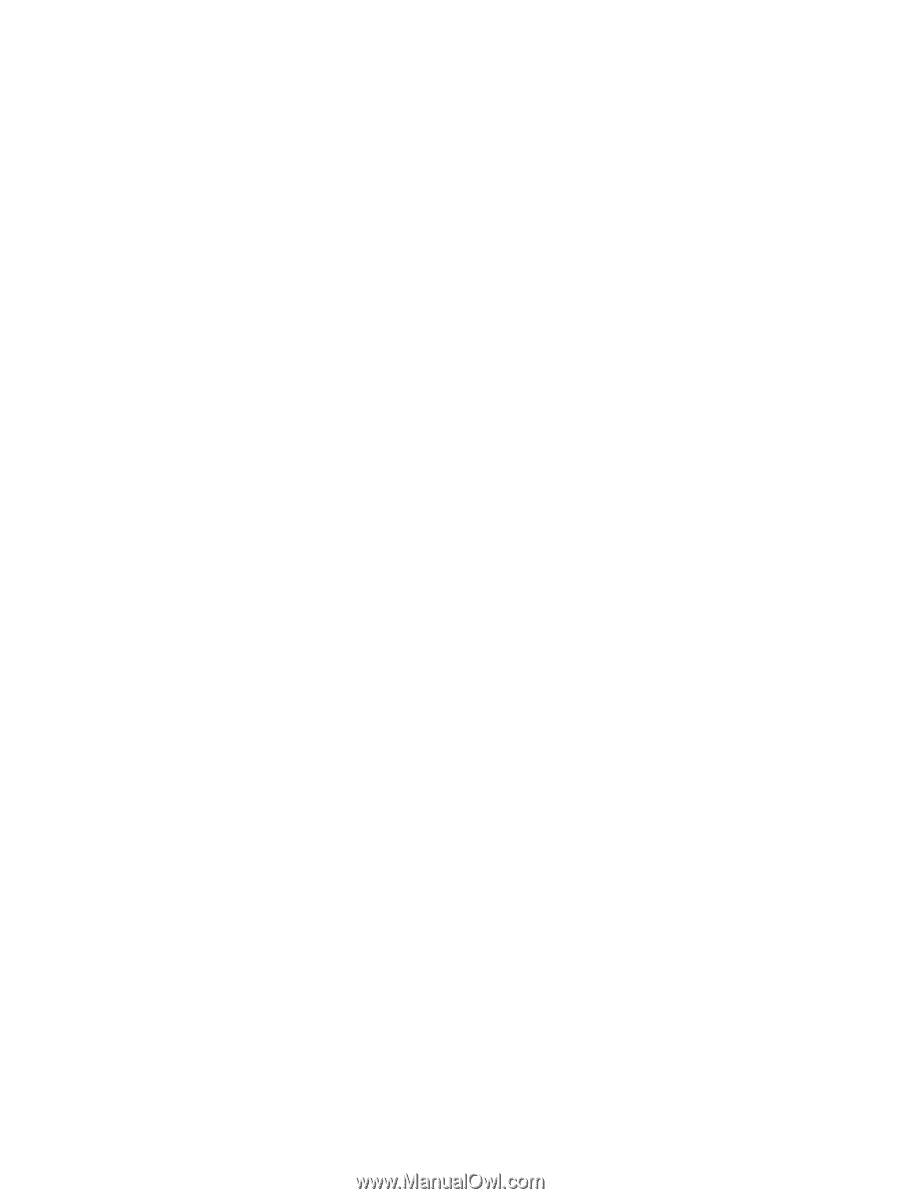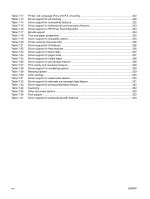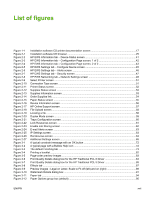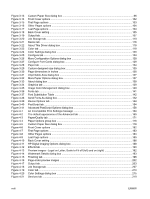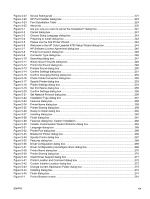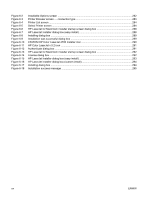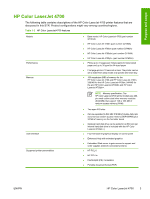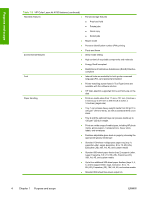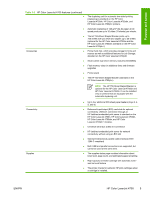Figure 6-2
Installable Options screen
..........................................................................................................
282
Figure 6-3
Printer Browser screen — connection type
................................................................................
283
Figure 6-4
Printer List screen
......................................................................................................................
284
Figure 6-5
Select Printer screen
..................................................................................................................
284
Figure 6-6
HP LaserJet for Macintosh installer startup screen dialog box
..................................................
288
Figure 6-7
HP LaserJet Installer dialog box (easy install)
...........................................................................
288
Figure 6-8
Installing dialog box
....................................................................................................................
289
Figure 6-9
Installation was successful dialog box
.......................................................................................
289
Figure 6-10
CD-ROM HP Color LaserJet 4700 installer icon
........................................................................
290
Figure 6-11
HP Color LaserJet v.5.2 icon
.....................................................................................................
291
Figure 6-12
Authenticate dialog box
..............................................................................................................
291
Figure 6-13
HP LaserJet for Macintosh installer startup screen dialog box
..................................................
292
Figure 6-14
License dialog box
.....................................................................................................................
292
Figure 6-15
HP LaserJet Installer dialog box (easy install)
...........................................................................
293
Figure 6-16
HP LaserJet Installer dialog box (custom install)
.......................................................................
294
Figure 6-17
Installing dialog box
....................................................................................................................
294
Figure 6-18
Installation success message
....................................................................................................
295
xx
ENWW