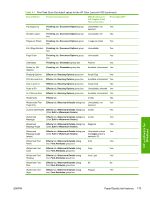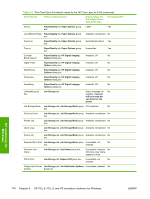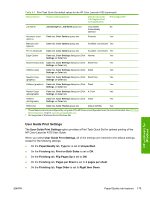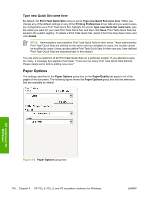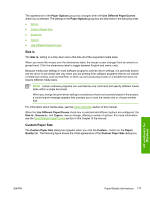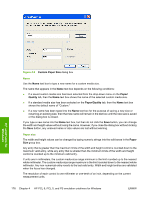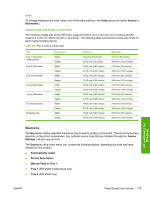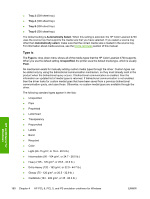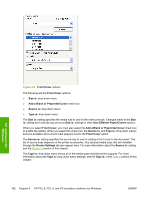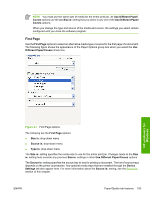HP 4700n HP Color LaserJet 4700 - Software Technical Reference (External) - Page 200
Name, Paper size,
 |
UPC - 829160845630
View all HP 4700n manuals
Add to My Manuals
Save this manual to your list of manuals |
Page 200 highlights
HP unidrivers for Windows Figure 4-5 Custom Paper Size dialog box Name Use the Name text box to type a new name for a custom media size. The name that appears in the Name text box depends on the following conditions: ● If a saved custom media size has been selected from the drop-down menu on the Paper/ Quality tab, then the Name text box shows the name of the selected custom media size. ● If a standard media size has been selected on the Paper/Quality tab, then the Name text box shows the default name of "Custom." ● If a new name has been typed into the Name text box for the purpose of saving a new size or renaming an existing size, then that new name will remain in the text box until the new size is saved or the dialog box is closed. If you type a new name into the Name text box, but then do not click the Save button, you can change the width and height values without losing the name. However, if you close the dialog box without clicking the Save button, any unsaved name or size values are lost without warning. Paper size The width and height values can be changed by typing numeric strings into the edit boxes in the Paper Size group box. Any entry that is greater than the maximum limits of the width and height control is rounded down to the maximum valid entry, while any entry that is smaller than the minimum limits of the width and height control is rounded up to the minimum valid entry. If units are in millimeters, the custom media-size range minimum is the limit rounded up to the nearest whole millimeter. The custom media-size range maximum is the limit rounded down to the nearest whole millimeter. Any non-numerical entry reverts to the last valid entry. Width and height entries are validated when the focus has changed. The resolution of each control is one millimeter or one-tenth of an inch, depending on the current measurement units. 178 Chapter 4 HP PCL 6, PCL 5, and PS emulation unidrivers for Windows ENWW