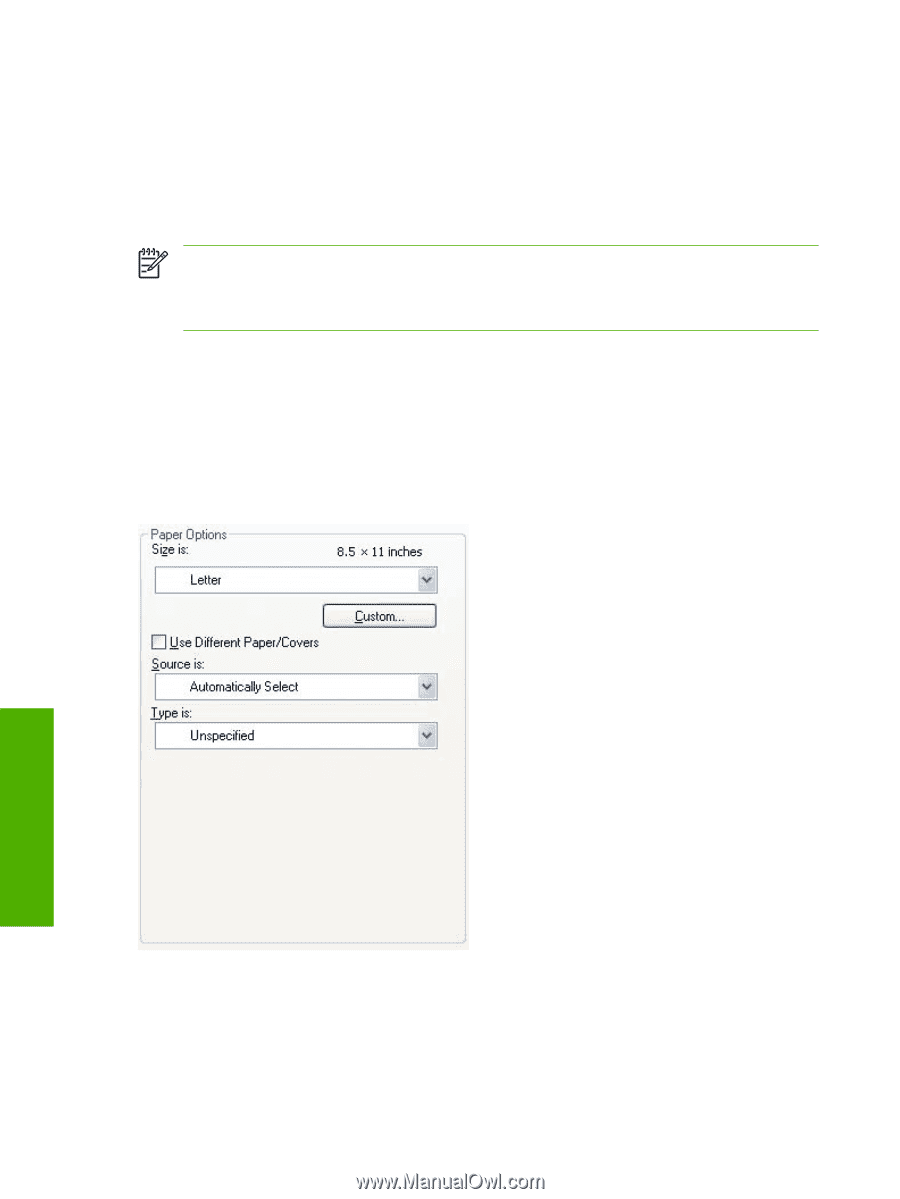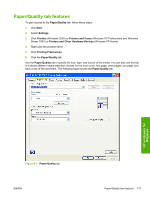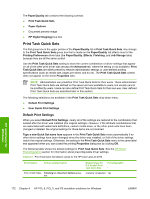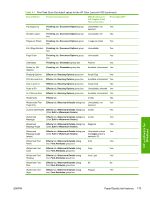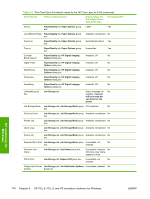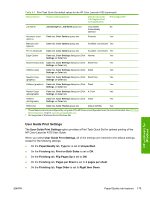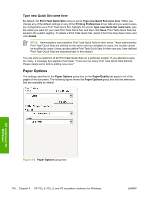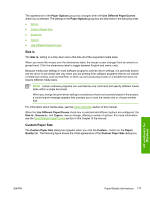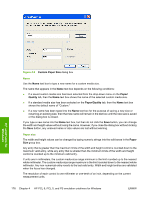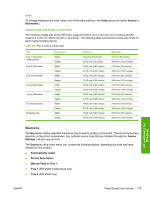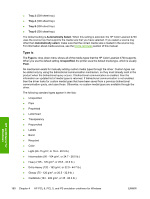HP 4700n HP Color LaserJet 4700 - Software Technical Reference (External) - Page 198
Type new Quick Set name here, Paper Options
 |
UPC - 829160845630
View all HP 4700n manuals
Add to My Manuals
Save this manual to your list of manuals |
Page 198 highlights
Type new Quick Set name here By default, the Print Task Quick Sets menu is set to Type new Quick Set name here. When you change any of the default settings on any of the Printing Preferences driver tabs and you want to save the configuration as a Print Task Quick Set, highlight the words Type new Quick Set name here, type the name you want for your new Print Task Quick Set, and then click Save. Print Task Quick Sets are saved in the system registry. To delete a Print Task Quick Set, select it from the drop-down menu and click Delete. NOTE Administrators can predefine Print Task Quick Sets for their users. These administrator Print Task Quick Sets are defined on the server and are available to users, but usually cannot be modified by users. Users can also define Print Task Quick Sets for their own use. User-defined Print Task Quick Sets are described later in this section. You can store a maximum of 25 Print Task Quick Sets on a particular system. If you attempt to save too many, a message box appears that reads, "There are too many Print Task Quick Sets defined. Please delete some before adding new ones." Paper Options The settings specified in the Paper Options group box on the Paper/Quality tab apply to all of the pages of the document. The following figure shows the Paper Options group box and the selections that are available by default. HP unidrivers for Windows Figure 4-4 Paper Options group box 176 Chapter 4 HP PCL 6, PCL 5, and PS emulation unidrivers for Windows ENWW