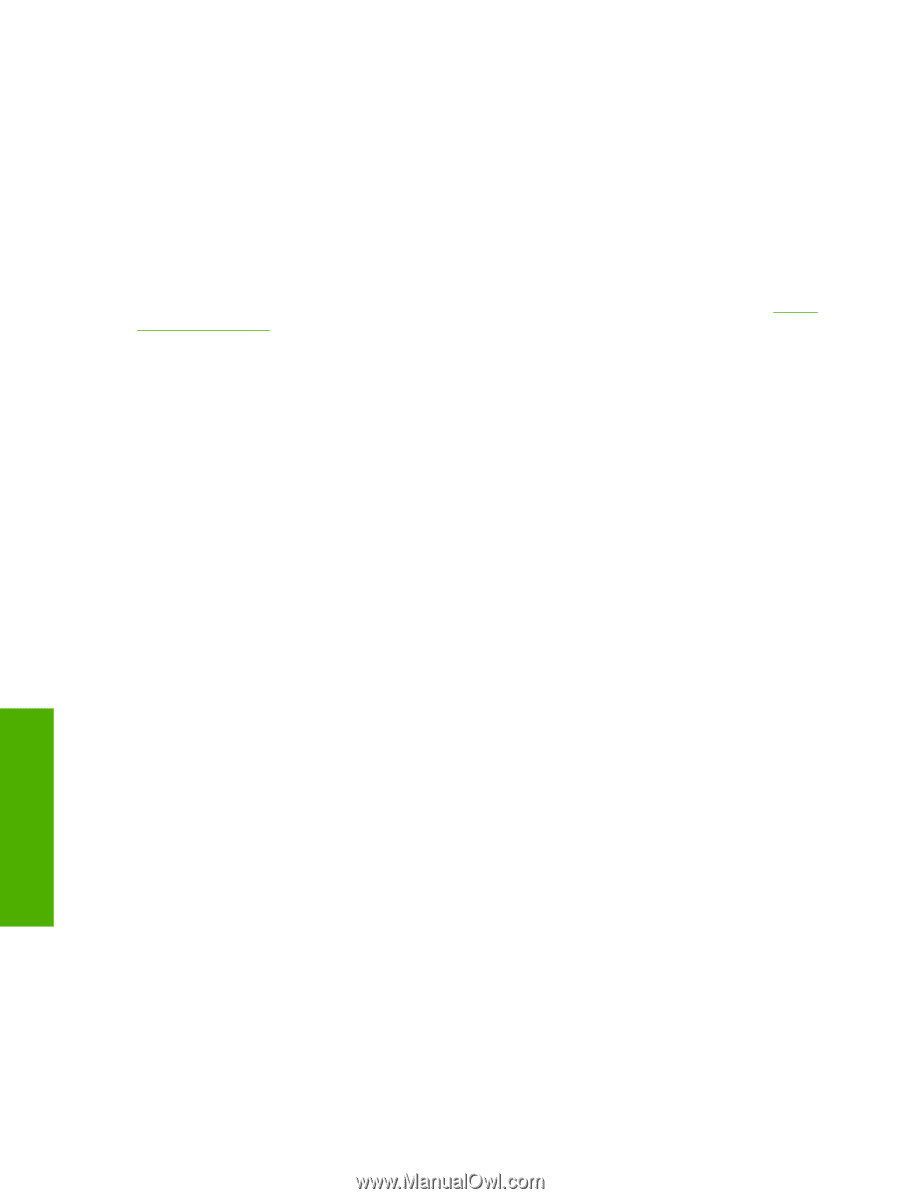HP 4700n HP Color LaserJet 4700 - Software Technical Reference (External) - Page 226
Print Task Quick Sets, Output Options, Document preview image, Output, Printing Preferences - color laserjet 4700 user manual
 |
UPC - 829160845630
View all HP 4700n manuals
Add to My Manuals
Save this manual to your list of manuals |
Page 226 highlights
The Output tab contains the following controls: ● Print Task Quick Sets group box ● Output Options group box ● Document preview image Print Task Quick Sets Use the Print Task Quick Sets control to store the current combination of driver settings that appear on all other Printing Preferences driver tabs. Print task quick sets are either preset or user-defined printing specifications, such as media size and pages per sheet. For more information, see the Paper/ Quality tab features section of this manual. Output Options The available Output Options for the HP Color LaserJet 4700 printer depend on which accessory output device is installed on the product. The options for accessories, which must be installed and configured on the Device Settings tab, are: ● None ● One Staple When no optional accessory output bin is installed on the product, the Output tab is not available. Document preview image The document preview image is a line-drawn image of a page that represents graphics and text. The document preview image is always oriented so that the contents of the page are right-side-up. The document preview image appears in the upper-right corner of the Paper/Quality, Effects, Finishing, Output, and Color tabs. Switching between tabs does not change the location or appearance of the document preview image. When you move the mouse over the document preview image, the mouse cursor changes from an arrow to a gloved hand. You can toggle between portrait and landscape page orientation by clicking on the image. HP unidrivers for Windows 204 Chapter 4 HP PCL 6, PCL 5, and PS emulation unidrivers for Windows ENWW