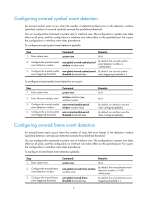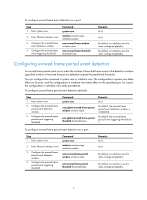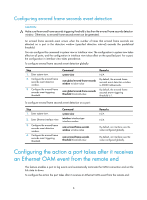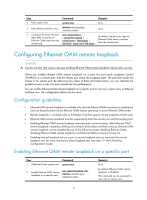HP 6125XLG R2306-HP 6125XLG Blade Switch High Availability Configuration Guide - Page 16
Ethernet OAM configuration example, Network requirements, Configuration procedure
 |
View all HP 6125XLG manuals
Add to My Manuals
Save this manual to your list of manuals |
Page 16 highlights
Purpose Command Display the statistics on Ethernet OAM link error events after an Ethernet OAM connection is established. display oam link-event { local | remote } [ interface interface-type interface-number ] Clear statistics on Ethernet OAM packets and Ethernet OAM link error events. reset oam [ interface interface-type interface-number ] Ethernet OAM configuration example Network requirements On the network shown in Figure 1, perform the following operations: • Enable Ethernet OAM on Device A and Device B to auto-detect link errors between the two devices • Determine the performance of the link between Device A and Device B by collecting statistics about the error frames received by Device A Figure 1 Network diagram Configuration procedure 1. Configure Device A: # Configure Ten-GigabitEthernet 1/1/5 to operate in active Ethernet OAM mode, and enable Ethernet OAM for it. system-view [DeviceA] interface ten-gigabitethernet 1/1/5 [DeviceA-Ten-GigabitEthernet1/1/5] oam mode active [DeviceA-Ten-GigabitEthernet1/1/5] oam enable # Set the errored frame event detection window to 20000 milliseconds, and set the errored frame event triggering threshold to 10. [DeviceA] oam errored-frame period 200 [DeviceA] oam errored-frame threshold 10 [DeviceA-Ten-GigabitEthernet1/1/5] quit 2. Configure Device B: # Configure Ten-GigabitEthernet 1/1/5 to operate in passive Ethernet OAM mode (the default), and enable Ethernet OAM for it. system-view [DeviceB] interface ten-gigabitethernet 1/1/5 [DeviceB-Ten-GigabitEthernet1/1/5] oam mode passive [DeviceB-Ten-GigabitEthernet1/1/5] oam enable [DeviceB-Ten-GigabitEthernet1/1/5] quit 3. Verify the configuration: 11