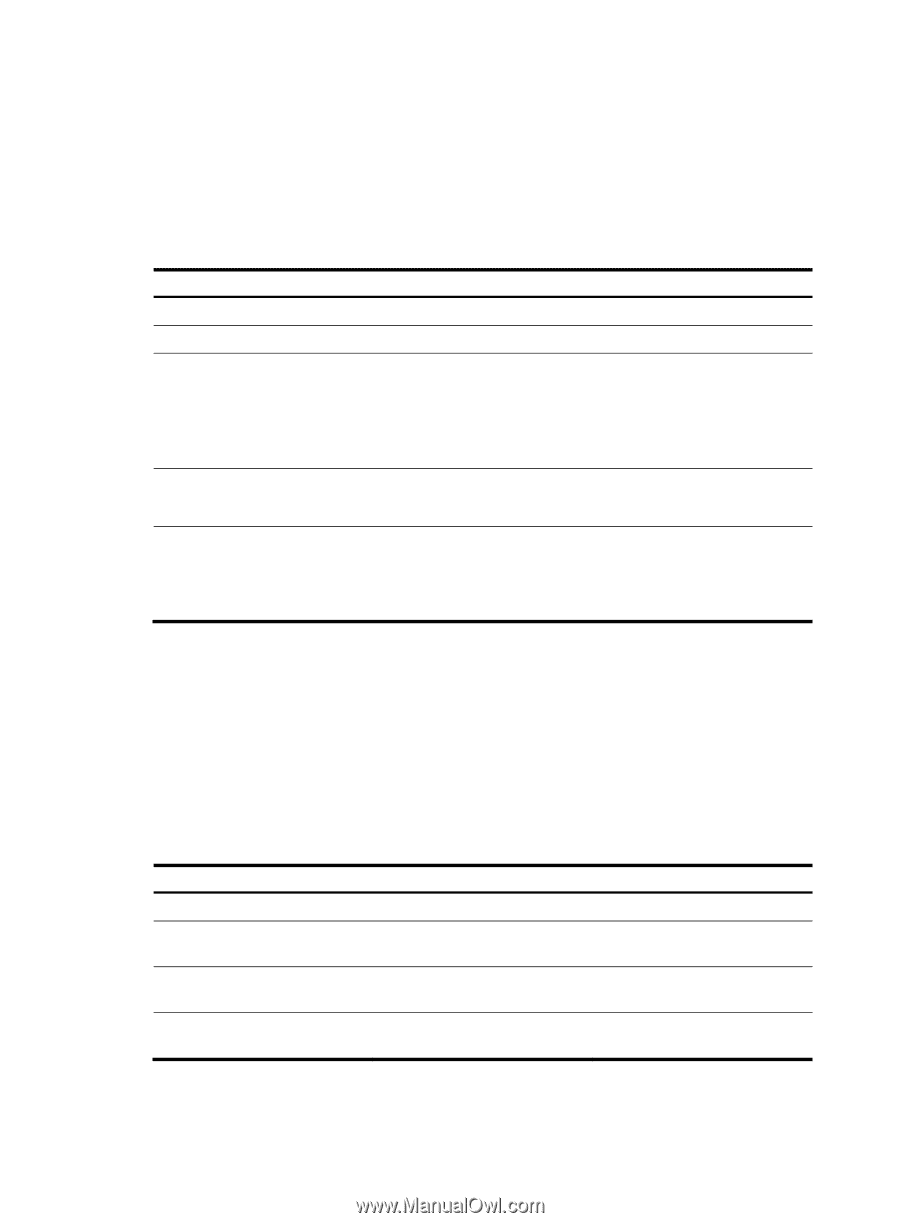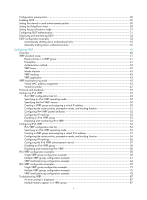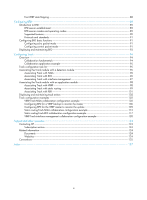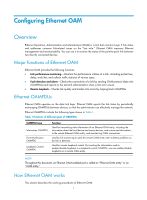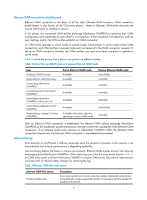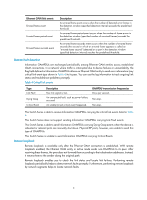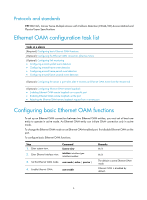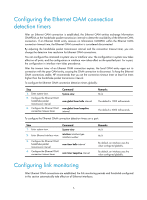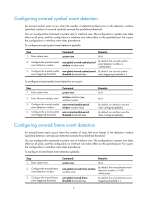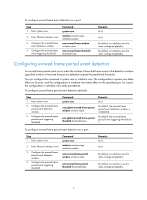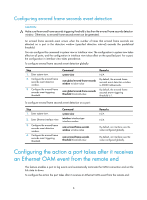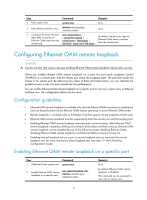HP 6125XLG R2306-HP 6125XLG Blade Switch High Availability Configuration Guide - Page 9
Protocols and standards, Ethernet OAM configuration task list
 |
View all HP 6125XLG manuals
Add to My Manuals
Save this manual to your list of manuals |
Page 9 highlights
Protocols and standards IEEE 802.3ah, Carrier Sense Multiple Access with Collision Detection (CSMA/CD) Access Method and Physical Layer Specifications Ethernet OAM configuration task list Tasks at a glance (Required.) Configuring basic Ethernet OAM functions (Optional.) Configuring the Ethernet OAM connection detection timers (Optional.) Configuring link monitoring • Configuring errored symbol event detection • Configuring errored frame event detection • Configuring errored frame period event detection • Configuring errored frame seconds event detection (Optional.) Configuring the action a port takes after it receives an Ethernet OAM event from the remote end (Optional.) Configuring Ethernet OAM remote loopback • Enabling Ethernet OAM remote loopback on a specific port • Enabling Ethernet OAM remote loopback on the port • Rejecting the Ethernet OAM remote loopback request from a remote port Configuring basic Ethernet OAM functions To set up an Ethernet OAM connection between two Ethernet OAM entities, you must set at least one entity to operate in active mode. An Ethernet OAM entity can initiate OAM connection only in active mode. To change the Ethernet OAM mode on an Ethernet OAM-enabled port, first disable Ethernet OAM on the port. To configure basic Ethernet OAM functions: Step 1. Enter system view. 2. Enter Ethernet interface view. Command System-view interface interface-type interface-number 3. Set the Ethernet OAM mode. oam mode { active | passive } 4. Enable Ethernet OAM. oam enable Remarks N/A N/A The default is active Ethernet OAM mode. Ethernet OAM is disabled by default. 4