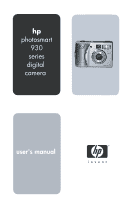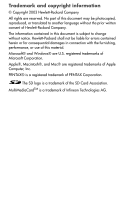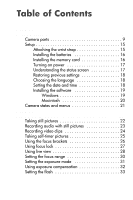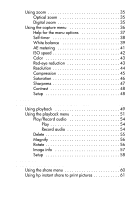HP 935 hp photosmart 930 series digital camera user manual
HP 935 - PhotoSmart 935 - Digital Camera Manual
 |
UPC - 808736469753
View all HP 935 manuals
Add to My Manuals
Save this manual to your list of manuals |
HP 935 manual content summary:
- HP 935 | hp photosmart 930 series digital camera user manual - Page 1
hp photosmart 930 series digital camera user's manual user's manual - HP 935 | hp photosmart 930 series digital camera user manual - Page 2
- HP 935 | hp photosmart 930 series digital camera user manual - Page 3
prior written consent of Hewlett-Packard Company. The information contained in this document is subject to change without notice. Hewlett-Packard shall not be liable Corporation. The SD logo is a trademark of the SD Card Association. MultiMediaCardTM is a trademark of Infineon Technologies AG. - HP 935 | hp photosmart 930 series digital camera user manual - Page 4
strap 15 Installing the batteries 16 Installing the memory card 16 Turning on power 17 Understanding the status screen 17 Restoring previous settings 18 Choosing the language 18 Setting the date and time 18 Installing the software 19 Windows 19 Macintosh 20 Camera states and menus 21 - HP 935 | hp photosmart 930 series digital camera user manual - Page 5
Optical zoom 35 Digital zoom 35 Using the capture menu 36 Help for the menu options 37 Self-timer 38 White balance 39 AE metering 41 ISO speed 42 Color 43 Red-eye reduction 43 Resolution 44 Compression 45 Saturation 46 Sharpness 47 Contrast 48 Setup 48 Chapter 3: Reviewing images and - HP 935 | hp photosmart 930 series digital camera user manual - Page 6
74 Chapter 7: Troubleshooting and support 75 Problems and solutions 75 Resetting the camera 83 Error messages on the camera 84 Error messages on the computer 91 Getting assistance 93 HP accessibility website 93 HP photosmart website 93 Support process 93 Phone support in the United - HP 935 | hp photosmart 930 series digital camera user manual - Page 7
Appendix A: Batteries and camera accessories 100 Managing batteries 100 Extending battery life 101 Rechargeable batteries 102 Power conservation 102 Purchasing camera accessories 103 Appendix B: Specifications 105 Memory card capacity 110 - HP 935 | hp photosmart 930 series digital camera user manual - Page 8
precious memories! To further enhance your experience, you may purchase an HP Photosmart 8886 camera dock (see page 103). The camera dock allows you to easily download images to a computer, send images to a printer or television, and recharge the camera batteries. NOTE A dock insert is included - HP 935 | hp photosmart 930 series digital camera user manual - Page 9
the pages in parentheses after the part names for more information about those parts. 13 1 2 12 3 4 11 5 10 9 8 76 # Name Description 1 ON/OFF Turns the camera power on and off switch (page 17) 2 Zoom lever with Zoom Out and Zoom In controls (page 35) Zooms out the lens to the wide - HP 935 | hp photosmart 930 series digital camera user manual - Page 10
light (page 17) Description Solid-camera is on Fast blinking-camera is writing to the memory card Slow blinking-camera is off and is charging the batteries Off-camera is off 5 Memory card Allows you access to insert or remove door (page 16) the memory card 6 OK button (pages 36, 51) Allows - HP 935 | hp photosmart 930 series digital camera user manual - Page 11
locked, and the flash is ready) AF/ is blinking green-either a focus error occurred when you pressed the Shutter button halfway down, the flash is charging, or the camera is processing a picture (see the following NOTE) Both and AF/ are blinking-an error has occurred, for example, the memory card - HP 935 | hp photosmart 930 series digital camera user manual - Page 12
and Macro or the Infinity focus Infinity focus range setting (page 30) 3 Speaker Plays camera sounds and audio clips 4 Shutter button Takes a picture and records audio (pages 22, 25) 5 Video button (page 24) Starts and stops recording a video clip 12 hp photosmart 930 series user's manual - HP 935 | hp photosmart 930 series digital camera user manual - Page 13
# Name Description 6 Flash lights: Flash Off, Flash On, and Night (page 33) Lights solid when you select the Flash Off , Flash On , or Night flash setting 7 Flash button (page 33) Allows you to select the Flash Off , Flash On , or Night flash setting 8 Exposure Mode Allows you to select the - HP 935 | hp photosmart 930 series digital camera user manual - Page 14
during the additional time between the first and second shots. Provides additional light to improve picture-taking Allows you to connect a USB cable from the camera to a USB-enabled computer or printer 14 hp photosmart 930 series user's manual - HP 935 | hp photosmart 930 series digital camera user manual - Page 15
optional HP AC power adapter to the camera to either operate the camera without batteries, or recharge the batteries in the camera Allows you to mount the camera to a tripod Allows you to connect the camera to the optional HP 8886 camera dock Allows access to insert and remove the batteries Setup - HP 935 | hp photosmart 930 series digital camera user manual - Page 16
batteries in the camera. For more information about the HP AC power adapter, see Purchasing camera accessories on page 103. Installing the memory card 1 With the camera turned off and the back of the camera facing you, open the memory card door by sliding the door to the right. 2 Insert the memory - HP 935 | hp photosmart 930 series digital camera user manual - Page 17
to the right and then releasing it. The lens extends, the Image Display turns on, and the Power/Memory light turns on solid. Understanding the status screen When you turn on the camera, the HP logo screen and then the status screen display for a few seconds on the Image Display. The main part - HP 935 | hp photosmart 930 series digital camera user manual - Page 18
which you take each picture. The first time you turn the camera on, the following screen appears after you choose the language. 1 Adjust the value of the highlighted selection by using the buttons. 2 Press the buttons to move to the other selections. 18 hp photosmart 930 series user's manual - HP 935 | hp photosmart 930 series digital camera user manual - Page 19
camera to a computer or printer. NOTE Copies of this User's Manual are located on the HP Photo & Imaging software CD. Look in the \docs\Readme file on the CD to see where the manual Internet Explorer 5.01 Service Pack 2 on Windows 98, 98 SE, or Me. 1 Insert the HP Photo & Imaging software CD into the - HP 935 | hp photosmart 930 series digital camera user manual - Page 20
CD may also include bonus software from other manufacturers. To install any bonus software: 1 Double-click the Bonus folder icon. 2 Double-click the installer icon for the bonus software. 3 Follow the on-screen instructions to install the software. 20 hp photosmart 930 series user's manual - HP 935 | hp photosmart 930 series digital camera user manual - Page 21
, see Chapter 3: Reviewing images and video clips on page 49. z Share-Allows you to use the HP Instant Share technology to select images in the camera that will be automatically processed later when the camera is connected to your computer or to a compatible, USB-enabled HP printer. For information - HP 935 | hp photosmart 930 series digital camera user manual - Page 22
taken, the image is displayed for several seconds in Instant Review on the Image Display. You can delete the image during Instant Review by pressing the OK button. You can use Playback to review the pictures you have taken. See Using playback on page 49. 22 hp photosmart 930 series user's manual - HP 935 | hp photosmart 930 series digital camera user manual - Page 23
the Shutter button all the way down to take the picture. 2 Continue to hold the Shutter button down to start recording the audio clip. Instant Review remains on the Image Display, and a microphone icon and audio counter appear on the Image Display as well. 3 Release the Shutter button to stop - HP 935 | hp photosmart 930 series digital camera user manual - Page 24
. The Video viewfinder light turns on solid red. If Live View is on when the camera starts recording, REC and a video counter appear on the Image Display. See Using live view on page 28. 3 Press and release the Video recording video. button again to stop 24 hp photosmart 930 series user's manual - HP 935 | hp photosmart 930 series digital camera user manual - Page 25
camera only records one video clip. The camera automatically stops recording when the maximum video clip length of approximately 2 minutes is reached, or the memory card press the Shutter button all the way down instead, the camera locks focus and exposure just before the end of the 10-second - HP 935 | hp photosmart 930 series digital camera user manual - Page 26
are taking. When you press the Shutter button halfway down, the camera uses this focus region to measure and then lock the focus. The focus brackets turn green in the Live View screen the focus region. Try using Focus Lock. See Using focus lock on page 27. 26 hp photosmart 930 series user's manual - HP 935 | hp photosmart 930 series digital camera user manual - Page 27
Normal focus range (the default), the camera will still take a picture if it cannot find focus. Using focus lock Focus Lock allows you to focus on a subject view on page 28.) 2 Press the Shutter button halfway down to lock the focus and exposure. 3 Continue to hold the Shutter button halfway down - HP 935 | hp photosmart 930 series digital camera user manual - Page 28
. 2 1 3 4 5 6 # Icon 1A 2 or Description Auto flash setting -Battery level (actual icon shown depends on the state of your camera batteries; see Managing batteries on page 100) -AC power when using the optional HP AC power adapter or HP camera dock 28 hp photosmart 930 series user's manual - HP 935 | hp photosmart 930 series digital camera user manual - Page 29
# Icon Description 3 12 Pictures remaining on the memory card (depends on how much space is remaining on the memory card) 4 Compression setting (default is Better, which is indicated by the two stars) 5 5MP Resolution setting (default is 5MP) 6 Focus brackets (see Using the focus brackets - HP 935 | hp photosmart 930 series digital camera user manual - Page 30
, the camera will not take a picture if it cannot find focus (the focus brackets turn red in Live View and the AF/ viewfinder light blinks green). However, when set to the Normal focus range, the camera will still take a picture if it cannot find focus. 30 hp photosmart 930 series user's manual - HP 935 | hp photosmart 930 series digital camera user manual - Page 31
The Exposure Mode dial lets you select between five exposure modes for the still pictures you take. The exposure mode setting determines how the camera selects the ISO speed, F-number (aperture), and shutter speed for the given scene brightness. Simply turn the Exposure Mode dial to the setting you - HP 935 | hp photosmart 930 series digital camera user manual - Page 32
, or Portrait , the ISO Speed menu option is grayed-out in the Capture menu, and the camera automatically selects the best ISO Speed setting. NOTE If you set the exposure mode to Action and release value is shown on the bottom of the display. 32 hp photosmart 930 series user's manual - HP 935 | hp photosmart 930 series digital camera user manual - Page 33
of the screen flanked by arrows (unless it has been set to 0). Exposure Compensation resets to the default 0 (zero) setting when you turn the camera off. Setting the flash NOTE The flash does not work while recording video clips. The Flash button lets you toggle between the four flash settings - HP 935 | hp photosmart 930 series digital camera user manual - Page 34
setting to increase the light on the front of your subject. (This is called "fill-flash.") The camera fires the flash to illuminate objects in the foreground. It then continues to expose as if the flash had Av. See Setting the exposure mode on page 31. 34 hp photosmart 930 series user's manual - HP 935 | hp photosmart 930 series digital camera user manual - Page 35
in the Live View screen contains a divider to show when you cross-over from optical to digital zoom. Digital zoom NOTE For better results when using digital zoom, you may want to use a tripod to minimize camera shake. 1 Press the Live View button to turn on Live View. 2 Press the Zoom In control - HP 935 | hp photosmart 930 series digital camera user manual - Page 36
the screen also becomes smaller as you digitally zoom. For example, 2.9 appears in place of 5 MP, indicating that the image is being to adjust various camera settings that affect the qualities of the images and video clips you capture with your camera, such as hp photosmart 930 series user's manual - HP 935 | hp photosmart 930 series digital camera user manual - Page 37
3 Either press the OK button to select a highlighted option and display its sub-menu, or use the buttons to change the setting for the highlighted option without going to its sub-menu. 4 Within a sub-menu, use the buttons and then the OK button to change the setting for the Capture menu option. - HP 935 | hp photosmart 930 series digital camera user manual - Page 38
is Off. The Self-Timer setting resets to Off after each picture is captured or video clip is recorded, and when you turn the camera off. For information on using Self-Timer, see Taking self-timer pictures on page 25, or Recording video clips on page 24. 38 hp photosmart 930 series user's manual - HP 935 | hp photosmart 930 series digital camera user manual - Page 39
can reproduce colors more accurately and ensure that whites appear white in the captured image. The setting in this sub-menu determines how the camera will adjust the colors in the image to match the scene illuminant. The default White Balance setting is Auto. The White Balance setting resets - HP 935 | hp photosmart 930 series digital camera user manual - Page 40
or gray target. 2 Press the Shutter button (the camera will not take a picture). The camera then calculates a custom White Balance setting based on the region View changes to match the new Manual White Balance setting, and WHITE BALANCE SET is displayed. 40 hp photosmart 930 series user's manual - HP 935 | hp photosmart 930 series digital camera user manual - Page 41
to exit the Manual White Balance screen and return to the Capture menu. AE metering If you press OK when the AE Metering option is highlighted in the Capture menu, the AE Metering sub-menu displays. This sub-menu allows you to specify which region of the scene the camera will use - HP 935 | hp photosmart 930 series digital camera user manual - Page 42
scene. The ISO Speed setting resets to Auto when you turn the camera off. NOTE When you set the exposure mode to Action , Landscape , or Portrait , the ISO Speed menu option is grayed-out, and the camera automatically selects the best ISO Speed setting. 42 hp photosmart 930 series user's manual - HP 935 | hp photosmart 930 series digital camera user manual - Page 43
aged or old-fashioned. NOTE Once you have taken a picture using either the Black & White or Sepia setting, the image cannot be adjusted back to Full Color Full Color. The Color setting resets to Full Color when you turn the camera off. Red-eye reduction If you press OK when the Red-eye option - HP 935 | hp photosmart 930 series digital camera user manual - Page 44
setting remains set when you turn the camera off. NOTE The Resolution number becomes smaller when you are using digital zoom. For example, 2.9 appears in place of 5 MP on the right side of the Image of the screen updates when you select a new setting. 44 hp photosmart 930 series user's manual - HP 935 | hp photosmart 930 series digital camera user manual - Page 45
1952 than at the lower setting of 1MP - 1296 x 976. See Memory card capacity on page 110. Compression If you press OK when the Compression when you turn the camera off. Icon Setting Description Best This setting produces the highest-quality images, but uses the most memory. This is recommended - HP 935 | hp photosmart 930 series digital camera user manual - Page 46
setting. See Memory card capacity on page camera off. Icon - Setting Low None Medium + High Description The colors in your images will be more muted. The colors in your images will be normally saturated. The colors in your images will be more vivid. 46 hp photosmart 930 series user's manual - HP 935 | hp photosmart 930 series digital camera user manual - Page 47
be in your pictures. The following table describes the Sharpness settings. The default setting is Medium. The Sharpness setting remains set when you turn the camera off. Icon Setting - Low None Medium + High Description The edges in your images will be softer. The edges in your images will have - HP 935 | hp photosmart 930 series digital camera user manual - Page 48
Contrast settings. The default setting is Medium. The Contrast setting remains set when you turn the camera off. Icon Setting - Low None Medium + High Description Your images will have less contrast: dark See Chapter 6: Using the setup menu on page 70. 48 hp photosmart 930 series user's manual - HP 935 | hp photosmart 930 series digital camera user manual - Page 49
in the Playback menu to play video or audio clips. See Using the playback menu on page 51. 3 To turn the Image Display off after reviewing your images and video clips, press the Playback button again. In addition to seeing the images or the first frames of video clips on the - HP 935 | hp photosmart 930 series digital camera user manual - Page 50
all the images or video clips 3 1 Indicates this image has been marked for 2 HP Instant Share, including e-mailing one copy and printing two copies in this example (see Chapter 4: Using hp instant share on page 59), or blank if it is a video clip 50 hp photosmart 930 series user's manual - HP 935 | hp photosmart 930 series digital camera user manual - Page 51
out of the total number of images and video clips on the memory card 5 -Indicates this image has an audio clip or -Indicates this access the Setup menu to set a number of preferences on the camera. 1 To display the Playback menu, press the OK button while Reviewing images and video clips 51 - HP 935 | hp photosmart 930 series digital camera user manual - Page 52
delete this image or video clip, delete only the audio clip attached to this still image, delete all images and video clips, or format the memory card Magnifies this image by 4.5x (not available for video clips) 52 hp photosmart 930 series user's manual - HP 935 | hp photosmart 930 series digital camera user manual - Page 53
a number of preferences on the camera 8 5 MP Shows the Resolution (such as memory card Shows the date that HP Instant Share, including e-mailing one copy and printing two copies in this example (see Chapter 4: Using hp instant share on page 59), or blank if it is a video clip Chapter 3: Reviewing - HP 935 | hp photosmart 930 series digital camera user manual - Page 54
. Play If you press OK when the Play option is highlighted in the Playback menu, the camera will play either an audio clip that is attached to the currently displayed image, or the current microphone icon and audio counter are displayed during recording. 54 hp photosmart 930 series user's manual - HP 935 | hp photosmart 930 series digital camera user manual - Page 55
of the images and video clips on the memory card z Format Card-Deletes all of the images, video clips, and files on the memory card, and then formats the memory card Use the buttons to highlight an option, and then press the OK button to select it. Chapter 3: Reviewing images and video clips 55 - HP 935 | hp photosmart 930 series digital camera user manual - Page 56
currently displayed image is automatically rotated 90 degrees clockwise. The camera then returns to the Playback menu overlaying the rotated image. NOTE If you select this option for an image that has already been rotated, the image will be rotated again. 56 hp photosmart 930 series user's manual - HP 935 | hp photosmart 930 series digital camera user manual - Page 57
setting that was used (100, 200, or 400), or blank if it is a video clip 4 Zoom position of lens when the picture was taken Chapter 3: Reviewing images and video clips 57 - HP 935 | hp photosmart 930 series digital camera user manual - Page 58
or blank if it is a video clip 7 File name of the image on the memory card 8 File size of the image on the memory card Use the buttons to scroll to other images and view their information. Then press the See Chapter 6: Using the setup menu on page 70. 58 hp photosmart 930 series user's manual - HP 935 | hp photosmart 930 series digital camera user manual - Page 59
to have printed, then connect the camera to the computer or printer, and the selected images will be printed automatically. As another example, you can select images in the camera to be automatically processed by HP's e-mail service. When the camera connects to your computer, the selected images - HP 935 | hp photosmart 930 series digital camera user manual - Page 60
computer or printer. By services to the Share menu. This procedure is explained later in this chapter. 4 Check mark indicates the destination has been selected for the currently displayed image. (You can select more than one destination per image.) 60 hp photosmart 930 series user's manual - HP 935 | hp photosmart 930 series digital camera user manual - Page 61
images you selected will be printed. See Chapter 5: Unloading and printing images on page 67 for information about connecting the camera to a computer or printer. NOTE The Share menu creates a standard Digital Print Order Format (DPOF) file for print options. Chapter 4: Using hp instant share 61 - HP 935 | hp photosmart 930 series digital camera user manual - Page 62
. NOTE If your computer is running Windows XP, when you connect the camera to your computer in the next step, a dialog box will display that requests you to Select the program to launch for this action. Simply click on Cancel to close this dialog box. 62 hp photosmart 930 series user's manual - HP 935 | hp photosmart 930 series digital camera user manual - Page 63
the USB cable or an optional HP 8886 camera dock. This activates the Camera Share Menu Setup Wizard. NOTE You need to have a memory card installed in your camera that is not locked and has some free space on it in order for the computer to recognize the camera from the Camera Share Menu Setup Wizard - HP 935 | hp photosmart 930 series digital camera user manual - Page 64
camera, disconnect the camera from the computer, and press the Share / button on the camera to view the new e-mail destinations in the Share menu. 10 You are now ready to select images on the camera to be e-mailed. See the next section for how to do this. 64 hp photosmart 930 series user's manual - HP 935 | hp photosmart 930 series digital camera user manual - Page 65
e-mailed 1 Turn on the camera, and then press the Share button to exit the Share menu. 7 The next time you connect the camera to your computer, the images you selected for e-mail will be sent to images on page 67 for information about connecting the camera to a computer. The way images are e-mailed - HP 935 | hp photosmart 930 series digital camera user manual - Page 66
images without the difficulty of dealing with e-mail attachments. Macintosh Images are e-mailed directly to recipients using the default e-mail program on your computer. 66 hp photosmart 930 series user's manual - HP 935 | hp photosmart 930 series digital camera user manual - Page 67
this chapter. NOTE You can also use the optional HP 8886 camera dock to unload images to a computer or print them directly to a printer, as well as display them on a television. See the HP 8886 Camera Dock User's Manual that was included with your camera dock. Unloading to a computer NOTE If you are - HP 935 | hp photosmart 930 series digital camera user manual - Page 68
software that was shipped with the camera. You can also connect the camera directly to any HP Photosmart printer or to any other HP printer with a front panel USB port, then print images selected from the camera Share menu or all images in the camera. 68 hp photosmart 930 series user's manual - HP 935 | hp photosmart 930 series digital camera user manual - Page 69
to an HP Photosmart printer or to any other HP printer with a front panel USB port: 1 Check that the printer is turned on and is online. (There should be no blinking lights on the printer or error messages displayed about the printer.) Load paper into the printer, if needed. 2 Your camera came with - HP 935 | hp photosmart 930 series digital camera user manual - Page 70
Using the setup menu The Setup menu allows you to adjust a number of camera settings, such as the camera sounds, date and time, and the configuration of the USB or TV connection. buttons and the OK button to change the setting for the Setup menu option. 70 hp photosmart 930 series user's manual - HP 935 | hp photosmart 930 series digital camera user manual - Page 71
menu or Playback menu, highlight the EXIT SETUP menu option and press the OK button. Camera sounds Camera sounds are the sounds that the camera makes when you turn it on, press a button, or take a picture. Camera sounds are not the audio sounds recorded with images or video clips. If you press OK - HP 935 | hp photosmart 930 series digital camera user manual - Page 72
the camera as a digital camera using the Picture Transfer Protocol (PTP) standard. This is the default setting on the camera. Use this setting for unloading and sharing on a Windows computer that has the HP Photo & Imaging software installed on it. 72 hp photosmart 930 series user's manual - HP 935 | hp photosmart 930 series digital camera user manual - Page 73
setting depends on the language that you selected when you powered on the camera for the first time. For more information, see Choosing the language on page 18. For more information on connecting the camera to a TV, see the HP 8886 Camera Dock User's Manual. Chapter 6: Using the setup menu 73 - HP 935 | hp photosmart 930 series digital camera user manual - Page 74
you to set the language used in the camera interface, including the text in menus and on the Image Display. The default Language setting is English. To set the language on the camera, follow the same procedure used in Choosing the language on page 18. 74 hp photosmart 930 series user's manual - HP 935 | hp photosmart 930 series digital camera user manual - Page 75
reviewing the troubleshooting information provided in the following table, you can run diagnostic tests on your camera to try to isolate and solve the problem yourself. The diagnostic tests for the HP Photosmart 930 series digital camera are provided on the following website: www.hp.com/support - HP 935 | hp photosmart 930 series digital camera user manual - Page 76
instead of the Image Display whenever possible. Do not use ordinary alkaline batteries. For best results, use photo-lithium batteries or rechargeable NiMH batteries. If you must use alkaline batteries, use high-grade "ultra" or "premium" varieties. 76 hp photosmart 930 series user's manual - HP 935 | hp photosmart 930 series digital camera user manual - Page 77
start. Remove the batteries from the camera and charge them in an external battery charger, then try them in the camera again. If this does not work, it is likely that one or more of the batteries are bad. Purchase new NiMH batteries and try again. Chapter 7: Troubleshooting and support 77 - HP 935 | hp photosmart 930 series digital camera user manual - Page 78
are drained or were removed from the camera for too long. The date and time will be maintained for about 10 minutes without batteries installed. Reset the date and time by using the Date & Time option in the Setup menu. (See Date & time on page 72.) 78 hp photosmart 930 series user's manual - HP 935 | hp photosmart 930 series digital camera user manual - Page 79
if it is on. The batteries Replace or recharge the batteries. are drained. The camera has stopped operating. Press the Reset switch to reset the camera. See Resetting the camera on page 83. A long delay The camera occurs needs time to between lock focus and pressing the exposure. Shutter - HP 935 | hp photosmart 930 series digital camera user manual - Page 80
the macro (close-up) range. (See the range for Macro focus in Setting the focus range on page 30.) The camera is still saving the last picture you took. Wait a few seconds for the camera to finish processing the last image before taking another picture. 80 hp photosmart 930 series user's manual - HP 935 | hp photosmart 930 series digital camera user manual - Page 81
Problem My image is blurry. My image is too bright. Possible cause Solution The camera was set to Normal focus when it should have been set to Macro focus, or vice versa. Set the camera 33). The camera Use Focus Lock. (See Using focus focused on the lock on page 27 Troubleshooting and support 81 - HP 935 | hp photosmart 930 series digital camera user manual - Page 82
Problem My image is too bright. (continued) My image is too dark. Possible cause Solution A natural or Try taking the picture from a artificial source different angle. Avoid pointing other than the the camera a black dog on not look "washed-out." a black couch hp photosmart 930 series user's manual - HP 935 | hp photosmart 930 series digital camera user manual - Page 83
Problem My image batteries. 2 Press the straightened end of a paper clip into the Reset switch until the switch is depressed, then remove the paper clip. The camera is reset. 3 Reinsert the batteries and close the battery door. You may now use the camera again. Chapter 7: Troubleshooting and support - HP 935 | hp photosmart 930 series digital camera user manual - Page 84
batteries a couple of times. charging, an AC If that fails, purchase new power disruption batteries and try again. occurred during charging, the wrong AC power adapter is being used, batteries are defective, or no batteries are installed in the camera. 84 hp photosmart 930 series user's manual - HP 935 | hp photosmart 930 series digital camera user manual - Page 85
card The card in the memory slot is not a memory card or is not a supported memory card. Ensure that the memory card is the proper type for your camera. (See Appendix B: Specifications on page 105.) No card in camera The camera does Install a memory card. not have a memory card installed. Card - HP 935 | hp photosmart 930 series digital camera user manual - Page 86
processing before taking the last picture another picture. you took. The camera is recharging the flash. It takes longer to charge the flash when the batteries are low. If you see this message a lot, you may need to replace or recharge the batteries. 86 hp photosmart 930 series user's manual - HP 935 | hp photosmart 930 series digital camera user manual - Page 87
camera cannot focus. Add an external light source, or use Focus Lock camera to focus properly. The light is low Use the flash (see Setting and the image is the flash on page 33), or likely to be use a tripod. blurry due to the long exposure required. Chapter 7: Troubleshooting and support - HP 935 | hp photosmart 930 series digital camera user manual - Page 88
the or a corrupted camera is turned on. image caused by the camera not shutting down properly. Unknown device The camera is connected to a USB device that it does not recognize. Make sure that the camera is connected to a supported printer or computer. 88 hp photosmart 930 series user's manual - HP 935 | hp photosmart 930 series digital camera user manual - Page 89
not connected to the camera. Make sure the camera is connected to a supported printer and that the printer is turned on. Unsupported printer The printer is an unsupported device. Connect the camera to a supported printer, such as an HP Photosmart printer or another HP printer with a front panel - HP 935 | hp photosmart 930 series digital camera user manual - Page 90
code numbers that appear The camera may Turn the camera off and have a hardware then on again. If that does or firmware not fix the problem, try problem. resetting the camera (see page 83). If the problem persists, call HP Support (see page 93). 90 hp photosmart 930 series user's manual - HP 935 | hp photosmart 930 series digital camera user manual - Page 91
unlocked position. the memory card is either missing, full, or locked. Computer cannot find the connected camera The camera is turned off. The camera is not working correctly. Turn on the camera. Try connecting the camera directly to an HP Photosmart printer or an HP printer with a front panel - HP 935 | hp photosmart 930 series digital camera user manual - Page 92
8886 camera dock and forgot to press the Save/ Print button. Press the Save/Print button on the camera dock. The memory card is locked. Switch the locking tab on the memory card to the unlocked position. The USB connection failed. Reboot the computer. 92 hp photosmart 930 series user's manual - HP 935 | hp photosmart 930 series digital camera user manual - Page 93
the troubleshooting section of this User's Manual, which starts on page 75. 2 Access the HP Customer Care Center website for support. If you have access to the Internet, you can obtain a wide range of information about your digital camera. Visit the HP website for product help, drivers, and software - HP 935 | hp photosmart 930 series digital camera user manual - Page 94
faster service, please be prepared to provide the following information: • The digital camera's model number (located on the front of the camera) • The digital camera's serial number (located on the bottom of the camera) • The computer's operating system 94 hp photosmart 930 series user's manual - HP 935 | hp photosmart 930 series digital camera user manual - Page 95
• The version of the digital camera software (located on the camera's CD label) • Messages displayed at the time the situation occurred The applicable conditions for HP phone support are subject to change without notice. Telephone support is free from the date of purchase for the period specified - HP 935 | hp photosmart 930 series digital camera user manual - Page 96
card. If you think your HP product needs service, call the HP Customer Care Center, which can help determine if service is required. Phone support in Europe, the Middle East, and Africa HP 382 1111 Ireland +353 (0) 1890 923902 Israel +972 (0) 9 830 4848 96 hp photosmart 930 series user's manual - HP 935 | hp photosmart 930 series digital camera user manual - Page 97
222 Turkey +90 216 579 71 71 Ukraine +7 (380 44) 490-3520 United Arab Emirates +971 4 883 8454 United Kingdom +44 0870 010 4320 Chapter 7: Troubleshooting and support 97 - HP 935 | hp photosmart 930 series digital camera user manual - Page 98
may change. Visit the following website to check the details and conditions of phone support in your country/region: www.hp.com/support. Argentina +54 0 810 555 5520 Australia +63 (3) 8877 8000 (or ) 0 80-999-0700 (outside Seoul) Malaysia +60 1 800 805 405 98 hp photosmart 930 series user's manual - HP 935 | hp photosmart 930 series digital camera user manual - Page 99
6272 5300 Taiwan +886 0 800 010055 Thailand +66 (2) 661 4000 United States +1 (208) 323-2551 Venezuela +58 0 800 4746 8368 Vietnam +84 (0) 8 823 4530 Chapter 7: Troubleshooting and support 99 - HP 935 | hp photosmart 930 series digital camera user manual - Page 100
life remaining. Batteries have 10-35 percent battery life remaining. Batteries have less than 10 percent battery life remaining. Camera will power down soon. Live View is disabled. Batteries are depleted. Camera will proceed to Blinking power down. 100 hp photosmart 930 series user's manual - HP 935 | hp photosmart 930 series digital camera user manual - Page 101
. This minimizes the number of times the lens has to extend and retract. z Use an optional HP AC power adapter or HP 8886 camera dock when the camera will be on for extended periods of time, or when unloading pictures to your computer or printing. Appendix A: Batteries and camera accessories 101 - HP 935 | hp photosmart 930 series digital camera user manual - Page 102
again. Power conservation To conserve battery power, the Image Display turns off automatically if there is no button activity for 60 seconds. If no buttons are pressed for 6 minutes, the camera turns off (unless it is connected to a computer or printer). 102 hp photosmart 930 series user's manual - HP 935 | hp photosmart 930 series digital camera user manual - Page 103
.com. Some accessories for the HP Photosmart 930 series digital camera are listed below: z HP Photosmart 8886 camera dock: • United Memory card-Secure Digital (SD) or MultiMediaCardTM (MMC) (512 MB is the maximum usable card size) This product only supports the use of MultiMediaCard memory cards - HP 935 | hp photosmart 930 series digital camera user manual - Page 104
Europe (continent), C8884B #ABU for the United Kingdom, C8889A for North America. Contents include: • Universal camera case • Battery recharger • 4 rechargeable NiMH batteries • DC car adapter for battery recharger • 32 MB Secure Digital (SD) memory card 104 hp photosmart 930 series user's manual - HP 935 | hp photosmart 930 series digital camera user manual - Page 105
MP (2608 by 1952) effective pixel count Video clips: 288 by 208 total pixel count Diagonal 9.04 mm (1/1.8-inch, 4:3 format) CCD 36-bit (12 bits by 3 colors) Slot for memory card; Secure Digital (SD) and MultiMediaCard (MMC) memory card supported. (One 32 MB SD memory card included.) See Memory card - HP 935 | hp photosmart 930 series digital camera user manual - Page 106
Red-eye Reduction Off). Image Display 1.5-inch color LED backlit, polysilicon TFT LCD with 521 by 218 dots (113,578 dots) Status LCD No 106 hp photosmart 930 series user's manual - HP 935 | hp photosmart 930 series digital camera user manual - Page 107
Auto (default), Sun, Shade, Tungsten, Fluorescent, Manual AE Metering Average, Center-Weighted (default), Spot settings ISO Speed settings Auto (default),100, 200, 400 Color settings Full Color (default), Black & White, Sepia Resolution settings z 5 MP - 2608 x 1952 (default) z 1MP - 1296 - HP 935 | hp photosmart 930 series digital camera user manual - Page 108
to a computer, or USB to an HP Photosmart printer or to any other HP printer with a front panel USB port z DC IN 3.3 to 3.7V z HP Photosmart 8886 camera dock z PTP transfer (15740) z MSDC transfer z NTSC/PAL z JPEG z MPEG1 z DPOF 1.1 z EXIF 2.2 z DCF 1.0 108 hp photosmart 930 series user's manual - HP 935 | hp photosmart 930 series digital camera user manual - Page 109
rechargeable NiMH. NiMH batteries can be recharged in the camera using the optional HP AC power adapter or HP camera dock. Optional HP AC power adapter , and New Zealand- C8912 #UUF z Europe-C8912 #UUS Optional HP Photosmart 8886 camera dock: z United States and Canada-C8886A #A2L z Mexico, Brazil, - HP 935 | hp photosmart 930 series digital camera user manual - Page 110
(-22 to 149° F) at 15 to 90% Relative Humidity HP 1 year exchange warranty Memory card capacity The following table lists the approximate number of still images that can be stored on a 32 MB Secure Digital (SD) memory card when the camera is set to the different Resolution and Compression settings - HP 935 | hp photosmart 930 series digital camera user manual - Page 111
, setting 43 compression format 108 Compression, setting 45 computer, connect camera to 67 connections as a digital camera 72 as a USB Mass Storage Device Class (MSDC) 73 to computer 67 to printer 68 connectors, descriptions 15 Contrast, setting 48 Controller, description 10 customer support 93 111 - HP 935 | hp photosmart 930 series digital camera user manual - Page 112
, description 12 format memory card 55 G Good Compression setting 45 H Help for Capture menu options 37 help from customer support 93 HP AC power adapter connector on camera 15 purchasing 104 HP camera dock connect to 15 description 8 dock insert 8 purchasing 103 HP Instant Share description 8, 59 - HP 935 | hp photosmart 930 series digital camera user manual - Page 113
camera to computer 67 White Balance setting 39 Infinity focus light 12 Infinity focus range setting 30 Index install batteries 16 memory card 16 software /Memory 10 Self-Timer 14 Video 11 Live View button 10 using 28 lock focus 27 M Macintosh computer bonus software 20 connect to 67 install software - HP 935 | hp photosmart 930 series digital camera user manual - Page 114
HP AC connector on camera 15 purchasing 104 Power ON/OFF switch, description 9 Power/Memory light, description 10 previous settings, restoring 18 print images directly from camera 68 from computer 68 using HP Instant Share 59 printer, connect to camera 68 problems, troubleshooting 75 product support - HP 935 | hp photosmart 930 series digital camera user manual - Page 115
remaining on memory card 29 speaker, description 12 specifications 105 states of camera 21 status screen 17 still pictures, take 22 support for users 93 T technical support 93 Time & Date, setting 18, 72 tripod mount, description 15 troubleshoot problems 75 turn on/off camera sounds 71 HP Instant - HP 935 | hp photosmart 930 series digital camera user manual - Page 116
video clips 49 W web sites for HP 93 White Balance, setting 39 Windows computer bonus software 20 connect to 67 install software 19 working distance of flash 106 wrist strap attaching to camera 15 mount on camera 9 Z zoom specifications 105 use optical or digital 35 Zoom lever, description 9 Zoom - HP 935 | hp photosmart 930 series digital camera user manual - Page 117
- HP 935 | hp photosmart 930 series digital camera user manual - Page 118
www.hp.com/photosmart Printed in China 2003 *Q2214−90154* Q2214-90154

user's manual
user's manual
hp
photosmart
930
series
digital
camera
user's manual