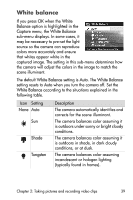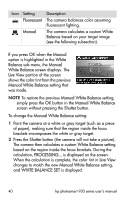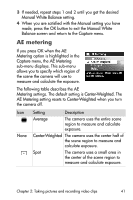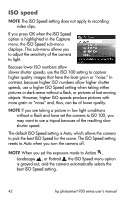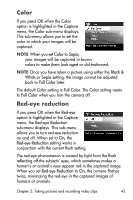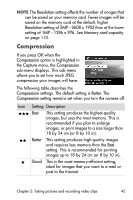HP 935 hp photosmart 930 series digital camera user manual - Page 40
Manual, White, Balance, White Balance, Live View, Manual White Balance, Shutter, Fluorescent
 |
UPC - 808736469753
View all HP 935 manuals
Add to My Manuals
Save this manual to your list of manuals |
Page 40 highlights
Icon Setting Description Fluorescent The camera balances color assuming fluorescent lighting. Manual The camera calculates a custom White Balance based on your target image (see the following subsection). If you press OK when the Manual option is highlighted in the White Balance sub-menu, the Manual White Balance screen displays. The Live View portion of the screen shows the color tint from the previous Manual White Balance setting that was made. NOTE To restore the previous Manual White Balance setting, simply press the OK button in the Manual White Balance screen without pressing the Shutter button. To change the Manual White Balance setting: 1 Point the camera at a white or gray target (such as a piece of paper), making sure that the region inside the focus brackets encompasses the white or gray target. 2 Press the Shutter button (the camera will not take a picture). The camera then calculates a custom White Balance setting based on the region inside the focus brackets. During the calculation, PROCESSING... is displayed on the screen. When the calculation is complete, the color tint in Live View changes to match the new Manual White Balance setting, and WHITE BALANCE SET is displayed. 40 hp photosmart 930 series user's manual