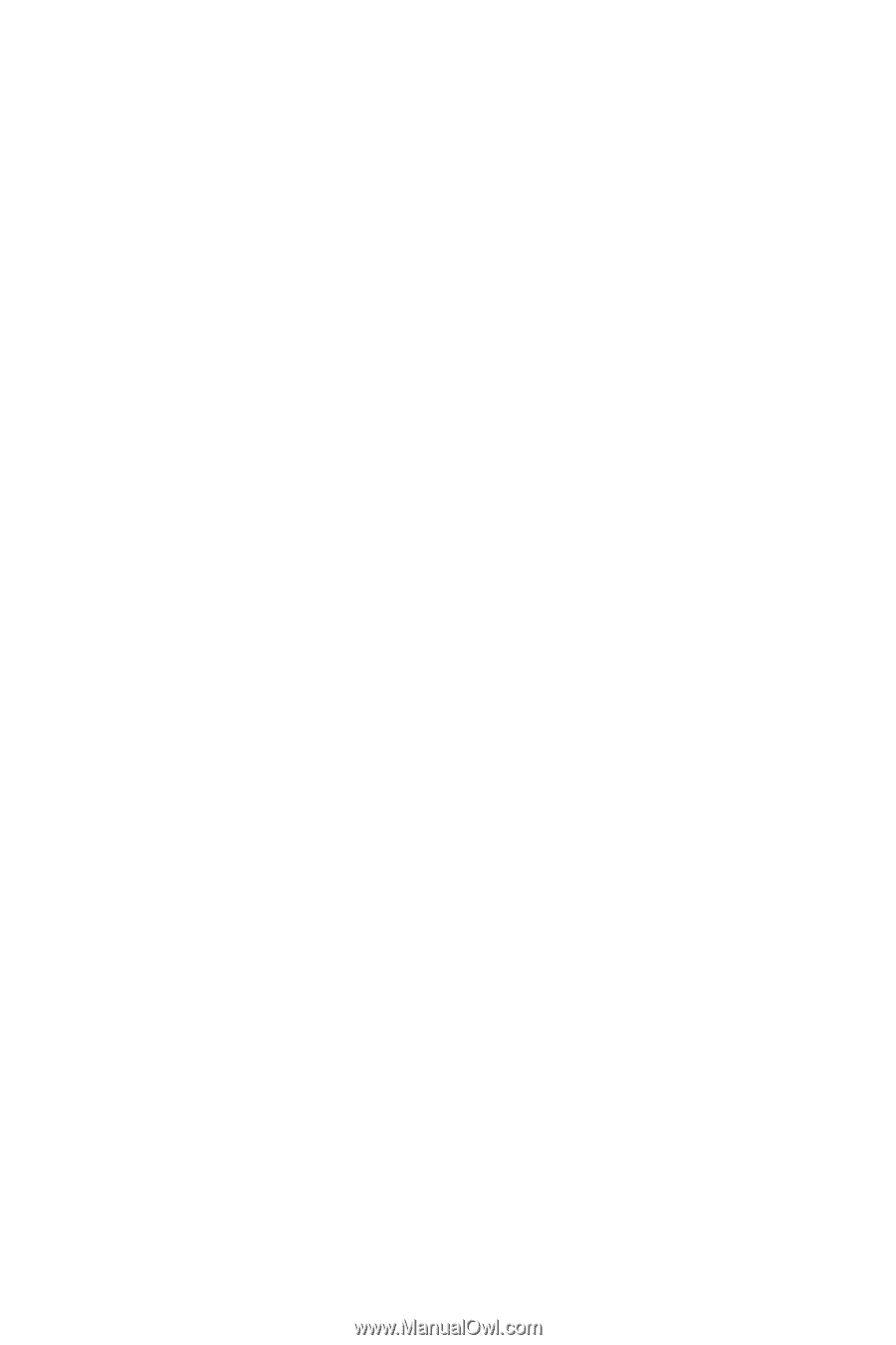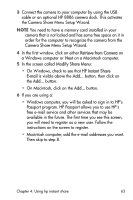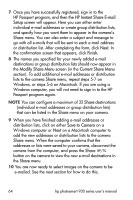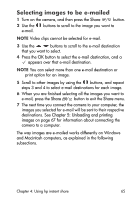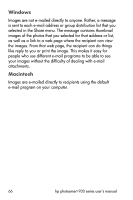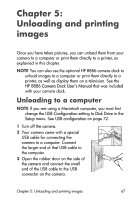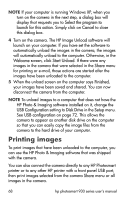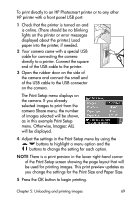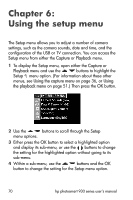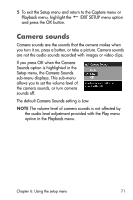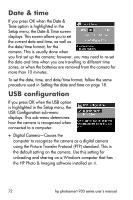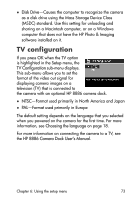HP 935 hp photosmart 930 series digital camera user manual - Page 68
Printing images - software
 |
UPC - 808736469753
View all HP 935 manuals
Add to My Manuals
Save this manual to your list of manuals |
Page 68 highlights
NOTE If your computer is running Windows XP, when you turn on the camera in the next step, a dialog box will display that requests you to Select the program to launch for this action. Simply click on Cancel to close this dialog box. 4 Turn on the camera. The HP Image Unload software will launch on your computer. If you have set the software to automatically unload the images in the camera, the images will automatically unload to the computer. Otherwise, in the Welcome screen, click Start Unload. If there were any images in the camera that were selected in the Share menu for printing or e-mail, those actions are started after the images have been unloaded to the computer. 5 When the unload screen on the computer says Finished, your images have been saved and shared. You can now disconnect the camera from the computer. NOTE To unload images to a computer that does not have the HP Photo & Imaging software installed on it, change the USB Configuration setting to Disk Drive in the Setup menu. See USB configuration on page 72. This allows the camera to appear as another disk drive on the computer so that you can easily copy the image files from the camera to the hard drive of your computer. Printing images To print images that have been unloaded to the computer, you can use the HP Photo & Imaging software that was shipped with the camera. You can also connect the camera directly to any HP Photosmart printer or to any other HP printer with a front panel USB port, then print images selected from the camera Share menu or all images in the camera. 68 hp photosmart 930 series user's manual