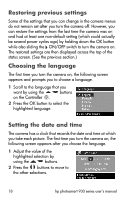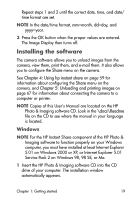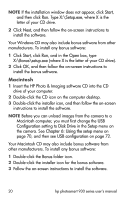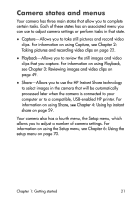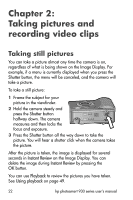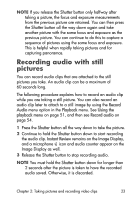HP 935 hp photosmart 930 series digital camera user manual - Page 23
Recording audio with still pictures - review
 |
UPC - 808736469753
View all HP 935 manuals
Add to My Manuals
Save this manual to your list of manuals |
Page 23 highlights
NOTE If you release the Shutter button only halfway after taking a picture, the focus and exposure measurements from the previous picture are retained. You can then press the Shutter button all the way down again and take another picture with the same focus and exposure as the previous picture. You can continue to do this to capture a sequence of pictures using the same focus and exposure. This is helpful when rapidly taking pictures and for capturing panoramas. Recording audio with still pictures You can record audio clips that are attached to the still pictures you take. An audio clip can be a maximum of 60 seconds long. The following procedure explains how to record an audio clip while you are taking a still picture. You can also record an audio clip later to attach to a still image by using the Record Audio menu option in the Playback menu. See Using the playback menu on page 51, and then see Record audio on page 54. 1 Press the Shutter button all the way down to take the picture. 2 Continue to hold the Shutter button down to start recording the audio clip. Instant Review remains on the Image Display, and a microphone icon and audio counter appear on the Image Display as well. 3 Release the Shutter button to stop recording audio. NOTE You must hold the Shutter button down for longer than 2 seconds after the picture is taken to have the recorded audio saved. Otherwise, it is discarded. Chapter 2: Taking pictures and recording video clips 23