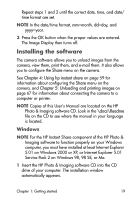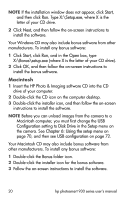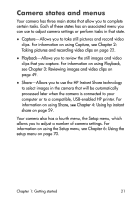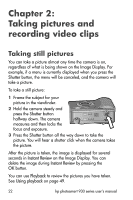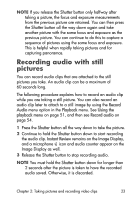HP 935 hp photosmart 930 series digital camera user manual - Page 24
Recording video clips - manual
 |
UPC - 808736469753
View all HP 935 manuals
Add to My Manuals
Save this manual to your list of manuals |
Page 24 highlights
Audio recording stops when you release the Shutter button, the maximum audio clip length of 60 seconds is reached, or the memory card is full, whichever comes first. After recording has stopped, the image is displayed for several seconds in Instant Review on the Image Display. You can delete the image and the audio clip that is attached to the image during Instant Review by pressing the OK button. You can use Playback to review the audio clips you have recorded. See Using playback on page 49. NOTE If you are unhappy with an audio clip you record, you can delete just the audio clip (not the still image to which it is attached) by using the Audio Only option in the Delete sub-menu of the Playback menu. See Delete on page 55. Recording video clips NOTE Zoom does not work while recording video clips. A video clip includes audio and can be up to 2 minutes long. 1 Frame the subject for your video in the viewfinder. 2 Press and release the Video button to start recording video. The Video viewfinder light turns on solid red. If Live View is on when the camera starts recording, REC and a video counter appear on the Image Display. See Using live view on page 28. 3 Press and release the Video recording video. button again to stop 24 hp photosmart 930 series user's manual