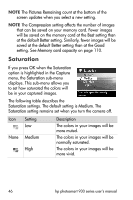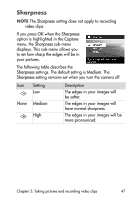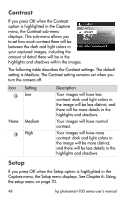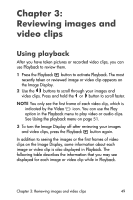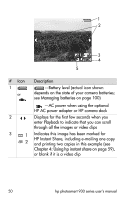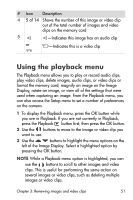HP 935 hp photosmart 930 series digital camera user manual - Page 51
Using the playback menu
 |
UPC - 808736469753
View all HP 935 manuals
Add to My Manuals
Save this manual to your list of manuals |
Page 51 highlights
# Icon Description 4 5 of 14 Shows the number of this image or video clip out of the total number of images and video clips on the memory card 5 -Indicates this image has an audio clip or -Indicates this is a video clip Using the playback menu The Playback menu allows you to play or record audio clips, play video clips, delete images, audio clips, or video clips or format the memory card, magnify an image on the Image Display, rotate an image, or view all of the settings that were used when capturing an image. From the Playback menu, you can also access the Setup menu to set a number of preferences on the camera. 1 To display the Playback menu, press the OK button while you are in Playback. If you are not currently in Playback, press the Playback button first, then press the OK button. 2 Use the buttons to move to the image or video clip you want to use. 3 Use the buttons to highlight the menu options on the left of the Image Display. Select a highlighted option by pressing the OK button. NOTE While a Playback menu option is highlighted, you can use the buttons to scroll to other images and video clips. This is useful for performing the same action on several images or video clips, such as deleting multiple images or video clips. Chapter 3: Reviewing images and video clips 51