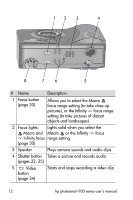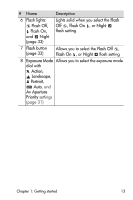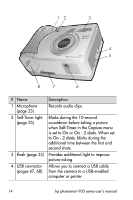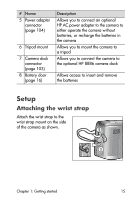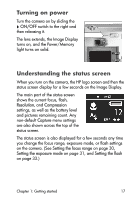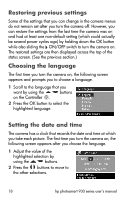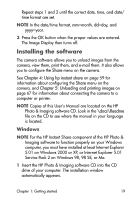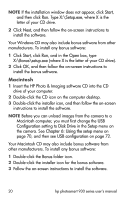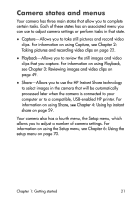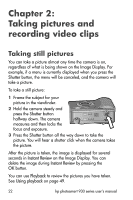HP 935 hp photosmart 930 series digital camera user manual - Page 17
Turning on power, Understanding the status screen, status screen.
 |
UPC - 808736469753
View all HP 935 manuals
Add to My Manuals
Save this manual to your list of manuals |
Page 17 highlights
Turning on power Turn the camera on by sliding the ON/OFF switch to the right and then releasing it. The lens extends, the Image Display turns on, and the Power/Memory light turns on solid. Understanding the status screen When you turn on the camera, the HP logo screen and then the status screen display for a few seconds on the Image Display. The main part of the status screen shows the current focus, flash, Resolution, and Compression settings, as well as the battery level and pictures remaining count. Any non-default Capture menu settings are also shown across the top of the status screen. The status screen is also displayed for a few seconds any time you change the focus range, exposure mode, or flash settings on the camera. (See Setting the focus range on page 30, Setting the exposure mode on page 31, and Setting the flash on page 33.) Chapter 1: Getting started 17