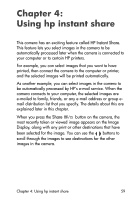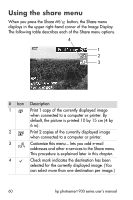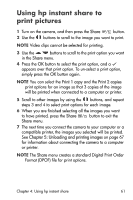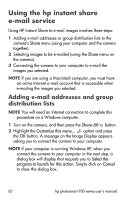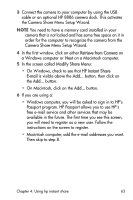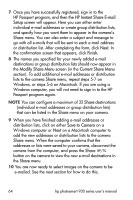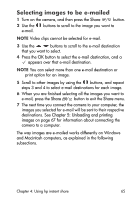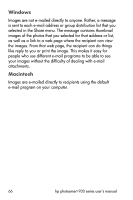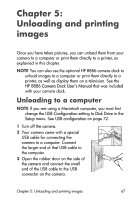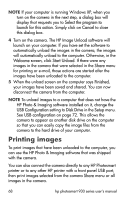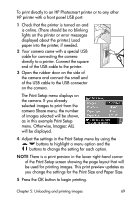HP 935 hp photosmart 930 series digital camera user manual - Page 64
HP Instant Share E-mail, Setup, Share, Finish, Modify Share Menu, Current Share Menu, Save to Camera
 |
UPC - 808736469753
View all HP 935 manuals
Add to My Manuals
Save this manual to your list of manuals |
Page 64 highlights
7 Once you have successfully registered, sign in to the HP Passport program, and then the HP Instant Share E-mail Setup screen will appear. Here you can either enter individual e-mail addresses or create group distribution lists, and specify how you want them to appear in the camera's Share menu. You can also enter a subject and message to go with all e-mails that will be sent to each e-mail address or distribution list. After completing the form, click Next. In the confirmation screen that appears, click Finish. 8 The names you specified for your newly added e-mail destinations or group distribution lists should now appear in the Modify Share Menu screen (in the Current Share Menu section). To add additional e-mail addresses or distribution lists to the camera Share menu, repeat steps 5-7 on Windows, or steps 5-6 on Macintosh. If you are using a Windows computer, you will not need to sign in to the HP Passport program again. NOTE You can configure a maximum of 32 Share destinations (individual e-mail addresses or group distribution lists) that can be listed in the Share menu on your camera. 9 When you have finished adding e-mail addresses or distribution lists, click on either Save to Camera on a Windows computer or Next on a Macintosh computer to add the new addresses or distribution lists to the camera Share menu. When the computer confirms that the addresses or lists were saved to your camera, disconnect the camera from the computer, and press the Share / button on the camera to view the new e-mail destinations in the Share menu. 10 You are now ready to select images on the camera to be e-mailed. See the next section for how to do this. 64 hp photosmart 930 series user's manual