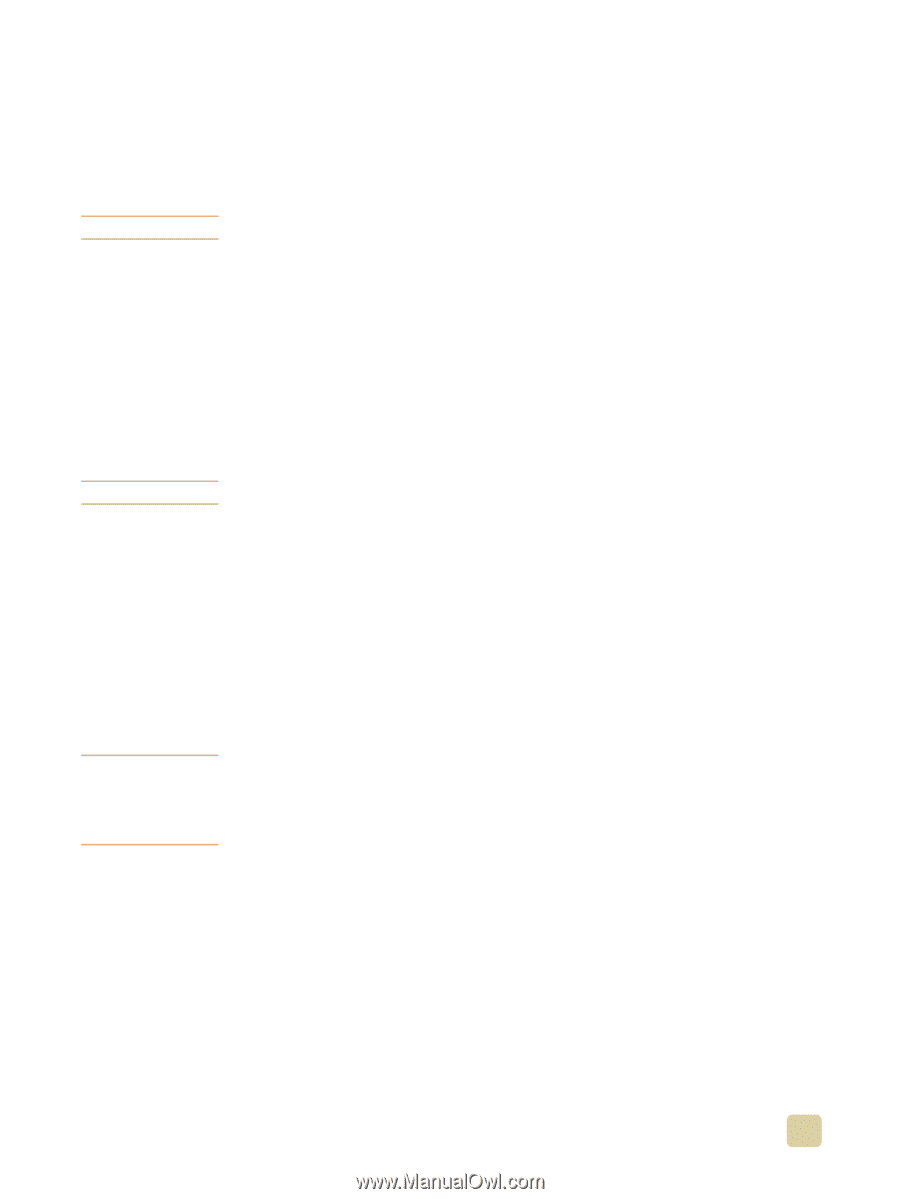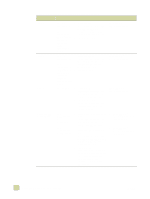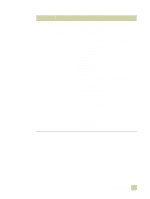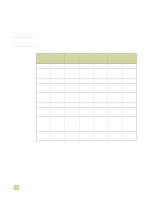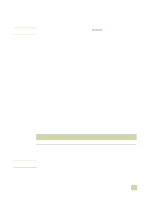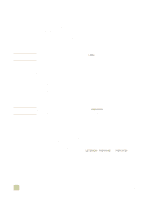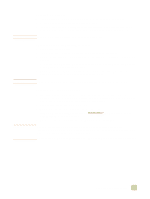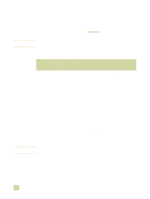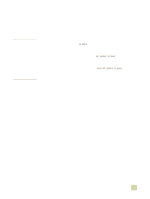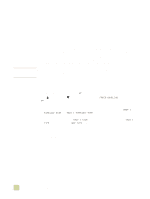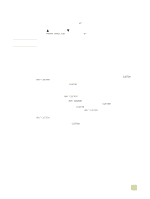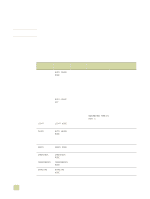HP 9500n HP Color LaserJet 9500n/9500hdn - User Reference Guide - Page 105
Printing on labels, Printing on transparencies, Special cautions for printing on labels - color laserjet laser printer
 |
UPC - 808736429672
View all HP 9500n manuals
Add to My Manuals
Save this manual to your list of manuals |
Page 105 highlights
CAUTION CAUTION CAUTION Printing on labels q Load the labels according to the guidelines in "Orienting media" on page 83. q Print a stack of up to 50 sheets of labels from tray 1. q Use only labels that are recommended for laser printers. Make sure that the labels meet the correct specifications. (See "Selecting and using media" on page 77.) Failure to follow these instructions might damage the printer. Special cautions for printing on labels q Load labels into tray 1 only. q Do not load tray 1 to capacity, because labels are heavier than paper. q Do not use labels that are separating from the backing sheet, wrinkled, or damaged in any way. q Do not use labels that have the backing sheet exposed. (Labels must cover the entire backing sheet with no exposed spaces.) q Do not feed a sheet of labels through the printer more than once. The adhesive backing is designed for only one pass through the printer. Do not print on both sides of labels. Jams and damage to the printer might result. Printing on transparencies q Use only transparencies that are recommended for use in color laser printers. Transparencies used in this printer must be able to withstand temperatures as high as 200° C (392° F), the maximum temperature for the printer. q Send printed transparencies to the left bin. q Do not mix transparencies and paper in the same tray. q At the control panel, set the paper type to TRANSPARENCY, and make sure to select Transparency in the printer driver. q For best results, use HP Color LaserJet Transparencies (C2934A) Use only transparencies that are recommended for use in color laser printers. Transparencies that do not meet these requirements can cause extensive damage to the printer; such damage is not covered by warranty. Do not print on both sides of transparencies. Jams and damage to the printer might result. 3 Selecting and using media 103