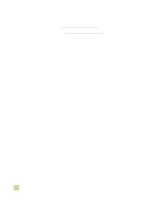HP 9500n HP Color LaserJet 9500n/9500hdn - User Reference Guide - Page 307
Control panel menus
 |
UPC - 808736429672
View all HP 9500n manuals
Add to My Manuals
Save this manual to your list of manuals |
Page 307 highlights
B Control panel menus Note Note The control panel menu map shows the menus that are used by all users while protecting the menus that are used only by administrators. Users typically use the first three menus of the list: RETRIEVE JOB, INFORMATION, and PAPER HANDLING. Administrators and service technicians use the other menus, which can be protected by use of a personal identification number (PIN): CONFIGURE DEVICE, DIAGNOSTICS, and SERVICE. You can perform most routine printing tasks from the computer by using the printer driver or software application. This is the most convenient method to control the printer, and it overrides the printer control panel settings. See the help files that are associated with the software application, or for more information about how to gain access to the printer driver, see "Printer drivers and software" on page 73. Printer-driver settings override control panel settings. Software-application settings override both printer driver settings and control panel settings. At the control panel, you can print a menu map that shows the layout and current settings of the control-panel menu items (See "Menu map" on page 290). Additional menu items can appear on the control panel display, depending on the options that are currently installed in the printer. The tables in this appendix list all the items and possible values for the printer. (Default values are listed in the "Item" column.) For more information about an optional HP output device, see the user guide that came with the device. To navigate the control panel menus 1 Press (SELECT) to open the menus. 2 Use (UP button) or (DOWN button) to scroll to the menu you want, and then press (SELECT) to select it. Depending on the menu, you might have to repeat this step to select a submenu. 3 Use (UP button) or (DOWN button) to scroll to the item you want, and then press (SELECT) to select it. 4 Use (UP button) or (DOWN button) to scroll to the value you want, and then press (SELECT) to select it. An asterisk (*) appears next to the selection in the display, indicating that it is now the default. 5 At any time, use (BACK button) to back up one level in the menu tree or to clear a numeric value. 6 Press PAUSE/RESUME to close the menu. B Control panel menus 305