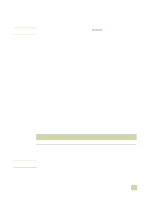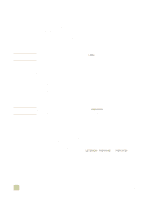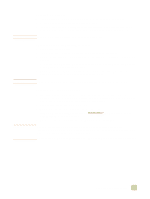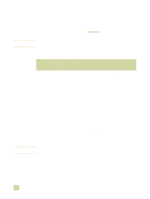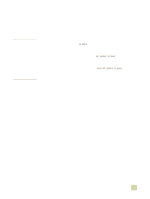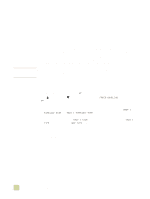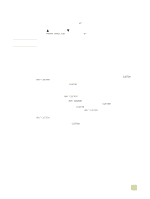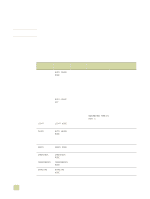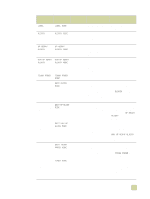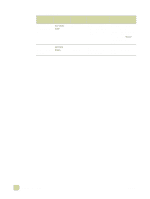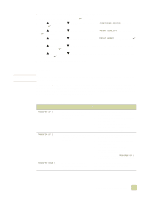HP 9500n HP Color LaserJet 9500n/9500hdn - User Reference Guide - Page 108
Printing by type and size of media
 |
UPC - 808736429672
View all HP 9500n manuals
Add to My Manuals
Save this manual to your list of manuals |
Page 108 highlights
Printing by type and size of media Note You can configure the printer to select media by Type (such as plain, glossy, or letterhead) and Size (such as letter or A4), rather than by Source (a tray). Benefits of printing by type and size of media Printing by type or size means you want the printer to pull paper or print media from the first tray that is loaded with the type or size that you choose. Selecting media by type and size results in significantly better print quality for heavy paper and glossy paper. Using the wrong setting can result in unsatisfactory print quality. Always print by type for special print media such as labels or grayscale transparencies. Always print by size for envelopes. If you want to print by type or size and the trays have not been configured for a certain type or size, load the paper or print media into tray 1, and then select the type or size from the Page Setup dialog box, the Print dialog box, or the Print Properties dialog box. The type and size settings can also be configured from the HP Web JetAdmin software for networked printers. For Macintosh operating systems, these settings can be configured by using the HP LaserJet Utility. To print by type and size of paper (tray 1) 1 Load and adjust the tray. (See "Load media in the input trays" on page 29.) 2 At the printer control panel, press (SELECT) to open the menus. 3 Use (UP button) or (SELECT). (DOWN button) to scroll to PAPER HANDLING, and then press 4 Do one of the following: • To allow the printer to print automatically from tray 1, if it is loaded: Set TRAY 1 SIZE=ANY SIZE and TRAY 1 TYPE=ANY TYPE (First mode). • To print by type and size from tray 1, but to have the printer prompt you to load paper before printing: Set TRAY 1 SIZE to the size that is loaded and set TRAY 1 TYPE to anything except ANY TYPE (Cassette mode). 5 In the software application, click File. 6 Click Print. 7 Click Properties. 8 In the printer driver, make sure to select the type that you specified in step 4. 106 Printing by type and size of media ENWW