HP 9500n HP Color LaserJet 9500n/9500hdn - User Reference Guide - Page 52
Installing the Macintosh printing system software for networks
 |
UPC - 808736429672
View all HP 9500n manuals
Add to My Manuals
Save this manual to your list of manuals |
Page 52 highlights
Note Installing the Macintosh printing system software for networks This section describes how to install Macintosh printing system software. The printing system software supports Mac OS 8.6 and later. The printing system software includes the following components: q PostScript® Printer Description files The PostScript (PS) Printer Description files (PPDs), in combination with the Apple LaserWriter 8 printer driver, provide access to the printer features and allow the computer to communicate with the printer. An installation program for the PPDs and other software is provided on the CD-ROM that came with the printer. In addition, use the Apple LaserWriter 8 printer driver that comes with the computer. q HP LaserJet Utility The HP LaserJet Utility provides access to features that are not available in the printer driver. Use the illustrated screens to select printer features and complete tasks with the printer: • Name the printer, assign it to a zone on the network, download files and fonts, and change many of the printer settings. • Set a password for the printer. • Check the levels of printer consumables. • Configure and set the printer for Internet Protocol (IP) or AppleTalk printing. The HP LaserJet Utility is not supported for the Korean, Japanese, Simplified Chinese, and Traditional Chinese languages. To install printer drivers in Mac OS 9.2 or earlier 1 Connect the network cable between the HP Jetdirect print server and a network port. 2 Insert the CD-ROM into the CD-ROM drive. The CD-ROM menu runs automatically. If the CD-ROM menu does not run automatically, double-click the CD-ROM icon on the desktop, and then double-click the Installer icon. This icon is located in the Installer/ folder of the Starter CD-ROM (where is your language preference). (For example, the Installer/English folder contains the Installer icon for the English printer software.) 3 Follow the instructions on the screen. 4 Open the Chooser from within the Apple Menu. 5 Select LaserWriter 8 from the left side of the Chooser dialog box. 6 Select your printer from the list that appears on the right side of the Chooser dialog box and then select Create. 50 Introduction ENWW