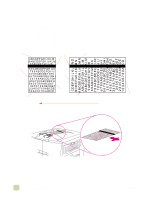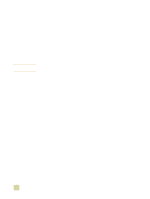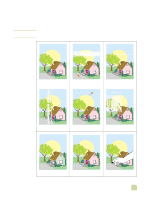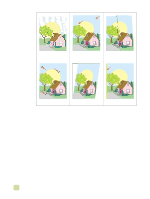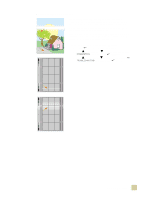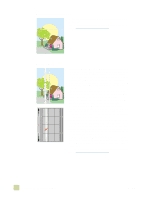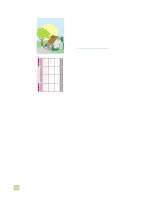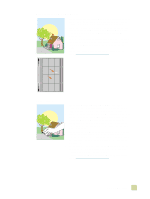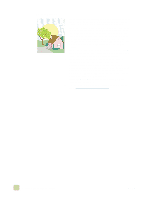HP 9500n HP Color LaserJet 9500n/9500hdn - User Reference Guide - Page 263
Horizontal lines or streaks, Print the Print Quality Troubleshooting s and follow
 |
UPC - 808736429672
View all HP 9500n manuals
Add to My Manuals
Save this manual to your list of manuals |
Page 263 highlights
Horizontal lines or streaks q Make sure that the humidity, temperature, and other operation and location requirements of the printer are met. See "Remove the printer from its packaging" on page 12. q For the latest information and problem-solving procedures, go to http://www.hp.com/support/lj9500. q Print the Print Quality Troubleshooting Pages and follow the diagnostic procedure that is listed on the first page to help isolate the defect to a particular component. To print the Print Quality Troubleshooting Pages a Press (SELECT) to open the menus. b Use (UP button) or (DOWN button) to scroll to DIAGNOSTICS, and then press (SELECT). c Use (UP button) or (DOWN button) to scroll PQ TROUBLESHOOTING, and then press (SELECT). 7 Problem solving 261