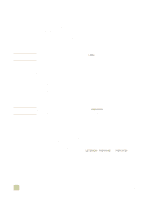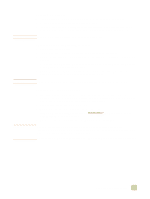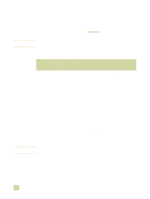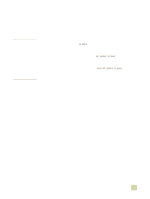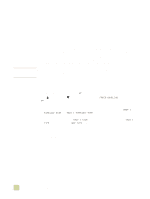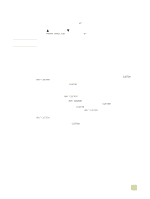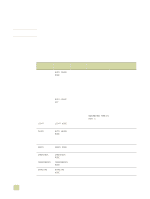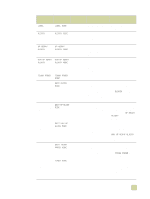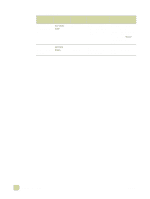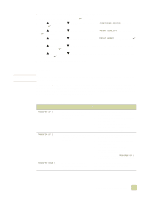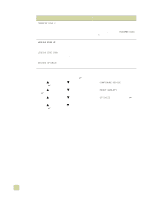HP 9500n HP Color LaserJet 9500n/9500hdn - User Reference Guide - Page 109
Custom versus Any Custom, To print by type and size of paper tray 2
 |
UPC - 808736429672
View all HP 9500n manuals
Add to My Manuals
Save this manual to your list of manuals |
Page 109 highlights
Note To print by type and size of paper (tray 2, 3, or 4) 1 Load and adjust the tray. (See "Load media in the input trays" on page 29.) 2 At the printer control panel, press detected) and/or the type. (SELECT) to change the size (if it was not 3 Use (UP button) or (DOWN button) to scroll to the size you want and/or to the type PAPER HANDLING, and then press (SELECT). To print by type and size from tray 2, 3, or 4, it might be necessary to unload or close tray 1. For more information, see "Paper Handling menu" on page 309. 4 In the software application, click File. 5 Click Print. 6 Click Properties. 7 In the printer driver, make sure to select a type other than Auto Select. Custom versus Any Custom When you set the custom/standard switch in a tray to Custom, you can select CUSTOM or ANY CUSTOM as the media's size. If you set the media's size as CUSTOM, you are prompted for the exact height (X dimension) and width (Y dimension) of the media. When you print by size and type and you request custom-size media, the printer prints from that tray only if the printer driver requests that same custom size. If the printer driver requests a custom size other than the size you have set, and no tray is set as ANY CUSTOM, an error message appears. If you set the media's size as ANY CUSTOM, you are not prompted for the media dimensions. When you print by size and type, the printer looks first for a CUSTOM tray that contains the requested custom-size media. If no CUSTOM tray contains the requested custom-size media, the printer prints from the tray set to ANY CUSTOM regardless of the size of the media in that tray. ANY CUSTOM saves time if you use only one custom-size media in the printer, or if you select by tray in the driver. If you use more than one custom-size media in the printer, it is highly recommended that you use the CUSTOM option. 3 Selecting and using media 107