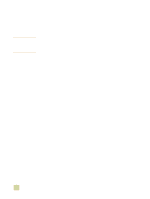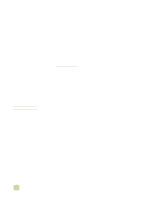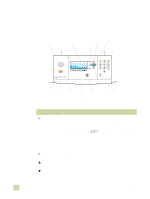HP 9500n HP Color LaserJet 9500n/9500hdn - User Reference Guide - Page 57
Setting the printer’s defaults, To set defaults in Windows 95, Windows 98, and Windows Me
 |
UPC - 808736429672
View all HP 9500n manuals
Add to My Manuals
Save this manual to your list of manuals |
Page 57 highlights
Setting the printer's defaults To set defaults in Windows 95, Windows 98, and Windows Me 1 Click the Start button. 2 Point to Settings. 3 Click Printers. 4 Right-click the HP color LaserJet 9500 series printer icon. 5 Click Properties. 6 Change any of the settings on the Finishing, Effects, Paper, Destination, Basics, and Color tabs (the PostScript (PS) driver also includes a PS tab). These settings are now the defaults for the printer. 7 Click OK to save your settings, and to close the printer driver. To set defaults in Windows NT 4.0 1 Click the Start button. 2 Point to Settings. 3 Click Printers. 4 Right-click the HP color LaserJet 9500 series printer icon. 5 Click Document Defaults. 6 Change any of the settings on the Finishing, Effects, Paper, Destination, Basics, and Color tabs (the PS driver also includes PS and Status tabs). These settings are now the defaults for the printer. 7 Click OK to save your settings and configuration, and to close the printer driver. To set defaults in Windows 2000 and Windows XP 1 Click the Start button. 2 Point to Settings. 3 Point to Printers (Windows 2000) or Printers and Faxes (Windows XP). 4 Right-click the HP color LaserJet 9500 series printer icon. 5 Click Printing Preferences. 6 Change any of the settings on the Advanced, Paper/Quality, Finishing, Effects, Destination, and Color tabs. These settings are now the defaults for the printer. 7 Click OK to save your settings, and to close the printer driver. 1 Printer setup 55