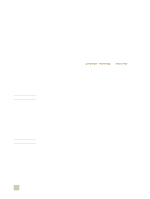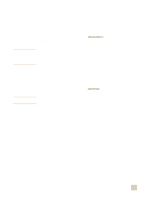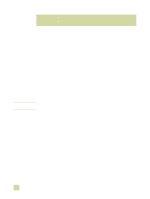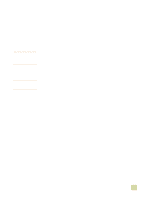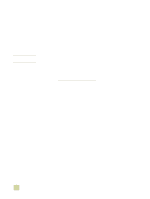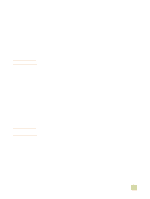HP 9500n HP Color LaserJet 9500n/9500hdn - User Reference Guide - Page 137
Printing a cover or a different first Windows Me, and Windows NT 4.0
 |
UPC - 808736429672
View all HP 9500n manuals
Add to My Manuals
Save this manual to your list of manuals |
Page 137 highlights
Printing a cover or a different first page Note Note Use the following procedure to print the first page of a document on a media type that is different from the remainder of the document (for example, to print the first page of a document on letterhead paper and the remainder on plain paper, or to print a cover on card stock and the subsequent pages on plain paper). To print a cover or different first page in Windows 95, Windows 98, Windows Me, and Windows NT 4.0 1 Open the printer driver (see "Changing the settings for a print job" on page 120). 2 On the Paper tab, select Use different paper for first page. The First Page, Other Pages, and Back Cover tabs appear. The Back Cover tab is not available in the PS driver. 3 Select the Size, Source is, and Type is for the first page and other pages. The first page is the cover of the document. The other pages are the interior pages of the document. 4 Click OK. To print a cover or different first page in Windows 2000 and Windows XP 1 Open the printer driver (see "Changing the settings for a print job" on page 120). 2 On the Paper/Quality tab, select Use Different Paper. First Page, Other Pages, and Back Cover become available (are no longer gray). 3 Select First Page. 4 Select the Source is and Type is for the first page. 5 Repeat steps 3 and 4 for Other Pages.The first page is the cover of the document. The other pages are the interior pages of the document. 6 Click OK. The preceding procedures change the printer's settings for a print job. To change the printer's default settings, see "Changing default settings" on page 120. To print a different first page in Macintosh 1 In the software application, click Print on the File menu. 2 Select a tray in the First from field. 3 Select a tray in the Remaining from field. 4 Click Print. 4 Printing 135