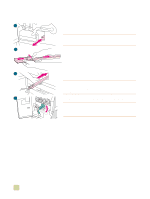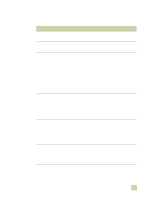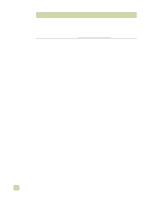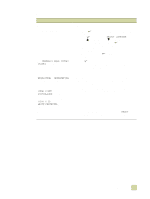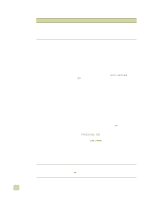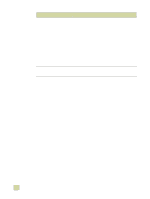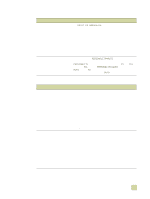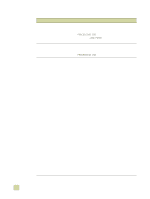HP 9500n HP Color LaserJet 9500n/9500hdn - User Reference Guide - Page 281
The size of media requested is not loaded in the tray, the media size and type that you want.
 |
UPC - 808736429672
View all HP 9500n manuals
Add to My Manuals
Save this manual to your list of manuals |
Page 281 highlights
Situation Solution The media is not going to the correct output location. q Verify that the correct output bin is selected in the printer driver. For more information about changing printer-driver settings, see the online help for the printer driver. q The media does not meet the specifications for the output bin. (See "Supported media sizes for input and output" on page 97.) q Software-application commands override control panel settings. (See "Using control panel menus" on page 62 for information about how your software application works with control panel settings.) Jams and media-feeding problems occur. q See "Clearing jams" on page 214. q Make sure that the media specifications are within recommended range. (See "Selecting and using media" on page 77.) q Make sure that the media guides are adjusted correctly and are not skewed. (See "Configure the input trays" on page 39.) q Make sure that the environmental conditions are within the acceptable range. (See "Operating and storage environment" on page 303.) Note If problems occur while feeding media from tray 1, make sure that the media is within the supported specifications, that the media is in good condition, and that it is loaded correctly in the tray. If the problem persists, try feeding the media from trays 2 or 3. The printer draws media from the q Make sure that your software application is selecting the wrong tray. correct media size or type. q Make sure that the driver for your software application is correctly installed, configured, and capable of requesting the media size and type that you want. q The size of media requested is not loaded in the tray selected. The printer draws media from the next default tray that contains the correct size. Load the correct media in the tray and make sure that the tray is adjusted correctly. Load the tray with enough media to complete the print job. (See "Configure the input trays" on page 39.) q Make sure that the media type for each tray has been configured correctly on the printer control panel. (See "Configure the input trays" on page 39.) The printer says the wrong media q Make sure that the custom media size defined from the size is loaded for the job. control panel and the custom media size defined in the printer driver or the software application are the same. (See "Configure the input trays" on page 39 for instructions to configure the trays for custom media.) q Make sure that the paper guides are touching the edges of the stack of media. 7 Problem solving 279