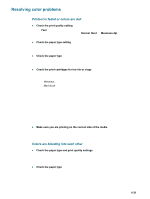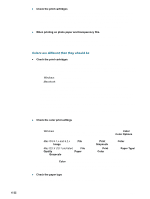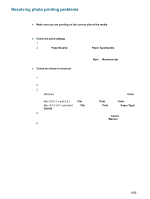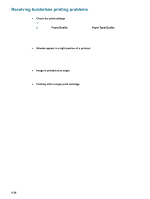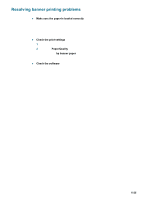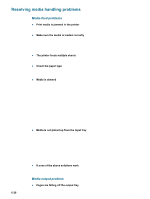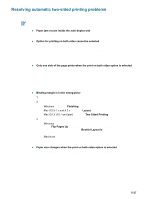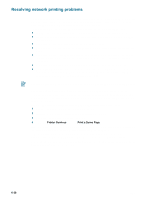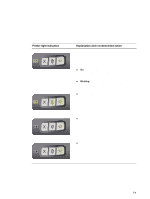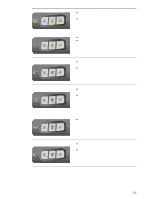HP 9650 HP Deskjet 9600 - User Guide - Page 101
Resolving media handling problems, Media feed problems, Media output problem
 |
UPC - 808736660075
View all HP 9650 manuals
Add to My Manuals
Save this manual to your list of manuals |
Page 101 highlights
Resolving media handling problems Media feed problems Print media is jammed in the printer See "Clearing jams" for instructions on clearing a jam. Make sure the media is loaded correctly • See "Loading media in the input tray" or "Printing with the front or rear manual feed slot". • Make sure there is sufficient media in the input tray. If you are printing one or just a few sheets, you can also use the front or rear manual feed slot. The printer feeds multiple sheets Make sure you only load one type of paper at a time. Check the paper type Some paper types are not suitable for use with the printer. See "Selecting print media" for tips on using print media. Media is skewed • If media is twisting as it feeds or margins appear crooked, make sure the media is loaded correctly. See "Loading media in the input tray" or "Printing with the front or rear manual feed slot". • Make sure there is sufficient paper in the input tray. If you are printing one or just a few sheets, you can also use the front or rear manual feed slot. • Make sure the paper width guide and tray extension fit against the edges of the media. • Make sure the rear access panel or auto-duplex unit is correctly installed and locked into place. • Do not load more than 150 sheets of paper, or 15 envelopes, or a stack of media that exceeds the height of the paper width guide into the input tray. Do not load more than 10 sheets of paper into the front manual feed slot. Load only one sheet of paper at a time into the rear manual feed slot. Media is not picked up from the input tray • Make sure the media is loaded correctly. See "Loading media in the input tray". • Make sure the paper type you are using is suitable for use with the printer. See "Selecting print media" for tips on using print media. • Make sure the paper width guide is not pressed too tightly against the media. • Make sure the media stack does not exceed the height of the paper width guide. • Make sure the media is not curled. Uncurl the media by gently bending it in the opposite direction of the curl. If media has been exposed to a humid environment, it might curl. Store media in a cool, dry place. If none of the above solutions work Print a diagnostic page (see "Printing a diagnostic page"). Media output problem 6-26 Pages are falling off the output tray Make sure the output tray extension is fully extended. ENWW