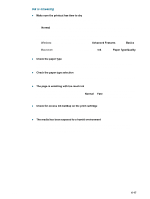HP 9650 HP Deskjet 9600 - User Guide - Page 87
Printer lights are on or blinking, Check the USB port, Check for conflicts with port-sharing devices
 |
UPC - 808736660075
View all HP 9650 manuals
Add to My Manuals
Save this manual to your list of manuals |
Page 87 highlights
Check the USB port Unplug the printer from the USB port, wait a few seconds, and then plug it back in. If that does not help, try plugging the cable into another USB port. Check for conflicts with port-sharing devices If you are using a parallel cable, make sure your printer is connected directly to the parallel port. Avoid sharing the port with other devices such as a Zip drive or other printers. Check the network setup If you are sharing the printer, make sure it is properly set up in your network environment. See "Connecting to a network" and the documentation provided by your network vendors. Also see "Resolving network printing problems" for additional troubleshooting information. Try restarting the system Turn off the computer and the printer, wait a few seconds, and then turn them on again. Try printing again. Printer lights are on or blinking The printer lights indicate printer status and are useful for diagnosing printing problems. For a list of printer light combinations, what they indicate, and what action to take if necessary, see "Printer lights reference". For a description of the printer lights, see "Front view". 6-12 ENWW