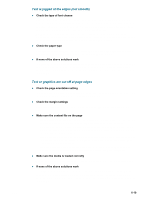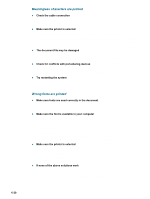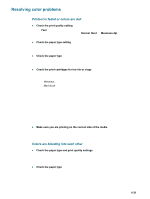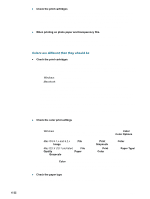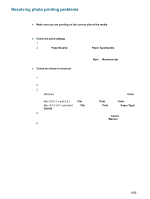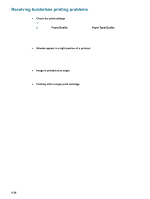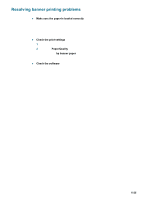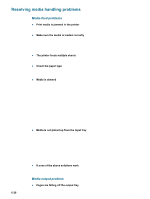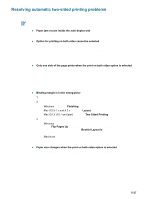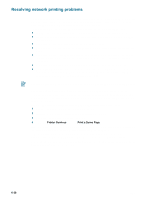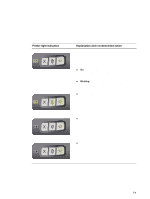HP 9650 HP Deskjet 9600 - User Guide - Page 99
Resolving borderless printing problems
 |
UPC - 808736660075
View all HP 9650 manuals
Add to My Manuals
Save this manual to your list of manuals |
Page 99 highlights
Resolving borderless printing problems Check the print settings 1 Open the printer driver (see "Printing a document"). 2 From the Paper/Quality tab (Windows) or the Paper Type/Quality panel (Macintosh), check the following settings: • Verify that the paper size specified in the driver matches the size of the paper loaded in the input tray. • Select the appropriate paper type. Streaks appear in a light portion of a printout If streaks appear in a light portion approximately 2.5 inches from one of the long edges of a photograph, try the following: • Install a photo print cartridge (see "Installing or replacing the print cartridges"). • Clean the print cartridges (see "Cleaning the print cartridges"). Image is printed at an angle If paper is twisting as it feeds or margins appear crooked, make sure the paper width guide and tray extension fit against the edges of the paper. Printing with a single print cartridge To do borderless printing with a single print cartridge, the color print cartridge must be installed. See "Printing with a single print cartridge". 6-24 ENWW